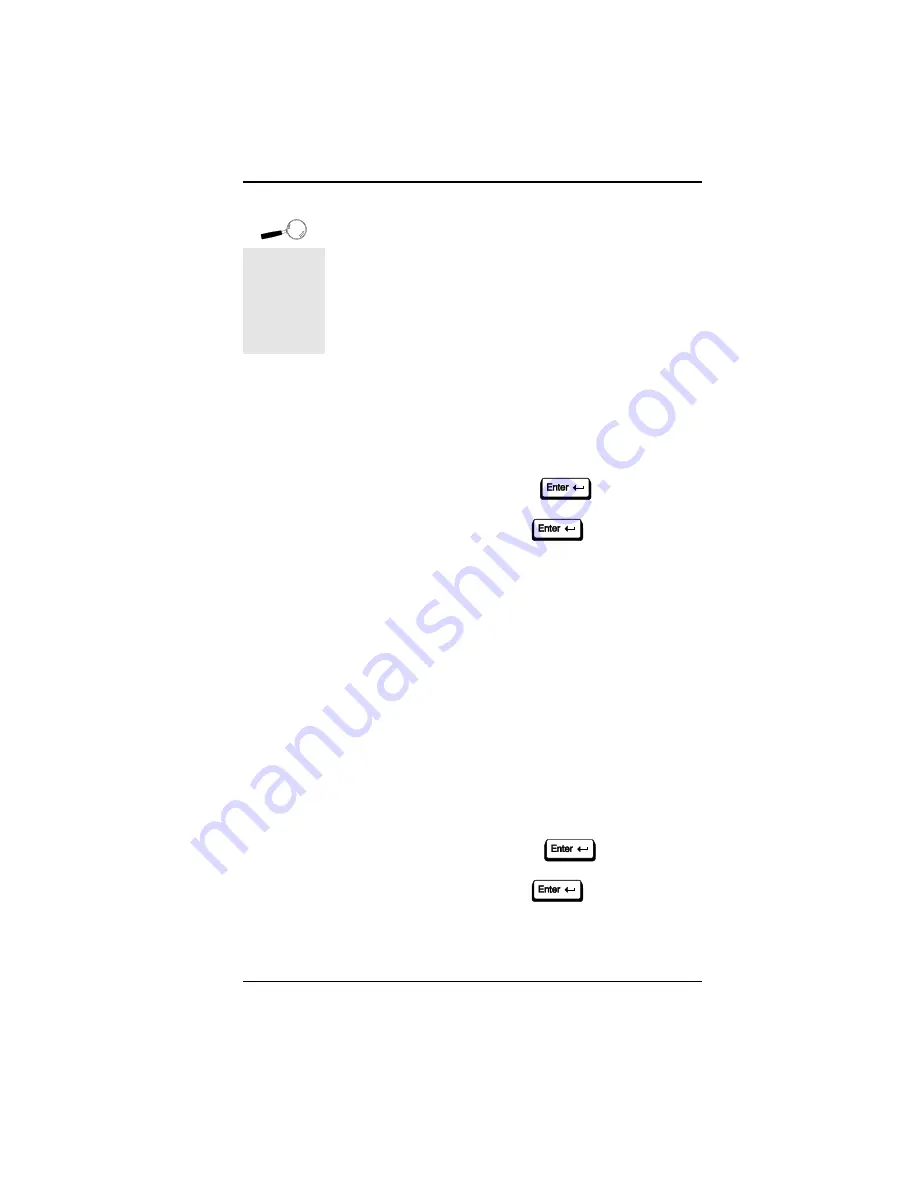
Fahrenheit Video 3D User's Manual
RESETEEP
Use this utility to reset the Fahrenheit Video 3Ds
EEPROM. If your video frequency or centering is dis-
torted and you cannot manually correct it, run this
utility from DOS. RESETEEP is installed in the Orchid
subdirectory.
For Windows 3.1x
1. Boot your system to DOS.
2. From the DOS prompt type:
C:\
CD ORCHID
then
RESETEEP.EXE
3. The program will display a message indicating that
the EEPROM is being erased. This process will take
about 30-60 seconds.
4. After the process is completed, the program will
return to the DOS prompt.
For Windows 95
1. During system bootup, press the F8 key for a list of
bootup options.
2. Select Command Prompt Only. From the com-
mand prompt type:
C:\
CD ORCHID
then
RESETEEP.EXE
3. The program will display a message indicating that
the EEPROM is being erased. This process will take
about 30-60 seconds.
Fahrenheit
Video 3D's
on-board
EEPROM
retains data
until it is
erased.
Section 3: Using the Utilities
27
Summary of Contents for Fahrenheit Video 3D
Page 1: ...Fahrenheit Video 3D User s Manual ...
Page 12: ...Fahrenheit Video 3D User s Manual Section 1 Hardware Installation 10 ...
Page 20: ...Fahrenheit Video 3D User s Manual 18 Section 2 Software Installation ...
Page 42: ...Fahrenheit Video 3D User s Manual Appendix A Technical Specifications 40 ...
Page 46: ...Fahrenheit Video 3D User s Manual Appendix C Digital Video Scaling 44 ...






























