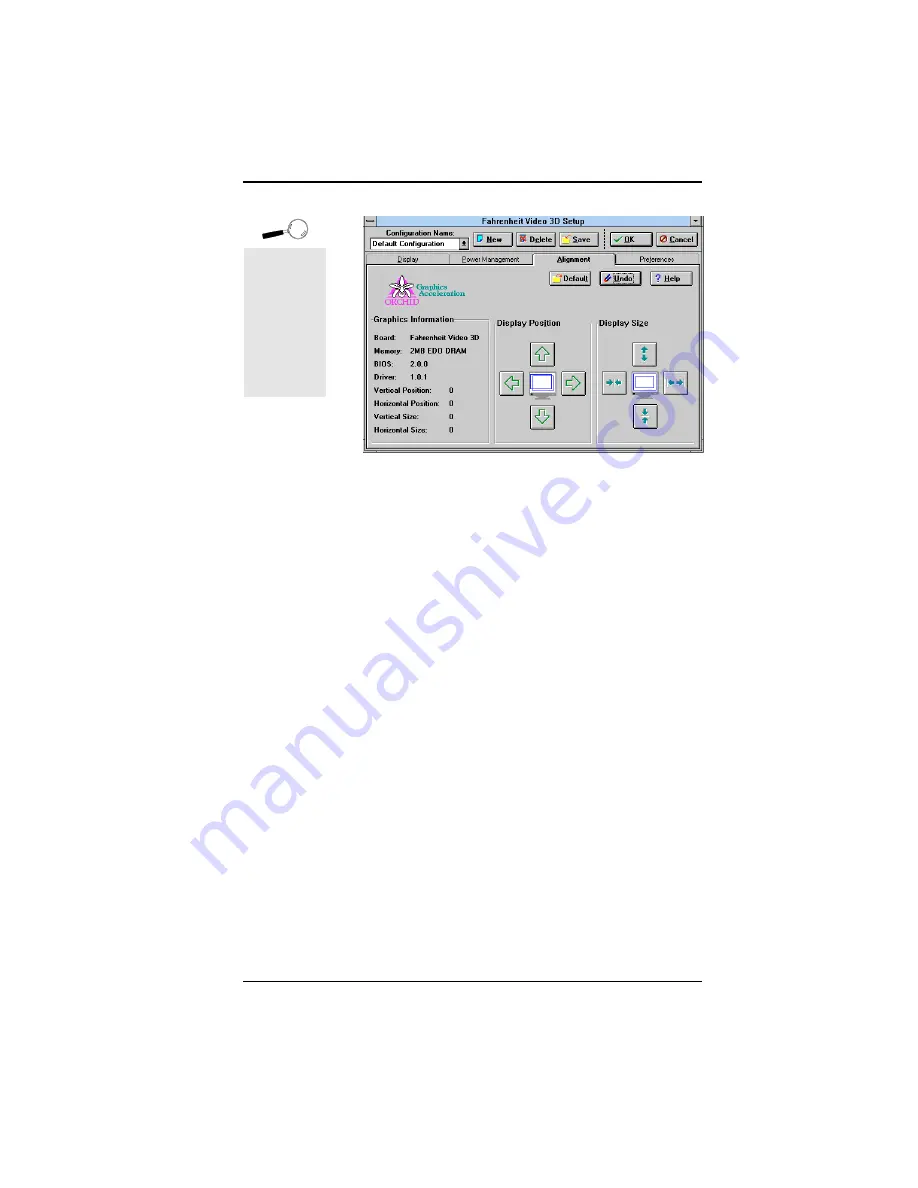
Fahrenheit Video 3D User's Manual
2. Use your mouse to make your selections. The
Display Position option allows you to adjust the
screen horizontally or vertically. The Display Size
option allows you to increase or decrease the
picture size.
3. The Default button can be used to restore the
default system settings. Click on the Undo button
to restore your previously saved settings.
4. Save your settings with a configuration name (re-
fer to the section Configuration Name) or click on
the OK button to save your settings.
Preferences
Use the Preferences utility to select a desktop font size,
cursor color, icon font and enable or disable the font
cache.
1. Double-click on the Fahrenheit Video 3D Setup
icon and the Display menu screen appears. Click
on the Preferences tab. The screen on the follow-
ing page appears:
Section 3: Using the Utilities
23
Figure 3.3: Alignment Menu
If you center
the screen
off the side
of the
display,
press ESC
to restore
the screen
back to
normal.
Summary of Contents for Fahrenheit Video 3D
Page 1: ...Fahrenheit Video 3D User s Manual ...
Page 12: ...Fahrenheit Video 3D User s Manual Section 1 Hardware Installation 10 ...
Page 20: ...Fahrenheit Video 3D User s Manual 18 Section 2 Software Installation ...
Page 42: ...Fahrenheit Video 3D User s Manual Appendix A Technical Specifications 40 ...
Page 46: ...Fahrenheit Video 3D User s Manual Appendix C Digital Video Scaling 44 ...






























