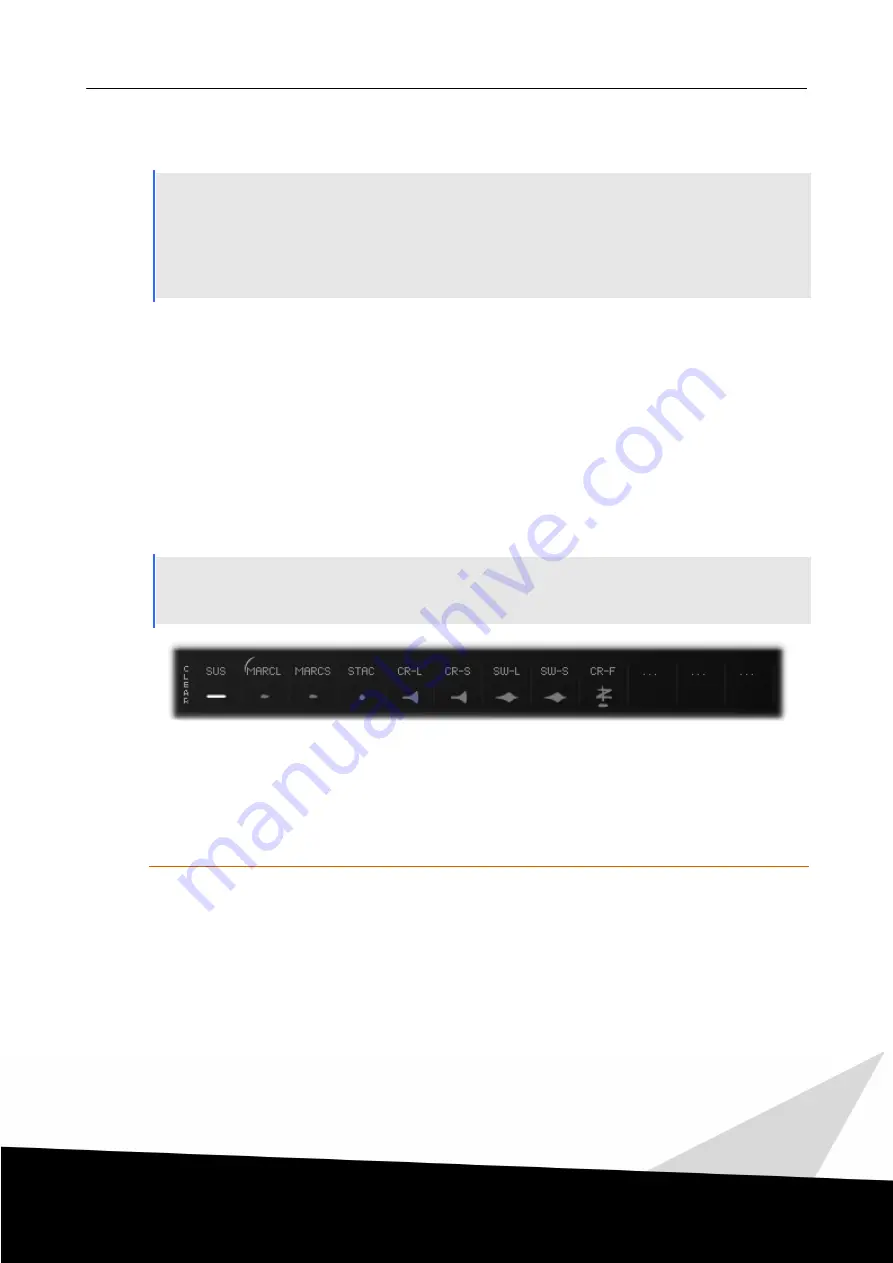
2 8
| Multi Articulation Patches |
Collection User Guide
XI
Multi Articulation Patches
All collections in addition to the Single Articulation Patches features a large number of groundbreaking
Multi Articulation Patches.
Rather than just providing access to multiple articulations in one patch (they do that, too, of course), these
patches allow you to combine different articulations and morph between them freely.
You can also apply legato transitions to every “long” articulation. So if you were so inclined, here‘s your
chance for Legato Trills.
Depending on the collection, there may be individual patches for Longs, Shorts, etc., or all articulations may
be set up in a single patch. This mostly depends on the number of total articulations.
This section of the User Guide describes the UI and usage of the Multi Articulation patches. The individual
articulations loaded inside a Multi Articulation patch work the same way as their Single Articulations
counterparts. So please refer to the respective sections of the User Guide to learn more about these
articulations. The notable difference is the legato behaviour: Since the Multi Articulation Patches allow you
to use legato transitions or behaviour (scripted legato) with any articulation, there are no 1:1 counterparts to
the regular Single Articulation legato patches.
11.1 Multi Slot View
The Slot View of Multi Articulation Patches looks vastly different to its Performance View counterpart for
Single Articulation patches.
Each Multi Articulation Patch contains 12 slots for hosting individual articulations.
Empty slots have . . . as their slot name. Occupied slots show an abbreviation for the articulation loaded in
them with an icon for that articulation displayed below. The icon in a graphical way tells you a bit about
how the articulation sounds.
A slur left of the slot name (like in the 2nd slot above) means that legato behaviour is active for that slot.
Choosing Articulations
If you click on a slot, a menu will open that allows you to select an articulation. Use the scroll arrows to
cycle through the different articulation pages.
Click X or click the articulation name again to close the menu. The menu will also close when selecting an
articulation.
The vertical CLEAR Button to the left of the slots clears all currently loaded articulations so all twelve slots
are empty.






























