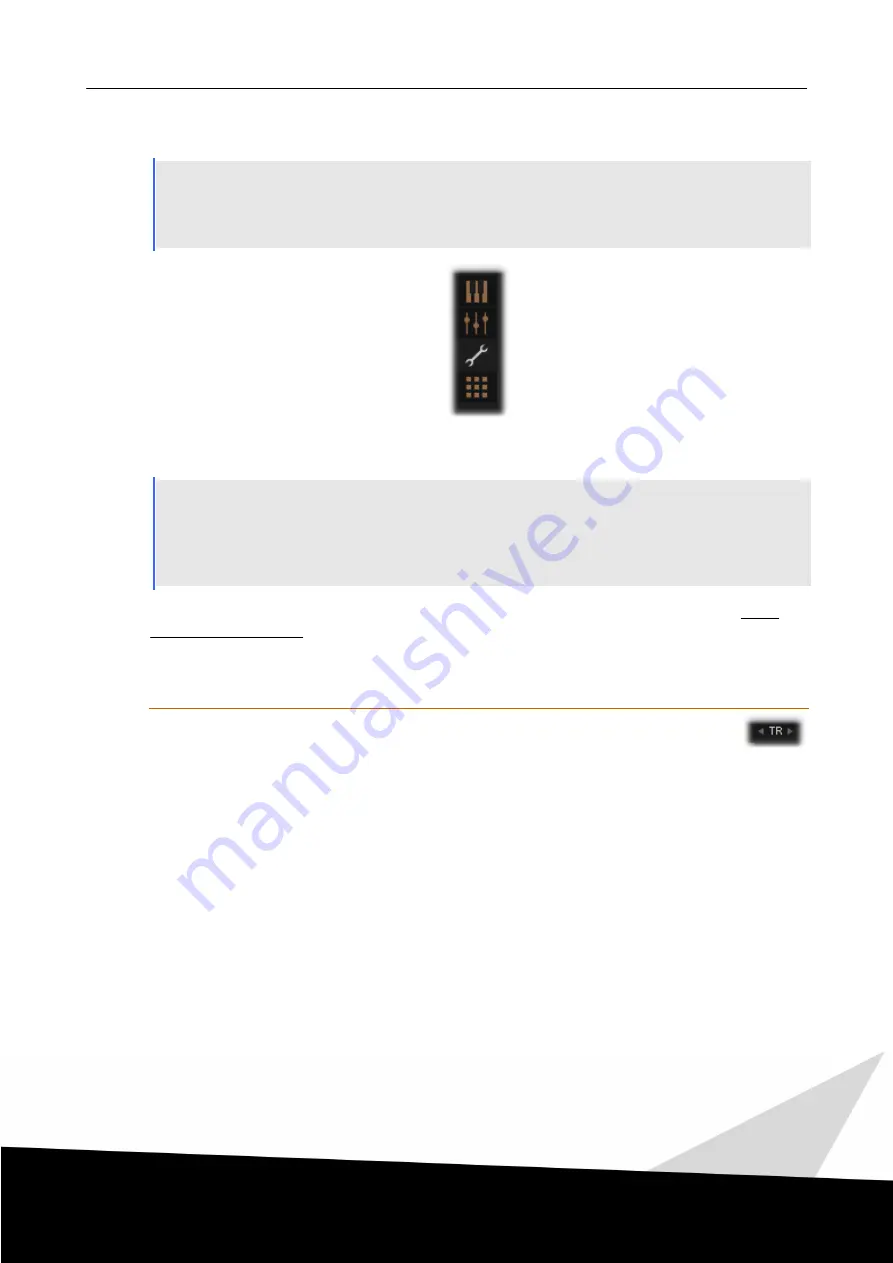
1 4
| GUI Overview | UI Views
Collection User Guide
9.2
UI Views
All patches within the our collections use a tabbed UI separated into four pages, or "views", as we call
them.
This section describes these four views along with all their features. Individual features may only be
present in certain instruments.
Vi e ws
Se le ctor
9.2.1
Performance View
The Performance View features the most commonly used controls for each patch. In Single Articulation
Patches, you will find the Main Knob with its velocity layer display here, as well as Con Sordino, Auto
Sustain, vibrato style and other important settings (depending on the instrument). In Multi Articulation
Patches, the Performance View is where you load and customize individual articulations, set your control
preferences and switch between the selected articulations.
The look of the Performance View differs greatly from patch to patch, and even more between Single and
Multi Articulation patches. This is why this view is covered in the respective sections later in this User Guide
in detail.
Transpose
Transpose
All patches have a < TR > transpose section in their lower left.
This feature allows you to transpose the playable range of the whole patch without affecting
keyswitches and other non-playable keys.
The transpose controls are very useful if you want to either shift the playable range to conform to a different
tuning system (or to play in your favourite key together with instrumentalists when using Capsule live). This
feature is also well suited for stacking custom ensembles with octave-shifted instruments, for example Violins I
and II in octaves.






























