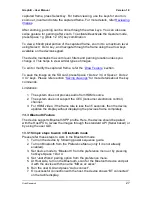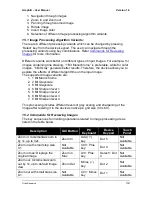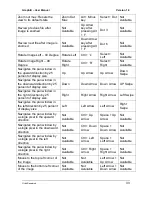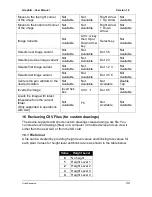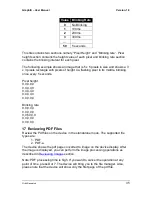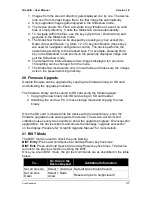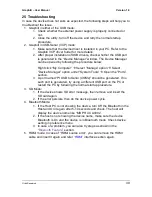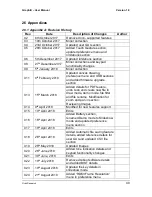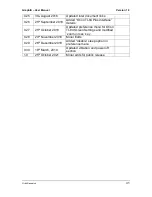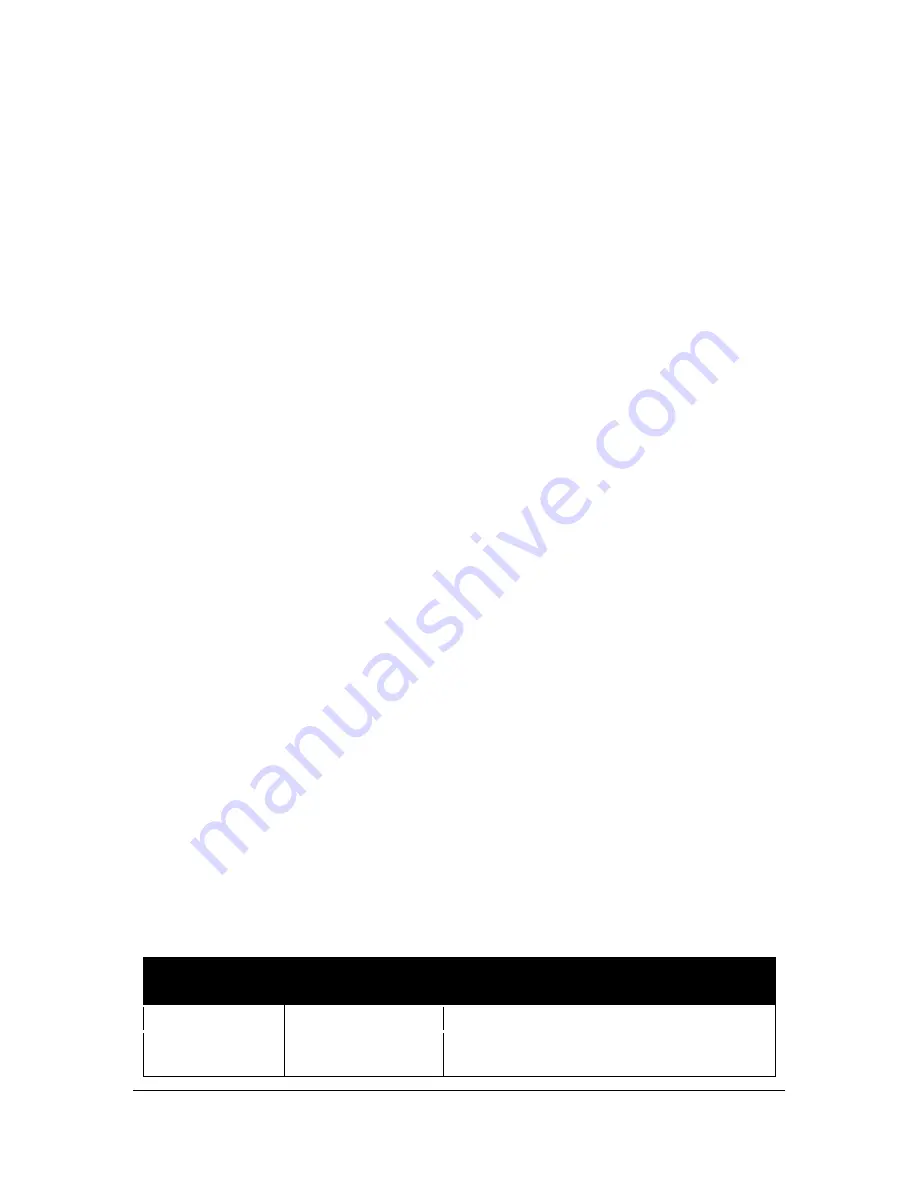
Graphiti
– User Manual
Version 1.0
Orbit Research
37
1. Images from the present directory gets displayed one by one. The device
rolls over from the last image file to the first image file automatically.
2. Only supported images gets displayed in the Slideshow mode.
3. The device shows
“No Files” and emits long vibration in case of no valid
files or empty directory. It exits the Slideshow mode automatically.
4. To navigate within the files, use the keys (Up Arrow / Down Arrow) and
gestures in the Slideshow mode.
5. The Slideshow mode can be stopped by pressing any key except Up,
Down Arrow and Space + g (Dots 1 2 4 5) key combination (these keys
are used for navigation and gesture control). The device performs the
operations according to the pressed keys. For example, pressing Dot 2
key in the Slideshow mode zooms-in the presently displayed image and
exit the Slideshow mode.
6. The default time interval between two images displayed is 5 seconds.
This setting can be changed from the menu.
7. The Slideshow mode works only in local mode and make sure the images
exist in the present working directory.
20
Firmware Upgrade
Graphiti firmware can be upgraded by copying the firmware binary to SD card
and following the upgrade procedure.
The firmware binary can be copied to SD card using the following ways:
1. Copying the new binary into SD card using an SD card reader.
2. Attaching the unit to a PC in mass storage mode and copying the new
binary.
Once the SD card is inserted into the device with the latest binary, enter the
firmware upgrade mode and upgrade the device. The device will emit short
vibration pulses every two seconds to show the upgrade progress. On successful
upgradation, the device reboots and shows
the message “upgrade successful”
on the display.
Please refer “Graphiti Upgrade Manual” for more details.
21
BIST Mode
The BIST mode is used to check the pins working.
BIST Entry:
Press and hold Space bar and tap Power key five times.
BIST Exit:
Press and hold Space bar and tap Power key five times. The device
returns to the previous mode on exiting the BIST.
Once you are in BIST mode, the pin test commands are as described in the table
below:
To…
Do this on the
Device Keypad
Additional Information
Set all pins Up
Up Arrow Sets all pins at height level 4
Set all pins
Down
Down
Arrow
Resets all pins to height level 0