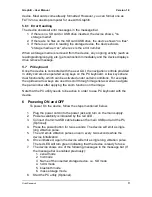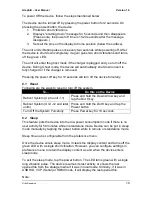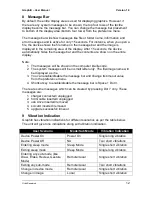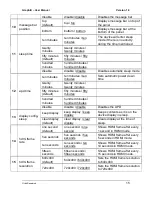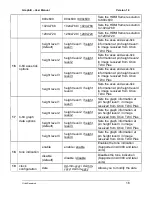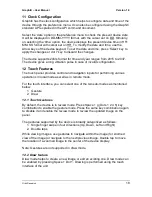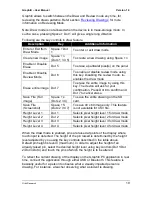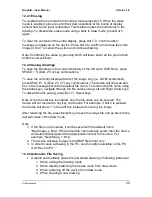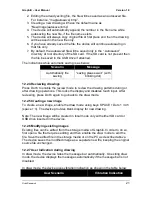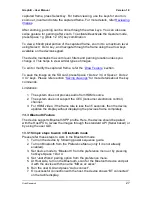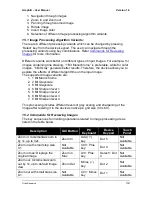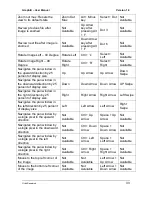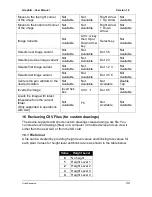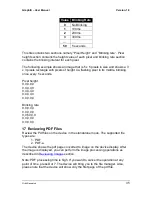Graphiti
– User Manual
Version 1.0
Orbit Research
20
12.2.1 Erasing
To enable the Erase mode from the Draw mode press Dot 5. When the erase
mode is enabled, pins are set to their down positions at the points of display
panel where touch input is detected. This feature makes the corrections in the
drawing. To disable the erase mode and go back to draw mode, press Dot 5
again.
To clear the contents of the entire display, press Dot 7. A
“confirm action”
message is displayed on the device. Press Dot 8 to confirm and erase the entire
image or Dot 7 to cancel the action and continue drawing.
Note: Confirming the erase by pressing Dot 8 will lower down all the pins to their
bottom-most positions.
12.2.2 Saving drawings
To save the Drawings in the current directory of the SD card / USB Drive, press
SPACE + S (Dots 2 3 4) key combinations.
To save the currently displayed part of the image only (i.e. 40x60 screenshot),
press SPACE + S (Dots 2 3 4 7) key combinations. The device will show an edit
box in the message bar with the default file name. To rename the file name using
the braille keys, navigate through the file names using Left and Right Arrow keys.
To discard the file saving, press Dot 7 + Select keys.
Note: Once the edit box is enabled, only the file name can be entered. The
device will not respond to any key commands. For example, if Dot 2 is pressed,
the device will show ‘1’ in the edit box instead of zooming the image.
After renaming the file, press Select key to save the image file and go back to the
last sub-mode of the draw mode.
Note:
1. If the file is not renamed, it will be saved with the default name
“NewImage_x.bmp”. If the default file name already exists, then the device
will automatically append the appropriate number to file name. For
example, “NewImage_1.bmp”.
2. The device will save images in the BMP file format only.
3. In order to save a drawing to the PC, use the option available on the PC
GUI “Save to PC”.
12.2.3 Automatic File Saving
1.
Graphiti automatically saves the last edited drawing in following instances:
1. When exiting the drawing mode
2. When directly switching the device mode from draw mode
3. When powering off the device from draw mode
4. When creating a new drawing.