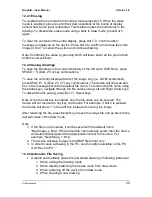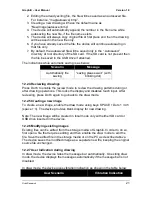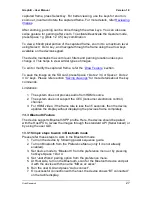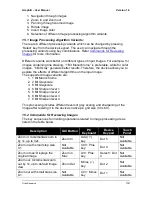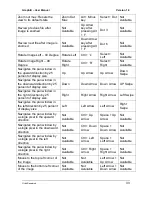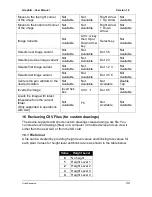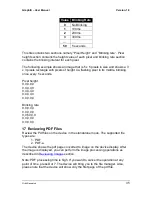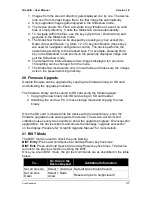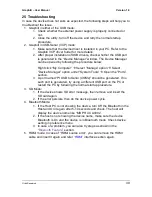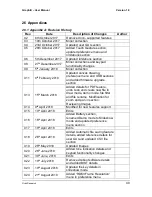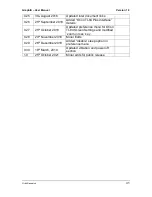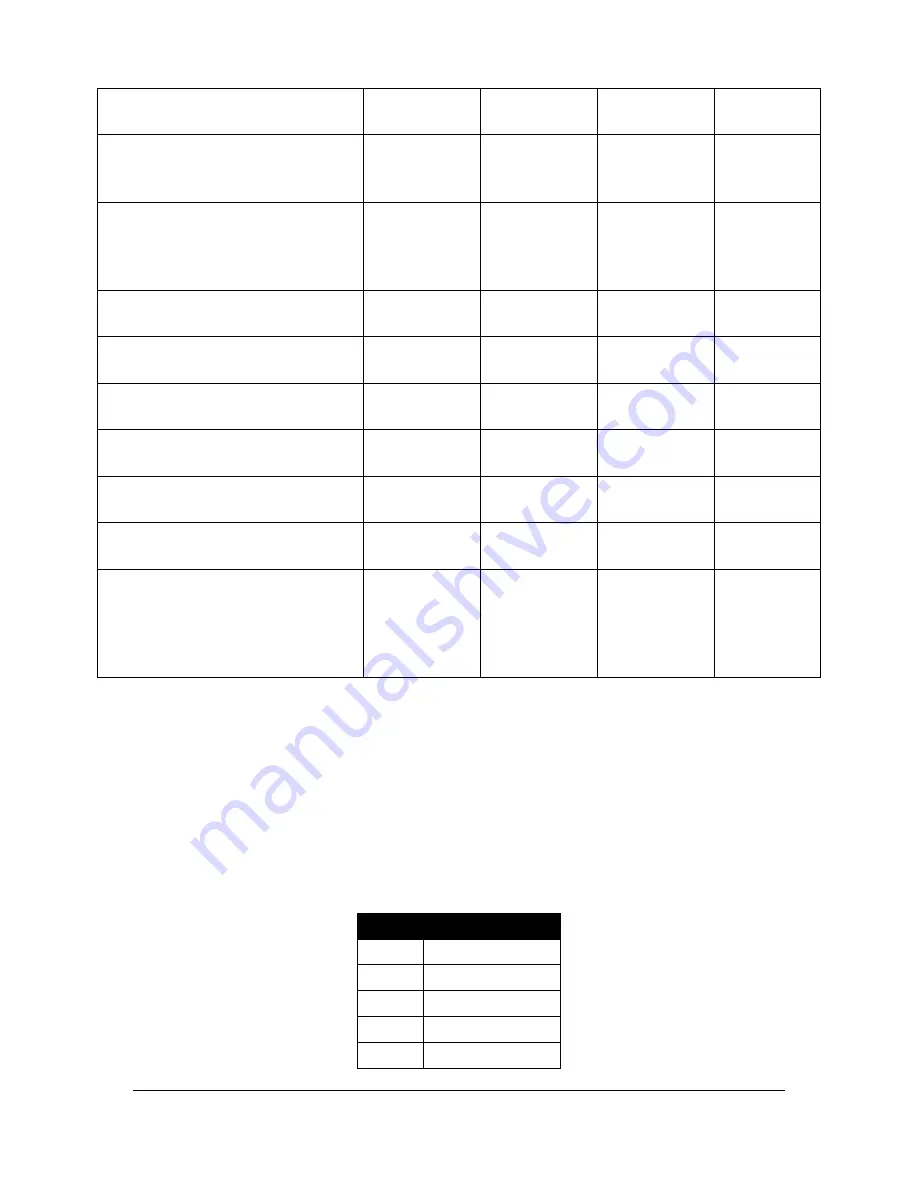
Graphiti
– User Manual
Version 1.0
Orbit Research
34
Moves to the top right corner
of the image
Not
Available
Not
Available
Right Arrow
+ Up Arrow
Not
Available
Moves to the bottom left corner
of the image
Not
Available
Not
Available
Right Arrow
+ Down
Arrow
Not
Available
Image Variants
Not
Available
Ctrl+ ‘A’ key
then Up or
Down Arrow
key
Select key
Not
Available
Selects next image variant
Not
Available
Not
Available
Dot 5 6
Not
Available
Selects previous image variant
Not
Available
Not
Available
Dot 2 3
Not
Available
Selects first image variant
Not
Available
Not
Available
Dot 1 2 3
Not
Available
Selects last image variant
Not
Available
Not
Available
Dot 4 5 6
Not
Available
Centers the pan window to the
desired location
Not
Available
Not
Available
Not
Available
Double
Tap
Inverts the image
Invert tick
box
Ctrl + ‘I’
Dot 8 5
Not
Available
Loads the image with latest
timestamp from the current
folder
(Only supported in operations
with GUI)
Not
Available
F5
Not
Available
Not
Available
16
Reviewing CSV Files (for custom drawings)
The device supports and shows custom drawings created using a csv file. You
can create such drawings (files) on a computer or mobile device and can view it
either from the user GUI or from the SD card.
16.1 File format
A file can be created by providing height level values and blinking rate values for
each pixel. Values for height level and blink rate is as shown in the table below.
Value
Height Level
0
No height
1
Height Level 1
2
Height Level 2
3
Height Level 3
4
Height Level 4