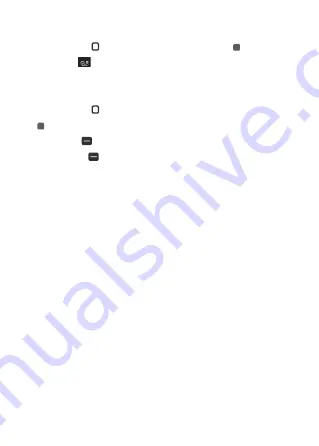
34
35
airplane mode
1. From the Wireless & networks menu screen, press the 1 key Airplane mode.
2. Use the Navigation key to highlight On or Off, then press the OK key to Set.
3. Press the Clear key
to exit.
Wi-Fi
1. From the Wireless & networks menu screen, press the 2 key Wi-Fi.
2. Use the Navigation key to highlight a Wi-Fi network, then press the
OK key Connect to connect to it.
NOTE:
Press the Left soft key
Turn On/Off Wi-Fi.
3. Press the Right soft key
Options to access the following Options to manage your Wi-Fi
connections.
• Press the 1 key Add network: Allows you to manually add a Wi-Fi network by entering its name
(SSID), security, and password.
•Press the 2 key Saved networks: Displays your saved Wi-Fi networks allowing you to manage
them. This menu will be shown when a Wi-Fi network is added via using 2 key Add Wi-Fi menu.
• Press the 3 key Advanced: Provides additional specific Wi-Fi connection settings:
• Press the 1 key Show Wi-Fi pop-up: Enable this option to display
•Press the 2 key Wi-Fi notification: Enable this option to be notified if Wi-Fi networks are available
nearby.
• Press the 3 key Avoid bad Wi-Fi connections: Enable this option to use the mobile network when
the connected Wi-Fi network doesn’t have a signal.
• Press the 4 key Keep Wi-Fi on when screen is off: Allows you to set the Wi-Fi status when the
screen is off.
• Press the 5 key Install certificates: Allows you to install certificates from storage.
• Press the 6 key WPS Push button: Provides information to connect to a secured Wi-Fi network
with a WPS button.
• Press the 7 key WPS Pin Entry: Provides the WPS PIN to connect to a secured Wi-Fi network.
Bluetooth
1. From the Wireless & networks menu screen, press the 3 key Bluetooth






























