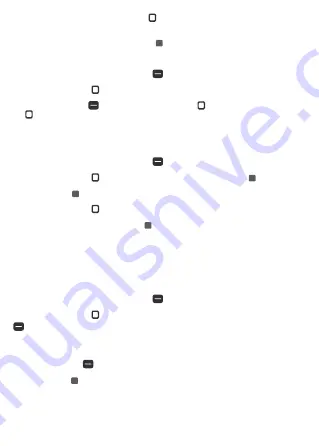
20
21
4. Enter the name and use the Navigation key to scroll and enter the contact’s information as
necessary.
5. When the entry is complete, press the OK key Save to save the entry.
deleting a contact
1. From the Home screen, press the Left soft key
, Contacts.
2. Use the Navigation key to highlight an entry.
3. Press the Right soft key
Options. Use the Navigation key to select 2. Delete, Navigation
key to Select, Yes.
editing a contact
To make changes to an existing contact.
1. From the Home screen, press the Left soft key
Contacts.
2. Use the Navigation key to highlight a Contact entry, then press the OK key View.
3. Press the OK key Edit to make changes.
4. Use the Navigation key to highlight the field you want to change.
5. Make the changes, then press the OK key Save to update your contact entry.
contacts list
When you open the Contacts app, your Contacts list is displayed. In Case of Emergency contacts is
displayed above your list of contacts. Add up to 3 emergency entries from your Contacts list. These
are entries that someone can contact on your behalf in the event of an emergency, whether or not
the phone is locked.
1. From the Home screen, press the Left soft key
Contacts.
2. Use the Navigation key to scroll through your Contacts alphabetically. Press the Right soft key
, Options to select one of the following:
1. Add new contact | 2. Delete multiple | 3. Import/export | 4. Share | 5. Speed dial setup |
6. Remove duplicate | 7. Settings
• Press the Left soft key
Message to send a message.
• Press the OK key View to view the entry details.
storing a number with pauses
Pauses allow you to enter additional series of numbers to access automated systems such as Voice
mail or credit billing numbers. Pause types are:






























