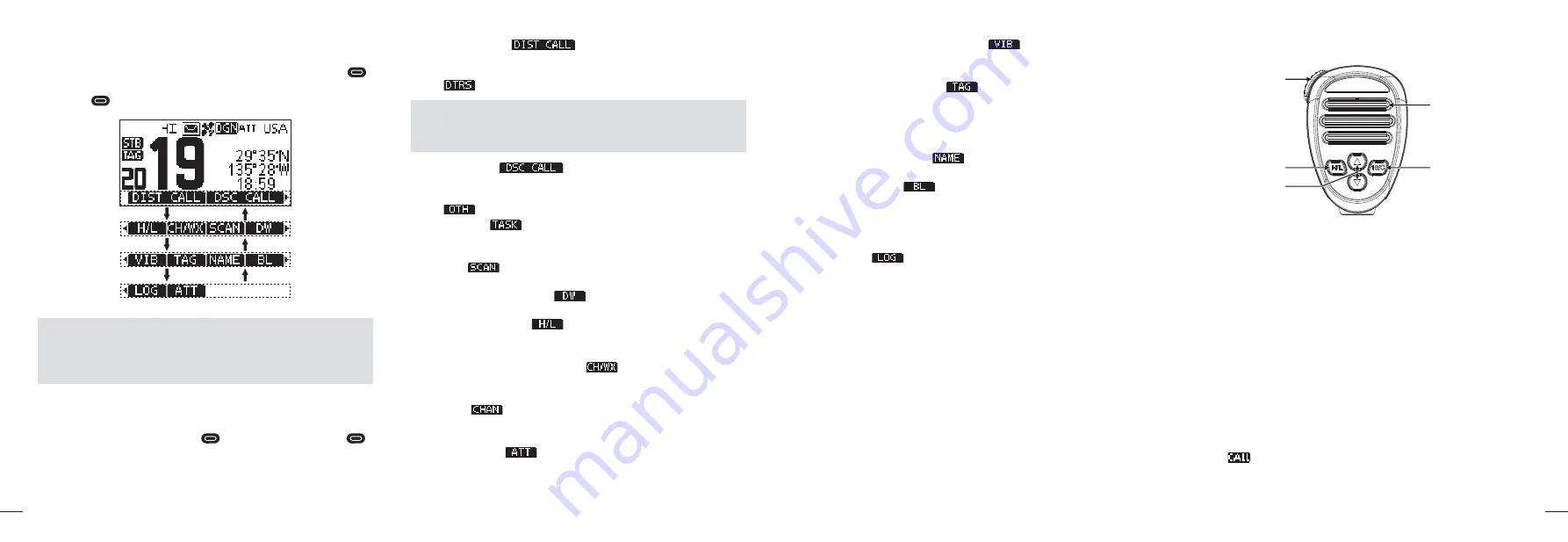
7
6
■
Softkeys
Various often-used fucntions are assigned to the softkeys
[
]
for easy access. The functions' icons are displayed above the
softkeys
[
]
, as shown below.
Push [
B
]
Push [
A
]
Push [
B
]
Push [
A
]
Push [
B
]
Push [
A
]
NOTE:
The displayed icons or their order may differ, depend
-
ing on the presetting by programming software. When the
MMSI code is not set, the softkeys for DSC function are not
displayed.
D
Using the Softkeys
Press
[
A
]
or
[
B
]
to scroll through the selectable functions that
are assigned to the softkeys
[
]
. Press the softkeys
[
]
under the functions's icon to select the function.
D
Softkey Functions
The softkey functions that can be implemented are as follows:
1. Distress Call [
]
Press to display the “DISTRESS” screen, to select the Na
-
ture of distress, then to make a call.
y
“
” is displayed in the Multiple-task mode.
NOTE:
NEVER make a distress call if your ship or a person
is not in an emergency. A distress call should be made only
when immediate help is needed.
2. Other DSC [
]
Press to select DSC CALL, including Individual Call, Group
Call, All Ships Call, Test Call.
y
“
” is displayed in the Multiple-task mode.
3. Task List [
]
Press to display Task List.
y
It is displayed in the Multiple-task mode.
4. Scan [
]
Press to start or stop Normal Scan or Priority Scan.
5. Dualwatch/Tri-watch [
]
Press to start or stop Dualwatch/Tri-watch.
6. High/Low Power [
]
Press to set output power to high or low.
y
Some channels are set to low power only.
7. Channel/Weather Channel [
]
Press to select regular channels or Weather Channel.
y
The Weather Channel is for USA and Australian versions
only. “
” is displayed for other versions.
y
While the Call channel or Channel 16 is displayed, press
this key to return to regular channel mode.
8. Attenuation [
]
Press to turn the Attenuator ON or OFF.
9. Vibration Water Draining [
]
Press and hold this key to turn ON Vibration Water Draining
function to clear water from the speaker grill.
10. Favorite Channel [
]
Press to set or release the displayed channel as a Favorite
Channel.
y
Press to set current untagged channel as TAG channel;
Press again to clear the TAG channel.
11. Channel Name [
]
Press to edit the name of the displayed channel.
12. Backlight [
]
Press to enter display and keypad backlight brightness ad-
justment mode, press
[
A
]
/
[
B
]
,
[
Y
]
/
[
Z
]
keys or rotate
[DAIL]
knob to adjust display and keypad backlight brightness.
y
8 levels of bakclight brightness: 1~7, OFF.
13. Log [
]
Press to display received call log or distress message log.
■
Microphone
Microphone
q
w
r
e
q
PTT Switch [PTT]
y
Press and hold to transmit; Release to receive.
w
Transmit Power Key [H/L]
y
Press to select high or low output power.
Some channels are set to low power only.
y
While pressing and holding
[H/L]
, power ON to toggle the
microphone lock function ON or OFF.
e
Channel [
Y
][
Z
] Keys
y
Press to select operating channel, Set mode setting etc.
y
When the favorite channel function is activated, press
[
Y
]
/
[
Z
]
keys to select the favorite channels in the selected
channel group in sequence.
r
Channel 16 / Call Channel Key [16/C]
y
Press to select Channel 16.
y
Press and hold for one second to select Call Channel (De-
fault Channel 9).
“
” appears when the Call channel is selected.






























