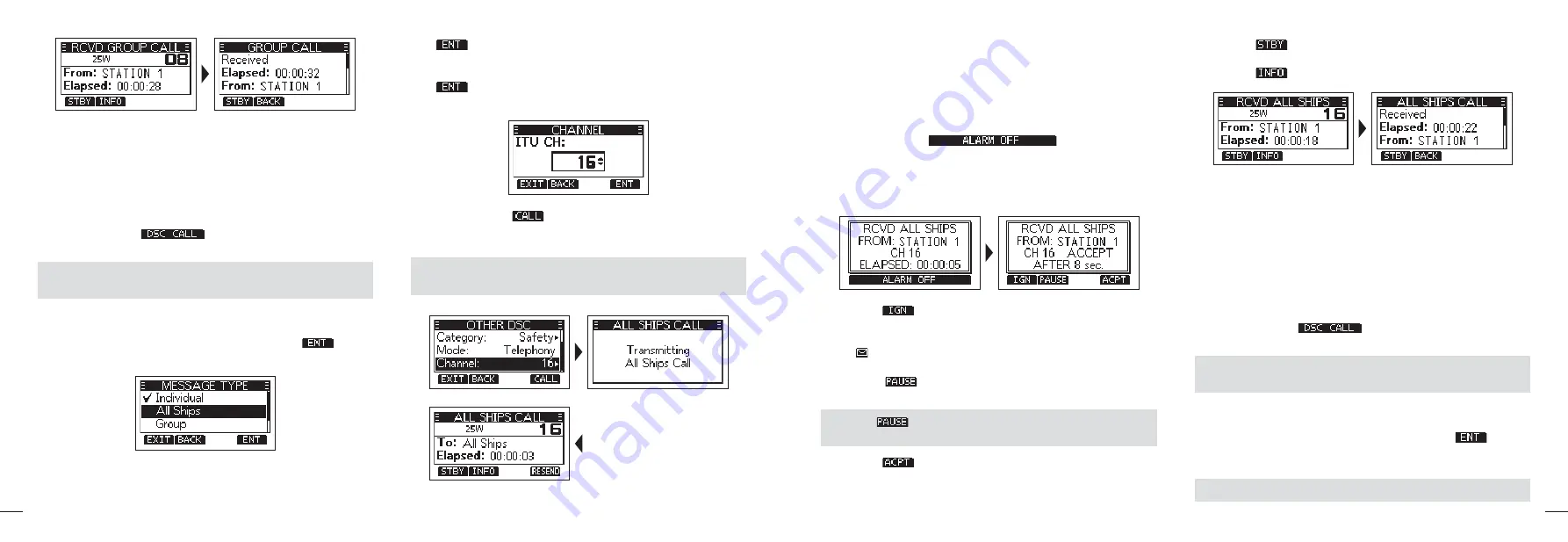
33
32
■
All Ships Call
An All Ships call enables you to announce a message to all the
ships within range.
D
Sending an All Ships Call
1.
Press softkey
[
]
, the “OTHER DSC” screen is
displayed.
NOTE:
You can also display the “OTHER DSC” screen by
selecting the “DSC Call” item on the Menu screen.
2.
Select “Type”, then press
[OK]
, “MESSAGE TYPE” is dis
-
played.
3.
Select “All Ships”, then press
[OK]
or softkey
[
]
.
y
Returns to the “OTHER DSC” screen.
4.
Select “Category”, then press
[OK]
.
5.
Select a category of the call, then press
[OK]
or softkey
[
]
.
6.
Select “Channel”, then press
[OK]
.
7.
Select a channel to assign, and then press
[OK]
or softkey
[
]
.
y
The assigned channels are preset by default.
8.
Press softkey
[
]
to send the All Ships call, ”Transmit-
ting All Ships Call” is displayed, and then the assigned chan-
nel is automatically selected.
NOTE:
If Channel 70 is busy, the transceiver stands by until
the channel becomes clear.
9.
Hold down
[PTT]
to communicate.
D
Receiving an All Ships Call
When an All Ships call is received:
y
The alarm sounds
y
”RCVD ALL SHIPS CALL” is displayed.
1.
Press softkey
[
]
to turn OFF the
alarm.
y
The channel that is assigned by the caller is automatically
selected after 10 seconds by default.
2.
Press the softkey for the next operation.
Ö
Press [
]:
Ingores the call and returns to the operating
screen.
y
The call is saved in the DSC Log.
y
“ ” blinks continuously until you display the call mes-
sage.
Ö
Press [
]:
Pauses the countdown until the assigned
channel is automatically selected.
NOTE:
[
]
is not displayed if the “CH Auto SW” item is
set to “Manual”.
Ö
Press [
]:
Accepts the call.
y
The assigned channel is automatically selected.
y
The call is saved in the DSC Log.
Ö
Press [
]:
Closes the All Ships call, then returns to the
operating screen.
Ö
Press [
]:
The receiver call’s information is displayed.
■
Position Request Call / Polling
Request Call
When you want to know information about the current location
of a ship, you can send a Position Request call.
D
Sending a Position Request Call/ Polling
Request Call
1.
Press softkey
[
]
, the “OTHER DSC” screen is
displayed.
NOTE:
You can also display the “OTHER DSC” screen by
selecting the “DSC Call” item on the Menu screen.
2.
Select “Type”, then press
[OK]
, “MESSAGE TYPE” is dis
-
played.
3.
Select “Position”, then press
[OK]
or softkey
[
]
.
y
The message type is selected, and returns to the “OTHER
DSC” screen.
NOTE:
When you send a Polling Request call, select “Polling”.

























