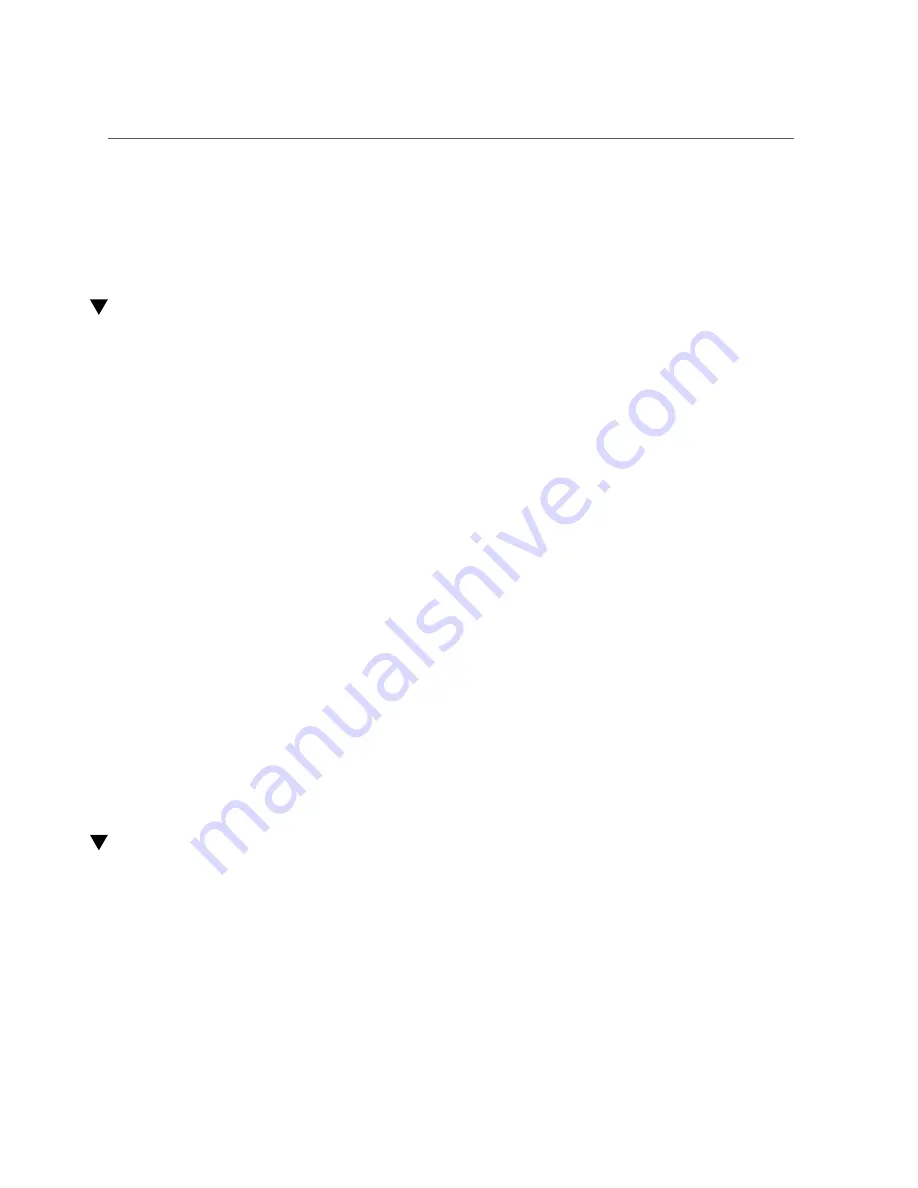
Determine Which Drive Is Faulty
■
“Remove a Drive or Drive Filler” on page 63
■
“Install a Drive or Drive Filler” on page 68
■
Determine Which Drive Is Faulty
You must determine which drive is faulty before you replace it.
1.
Check to see if any System Service Required LEDs are lit or flashing.
“Interpreting LEDs” on page 29
2.
Visually inspect the drive to see if any of its status LEDs are lit or flashing.
.
If the drive is faulty, replace it. See
“Remove a Drive or Drive Filler” on page 63
.
3.
If you are unable to identify the faulty drive, seek further information.
“Detecting and Managing Faults” on page 23
4.
Remove the faulty drive.
“Remove a Drive or Drive Filler” on page 63
Related Information
■
■
“Remove a Drive or Drive Filler” on page 63
■
“Install a Drive or Drive Filler” on page 68
■
■
“Detecting and Managing Faults” on page 23
Remove a Drive or Drive Filler
You can perform this procedure while the server is running. See
for more information about hot-service procedures.
To hot-service a drive, you must first take it offline. This action prevents applications from
accessing the drive and removes software links to it.
Servicing Drives
63
Summary of Contents for SPARC T7-1
Page 1: ...SPARC T7 1 Server Service Manual Part No E54980 06 May 2017 ...
Page 2: ......
Page 9: ...Contents Index 187 9 ...
Page 10: ...10 SPARC T7 1 Server Service Manual May 2017 ...
Page 12: ...12 SPARC T7 1 Server Service Manual May 2017 ...
Page 22: ...22 SPARC T7 1 Server Service Manual May 2017 ...
Page 72: ...72 SPARC T7 1 Server Service Manual May 2017 ...
Page 82: ...82 SPARC T7 1 Server Service Manual May 2017 ...
Page 112: ...112 SPARC T7 1 Server Service Manual May 2017 ...
Page 120: ...120 SPARC T7 1 Server Service Manual May 2017 ...
Page 130: ...130 SPARC T7 1 Server Service Manual May 2017 ...
Page 146: ...146 SPARC T7 1 Server Service Manual May 2017 ...
Page 172: ...172 SPARC T7 1 Server Service Manual May 2017 ...
Page 182: ...182 SPARC T7 1 Server Service Manual May 2017 ...
















































