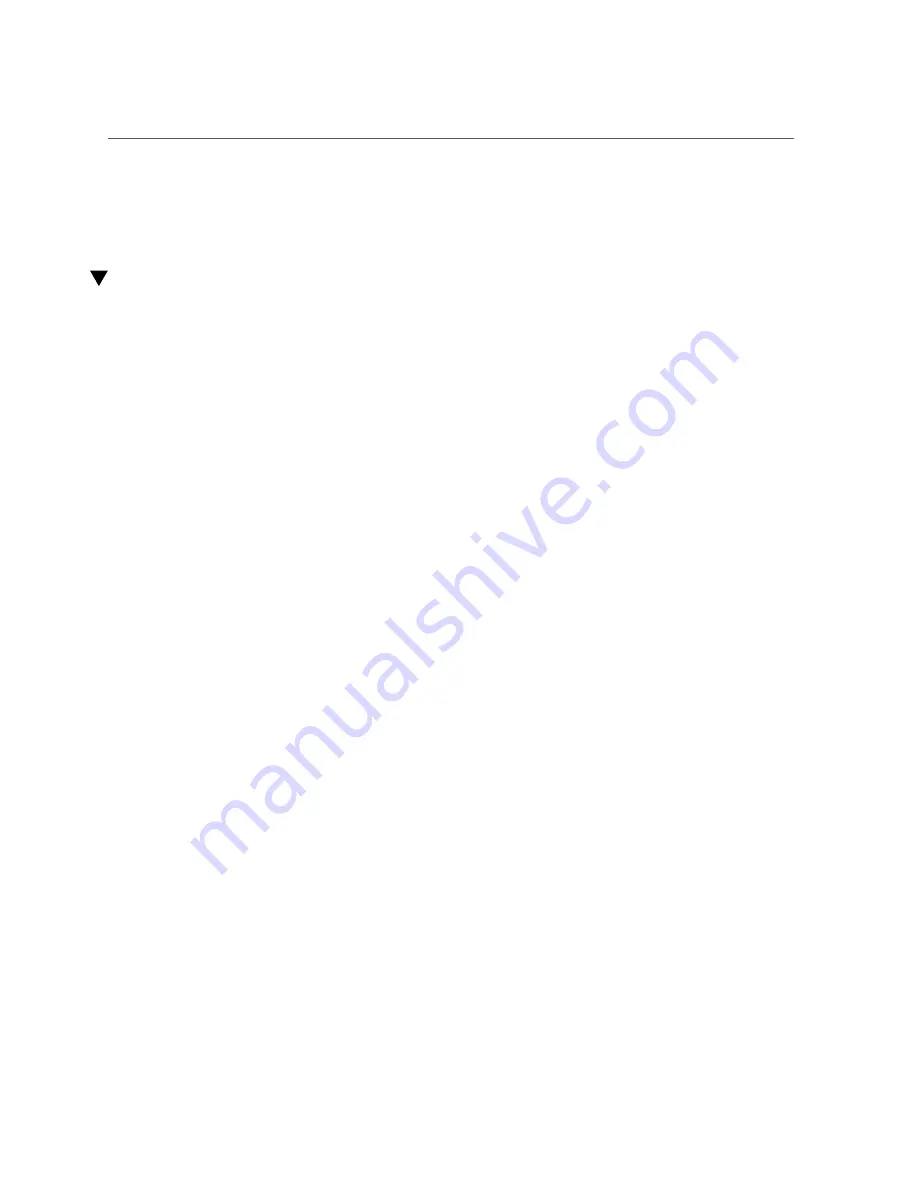
Locate the Server
Related Information
■
“Front Panel Components (Service)” on page 13
Locate the Server
You can use the Server Locator LEDs to identify one particular server from many other servers.
1.
At the Oracle ILOM prompt, type:
->
set /System/locator_indicator=on
The white Server Locator LEDs (one on the front panel and one on the rear panel) blink for
about 30 minutes before turning off.
2.
After locating the server with the blinking Locator LED, turn it off by pressing the
Server Locator button.
Alternatively, you can type an Oracle ILOM command to turn off the Locator LED.
->
set /System/locator_indicator=off
Related Information
■
“Front Panel Components (Service)” on page 13
Component Service Categories
The server components and assemblies that can be replaced in the field fall into three
categories:
■
Hot-service, replaceable by customer
■
Cold-service, replaceable by customer
■
Cold-service, replaceable by authorized service personnel
Cold-service procedures require that you shut the server down and unplug the power cables that
connect the power supplies to the power source.
Although hot-service procedures can be performed while the server is running, you should
usually bring it to standby mode as the first step in the replacement procedure. See
the Server (Server Power Button - Graceful)” on page 48
Preparing for Service
45
Summary of Contents for SPARC T7-1
Page 1: ...SPARC T7 1 Server Service Manual Part No E54980 06 May 2017 ...
Page 2: ......
Page 9: ...Contents Index 187 9 ...
Page 10: ...10 SPARC T7 1 Server Service Manual May 2017 ...
Page 12: ...12 SPARC T7 1 Server Service Manual May 2017 ...
Page 22: ...22 SPARC T7 1 Server Service Manual May 2017 ...
Page 72: ...72 SPARC T7 1 Server Service Manual May 2017 ...
Page 82: ...82 SPARC T7 1 Server Service Manual May 2017 ...
Page 112: ...112 SPARC T7 1 Server Service Manual May 2017 ...
Page 120: ...120 SPARC T7 1 Server Service Manual May 2017 ...
Page 130: ...130 SPARC T7 1 Server Service Manual May 2017 ...
Page 146: ...146 SPARC T7 1 Server Service Manual May 2017 ...
Page 172: ...172 SPARC T7 1 Server Service Manual May 2017 ...
Page 182: ...182 SPARC T7 1 Server Service Manual May 2017 ...






























