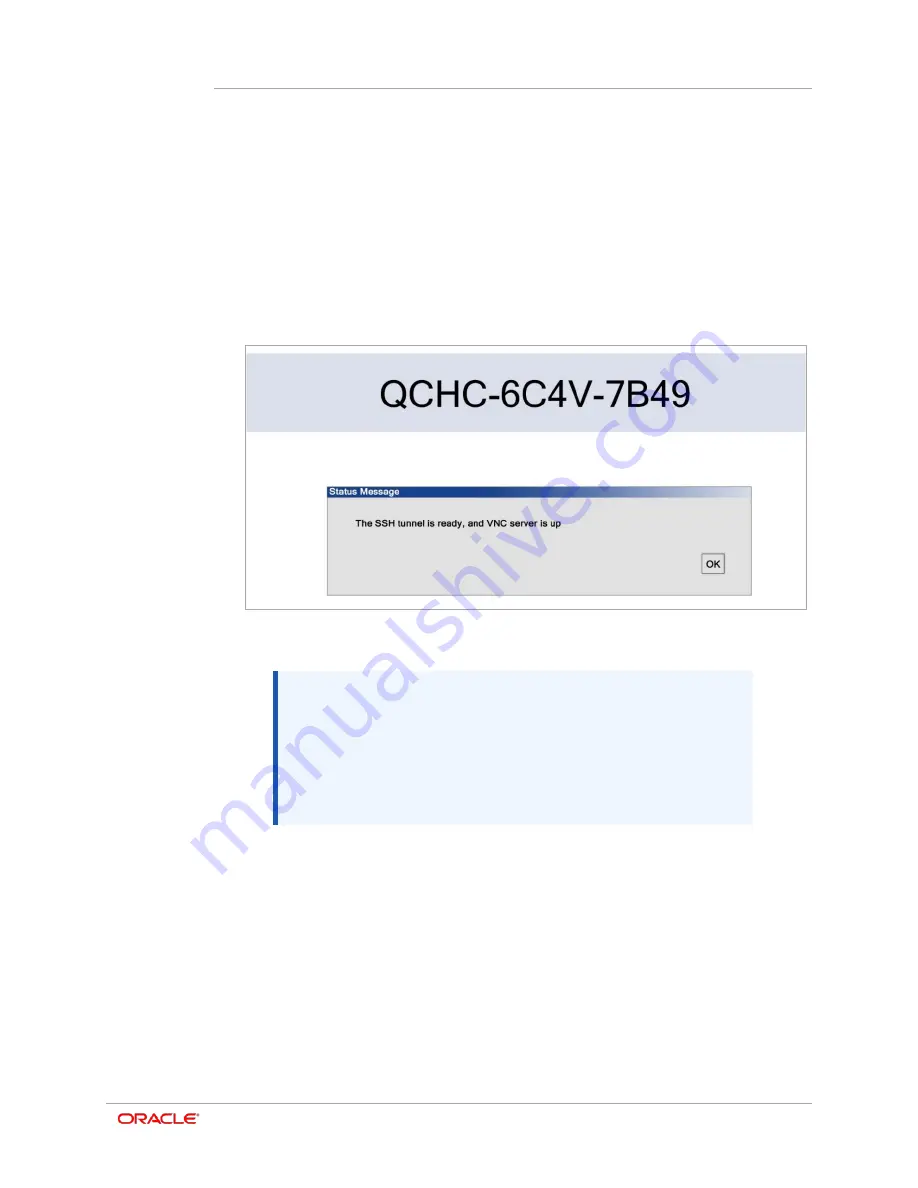
Chapter 2
Accessing and Using Remote Support at Startup
2-3
You can position the mouse over any icon to see a description of the option.
•
Remote Support
:
Connects to the Remote Support server and returns a 12-
character support session code.
•
Gears
: Starts the diagnostics tool.
Note
: The
Storage Device
and
Reconfig
WiFi
options are not available when accessed from Remote Support.
•
Exit
: Exits the selection panel and starts Simphony Ops.
•
Power button
: Reboots the workstation.
2.
Select
Remote Support
.
A 12-character support session ID appears on the workstation screen.
Example support session ID. Your ID will be unique.
NOTE:
The session ID screen above includes two buttons that are
not visible in the image:
Two terminals with an X
: Terminate the support session.
U-turn
: Return to the control panel.
3.
Share the support session ID over the phone with the Oracle Support agent.
4.
Oracle Support will enter your information and then connect to your workstation.
5.
Upon completion, the user or the agent can close the support session.









