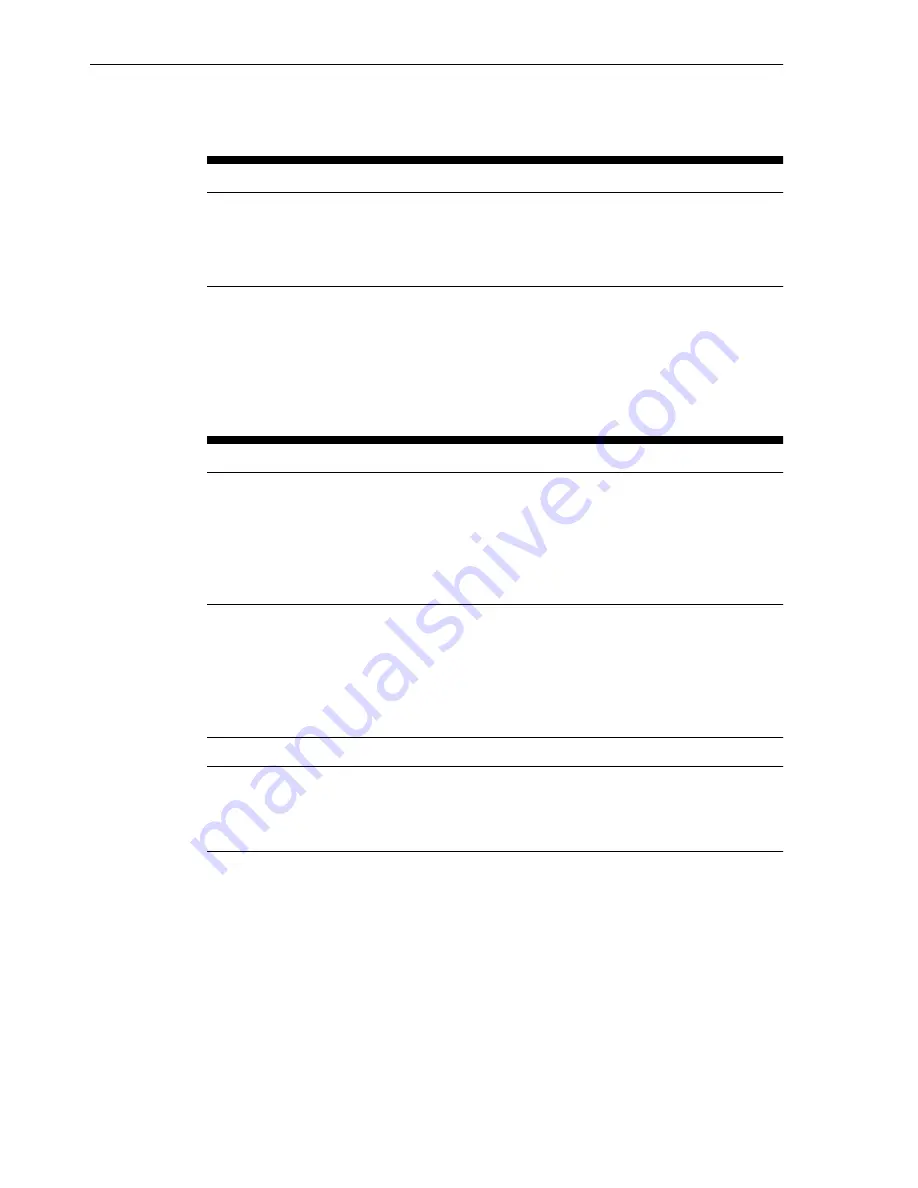
Table 3-2 LED Status and Behavior of the Oracle MICROS Tablet 4-Bay Battery
Charger
LED
Status
Off
Battery is not charging.
Yellow
Battery is charging.
Green
Battery is fully charged.
Battery Life and Charging Times
The following table lists the charging and discharging data for the Oracle MICROS
Tablet 720. The charging data pertains to all power supplies and chargers designed for
the tablet.
Table 3-3 Battery Charge and Discharge Data
State
Charge Status
Charging
Approximately 4 hours to reach 95% battery
charge.
Approximately 6 hours to reach 100% battery
charge.
Discharging
Approximately 8 hours to fully discharge
battery.
Backup Battery
The Backup or Bridge Battery is a small 240mAh battery located underneath the main
battery compartment. This battery provides enough power to perform a hot swap of
the main battery without having to reboot the Tablet.
Run Time
Charge Time
Approximately 4 minutes from fully charged
state
Assumption: Tablet running a nominal
background task.
Approximately 2 hours to full
Assumption: Tablet is charging or the main
battery is powering up the tablet.
Battery Life and Charging Times
3-2 Oracle MICROS Tablet 720 Setup Guide















































