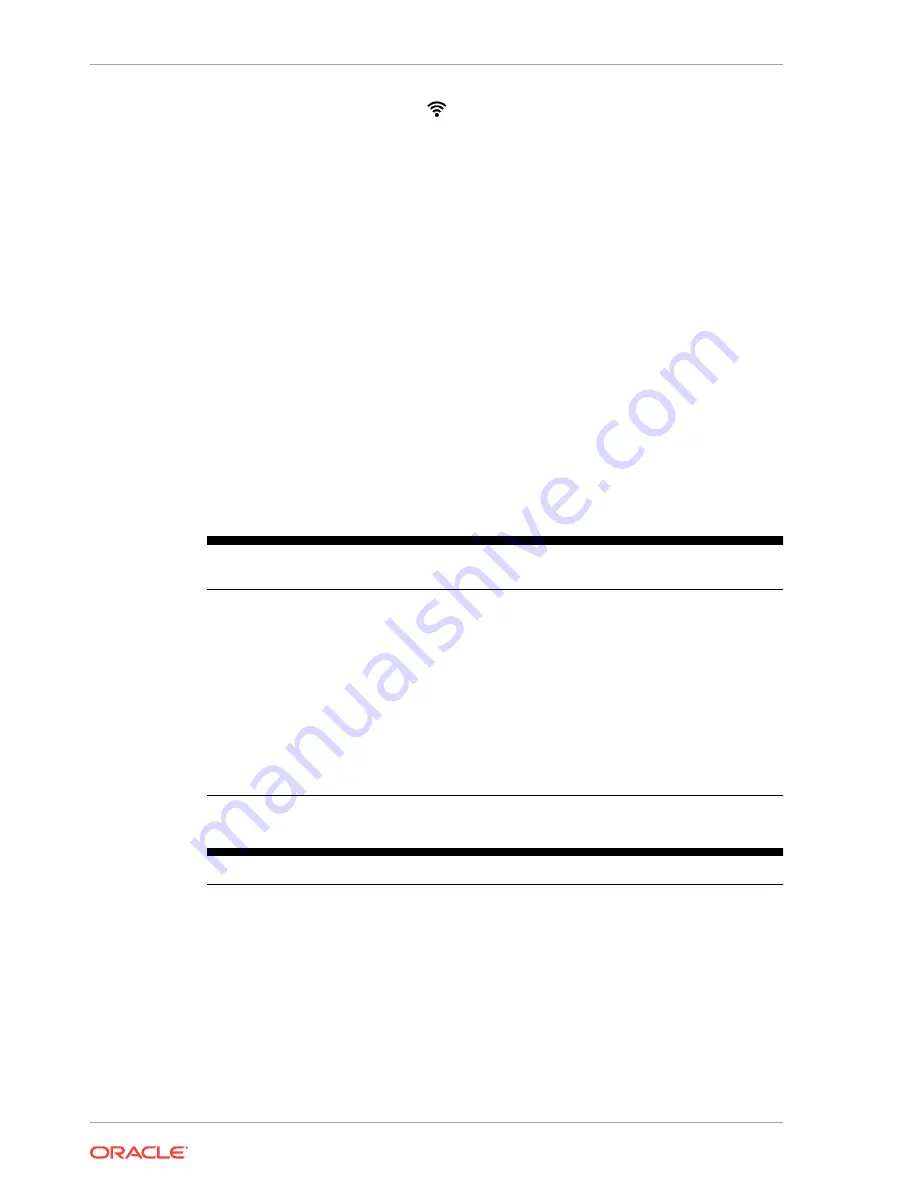
1.
Tap the Wireless Networks
icon in the System Tray.
2.
Select the wireless access point from the list of available networks.
3.
If you want the device to automatically connect to this wireless network, select
Connect automatically.
4.
If required, enter the network’s password.
5.
Tap Connect.
Wireless Signal Performance and Settings
Ideal signal strength for optimum performance varies based on many factors, such as
background noise in the environment, what applications are being run, and the amount
of clients on the network.
Table 4–1 contains details on the optimal roaming performance for the Oracle
MICROS Tablet 720. The optimal signal performance varies based on the network.
The Oracle MICROS Tablet 721/721P features an updated Intel wireless adapter that
includes additional advanced settings. Table 4–2 lists information about the Oracle
MICROS Tablet 721 advanced wireless settings.
Table 4-1 Wireless Signal Performance for the Oracle MICROS Tablet 720
Roaming Tendency
Default (-75dBm)
Optimal Bandwith
(-65dBm)
Optimal Distance
(-85dBm)
Aggressive
(AP + 10dBm)
Maximum
performance for
highest achievable
connectivity.
Minimum performance
for basic connectivity.
Minimum performance
for reliable
connectivity.
Auto
(AP + 15)
Minimum performance
for basic connectivity.
Conservative
(AP + 30dBm)
Minimum performance
for basic connectivity.
Moderate
(AP + 20dBm)
Minimum performance
for basic connectivity.
Table 4-2 Advanced Wireless Settings for the Oracle MICROS Tablet 721/721P
Property
Default Parameters
Feature Affected
802.11 n Channel Width for
2.4GHz
Auto
Throughput/channel width
802.11 n Channel Width for
5.2GHz
Auto
Throughput/channel width
ARP offload for WoWLAN
Enabled
Wake-On-WLAN
Fat Channel Intolerant
Disabled
Channel width
GTK Rekeying for WoWLAN
Enabled
Wake-On-WLAN
HT Mode
VHT Mode
Throughput/data rate
MIMO Power Save Mode
Auto SMPS
Power usage
Chapter 4
Wireless Signal Performance and Settings
4-2






























