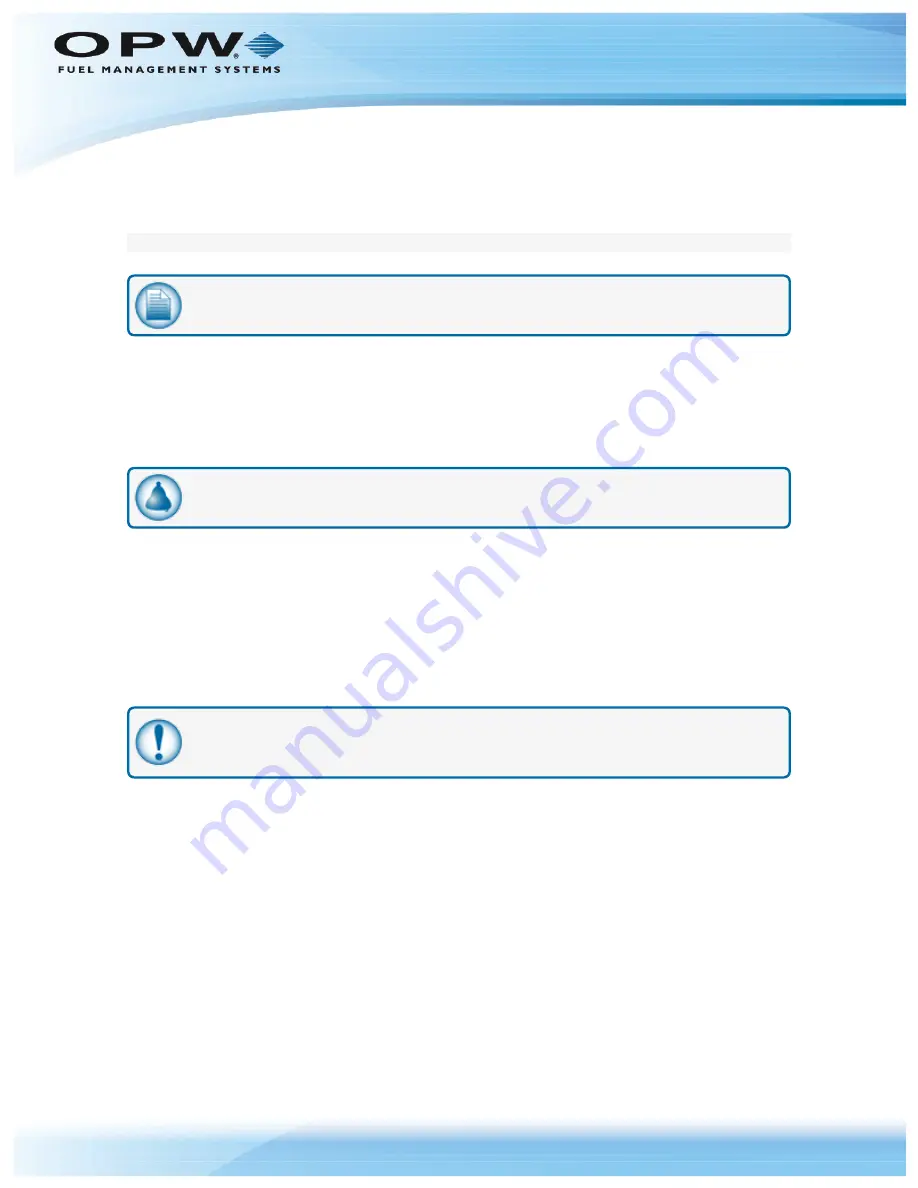
2.2.10 FIT Wiring
The FIT must be powered by a dedicated circuit. The FIT cannot be powered by the pump circuit or reset, as
communication problems will occur. The system warranty is void if this is not followed.
FIT Installation Location Wiring
NOTE:
See
"Terminal Connections to Console" on the next page.
1. Place the modem inside the FIT.
2. Connect the modem power pack to line voltage using the pigtail supplied.
3. Petro-Net: Use the supplied Petro-Net Connector and connect the black wire to #1 Terminal and white
to the #2 Terminal.
4. Drill a .375-inch hole for the antenna cable in the bottom of the FIT cabinet.
REMINDER:
When drilling through the pedestal, make sure to clean up all metal chips.
5. Route the 1-foot cable from the modem to the antenna location. (Seal this hole with silicone sealant).
Be sure to maintain line-of-sight to the FSC.
6. Drill a .250-inch hole in the pedestal and attach the cable to the pedestal of the FIT and secure with the
supplied nut.
7. Attach the antenna cable.
For remote antenna mounting, attach the directional antenna to a pole or other surface using the supplied
mounting brackets. Antenna cables are available in 20-foot lengths. When mounting the antenna remotely be
sure to protect the antenna cable with conduit.
IMPORTANT:
Always keep in mind where the fuel island (remote) modem is! You must
maintain a line-of- sight with the remote modem for best results.
2.2.11 FSC Installation Location Wiring
1. Place the modem on a table or shelf near the fuel site controller.
2. Plug the power pack into a wall outlet. Connect the cable from the power pack to the modem.
The indoor modem comes with a 6-inch antenna, for some applications this will work fine. When choosing a
location, keep the REMOTE modem (at the fuel island) in mind. The modems communicate better when they
are "in sight" of each other. If you experience problems, move the modem until reception is better.
3. Use the junction box cover to make the connections at the FSC. Petro-Net wire can be used to remote
either modem for best performance. Limit the wire length to 1,000 feet.
In some cases, the directional remote antenna and 20-foot cable should be used to improve communications
to the FSC when installed in metal buildings or other areas which may have poor signal strength.
Doc. No.: M00-20-7074 Rev.: 6
Page 17 of 43
Summary of Contents for M00-20-7074
Page 43: ......
















































