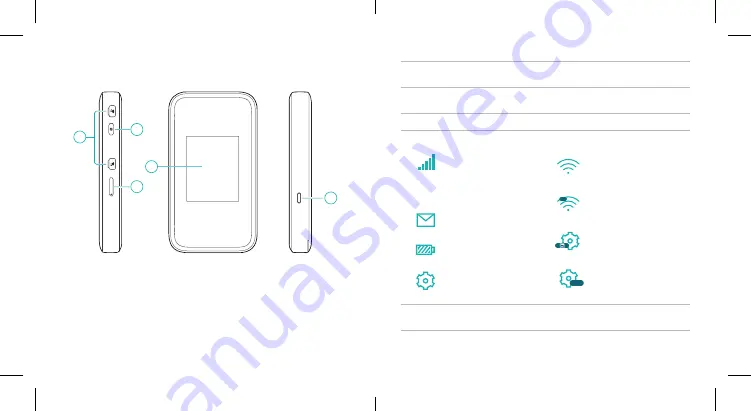
9
10
1.
External antenna
connector
Connect the antenna if necessary
2.
Power button
Press and hold for about 2 seconds
to power on your device
3.
nano-SIM card tray Insert your nano-SIM card
4.
Touch screen icons
5.
Charging/USB
Type-C jack
Charge the device or connect to the
USB port of a computer
Network signal
strength
5G/4G
Network type
New SMS
Battery power level
Settings:
Touch to
configure the device
settings
WiFi:
Touch to
configure the WiFi
settings
1
Show the number of
connected users
Connected with
your computer via
a network cable
USB
Connected with your
computer via a USB
Type-C cable
Touch Screen Icons and Interfaces
1
2
3
4
5











