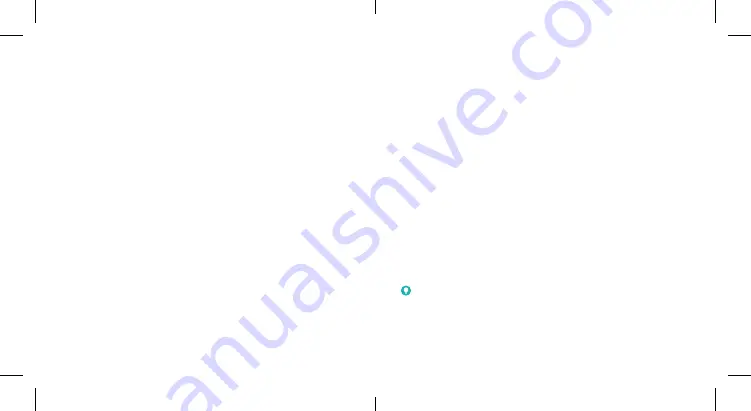
17
18
• Please disconnect the charger when the battery is fully
charged. Overcharging may shorten the battery life.
• Do not short-circuit the battery, as this can cause excessive
heat and fire.
• Do not throw the battery into a fire to avoid explosion.
• Do not disassemble, squeeze or puncture the battery, as this
can cause explosion or fire.
• When not using the battery for a long period, please charge
the battery about half then remove the battery from your
device and store it in a cool dry place.
• If the battery damages or shows signs of swelling or
leakage, please stop use immediately and contact Optus or
Optus authorised service provider for replacement.
• Return the worn-out battery to the provider or put it in the
designated recycle place. Do not put it in household waste.
• There is a risk of explosion if the wrong battery model is
replaced.
WARNING!
If the battery is broken, you should avoid contact with the contents
inside. If they contaminate the skin, immediately rinse with plenty
of water and seek medical help when necessary.
• Only qualified personnel can dismantle and repair the device.
• A humidity between 5% and 95% is recommended.
• Do not connect the charger while using the device for a long
period. Failing to do so will trigger the protection mechanism
of the battery, and the battery will not be charged. If you
want to charge the battery, please reconnect the charger.
• Do not connect the charger while using the device for a
long period or use the device and battery in non-operating
temperature. Failing to do so will shorten battery life or
cause battery swelling or leakage. If the battery shows signs
of swelling or leakage, please stop use immediately.
Battery Safety
• Using Optus-unapproved or incompatible battery, charger or
power adapter may damage your device, shorten its lifespan
or cause a fire, explosion or other hazards.
• The recommended operating temperatures are 0°C to 35°C
and the storage temperatures are -20°C to +45°C. Extreme
temperatures can damage the device and reduce the charging
capacity and lifespan of your device and battery.
• Do not place the device or the battery in or near heating
equipment, such as microwave ovens, stoves or radiators.
Keep the device and the battery away from excessive heat
and direct sunlight. If not, the device or the battery may
overheat and cause explosion or fire.





























