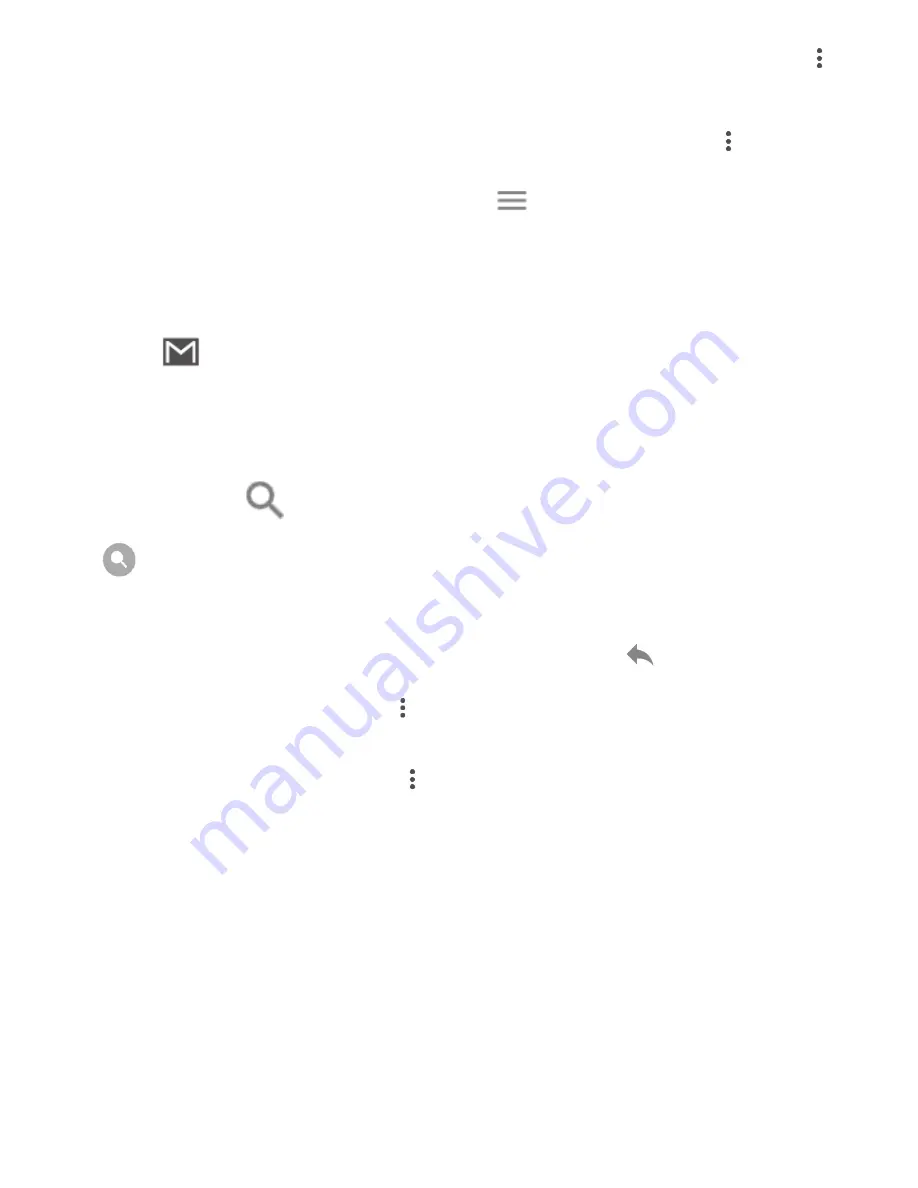
66
7 If you do not want to send the mail out right away, you can touch the
icon and then
Save draft
or touch the
Back
key to save a copy. To view the
draft, touch your account name to display all labels, then select
Drafts
.
If you do not want to send or save the mail, you can touch the
icon and
then touch
Discard
.
To add a signature to emails, touch the
icon and then touch
Settings
from inbox screen, choose an account, then touch
Signature
.
To receive and read your emails
When a new email arrives, you will be notified by a ringtone or vibration, and
an icon
will appear on the Status bar.
Touch and drag down the Status bar to display the Notification panel, touch
the new email to view it. Or you can also open the Gmail Inbox label and
touch the new mail to read it.
You can search for an email by sender, recipient, subject, etc.
1 Touch the icon
from Inbox screen.
2 Enter the keyword you want to search for in the searching box and touch
on the software keyboard.
To reply or forward emails
Reply
When viewing an email, touch
to reply to it.
Reply all
Touch
and select
Reply all
to send a message to
all people in a mail loop.
Forward
Touch
and select
Forward
to forward the
received mail to other people.
9.4
Maps
Google Maps offers satellite imagery, street maps, 360° panoramic views of
streets, real-time traffic conditions, and route planning for traveling by foot,
car, or public transportation. By using this application, you can get your own
location, search for a place, and get suggested route planning for your trips.
Summary of Contents for X Smart
Page 1: ...Optus X Smart User guide ...






























