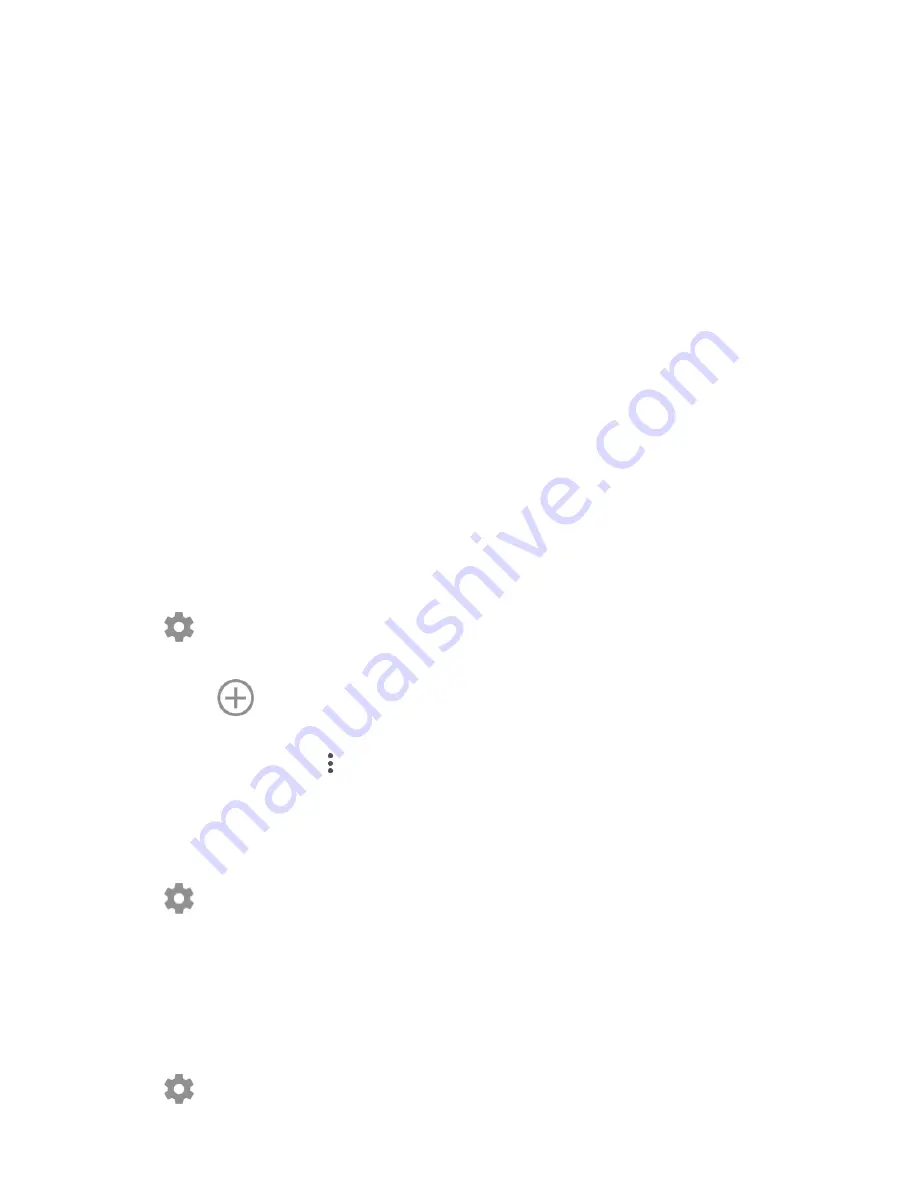
47
6
Getting connected
Your phone can connect to the Internet using either GPRS/EDGE/3G/4G or
Wi-Fi.
6.1
Connecting to the Internet
6.1.1
GPRS/EDGE/3G/4G
The first time you turn on your phone with your SIM card inserted, it will
automatically configure a mobile network service: GPRS, EDGE , 3G or 4G.
If the network is not connected, you can turn on mobile data in
Settings >
Data usage
.
To check the network connection you are using, touch the Application tab
on the Home screen, then go to
Settings > More > Mobile networks
> Access
Point Names
or
Network operators
.
To create a new access point
A new mobile network connection can be added to your phone with the
following steps:
1 Touch
on the Quick settings bar to get to Settings.
2 Touch
More > Mobile networks > Access Point Names
.
3 Then touch
to add new APN.
4 Enter the required APN information.
5 When finished, touch
and
Save
.
To activate/deactivate Data roaming
You can connect or disconnect to a data service according to your needs
when roaming:
1 Touch
on the Quick settings bar to get to
Settings
.
2 Touch
More > Mobile networks > Data roaming
, choose a roaming mode,
to disable it.
3. When data roaming is disabled, you can still perform data exchange with a
Wi-Fi connection (see
“6..1..2 Wi-Fi”
).
To set preferred network mode
1 Touch
on the Quick settings bar to get to
Settings
.
Summary of Contents for X Smart
Page 1: ...Optus X Smart User guide ...






























