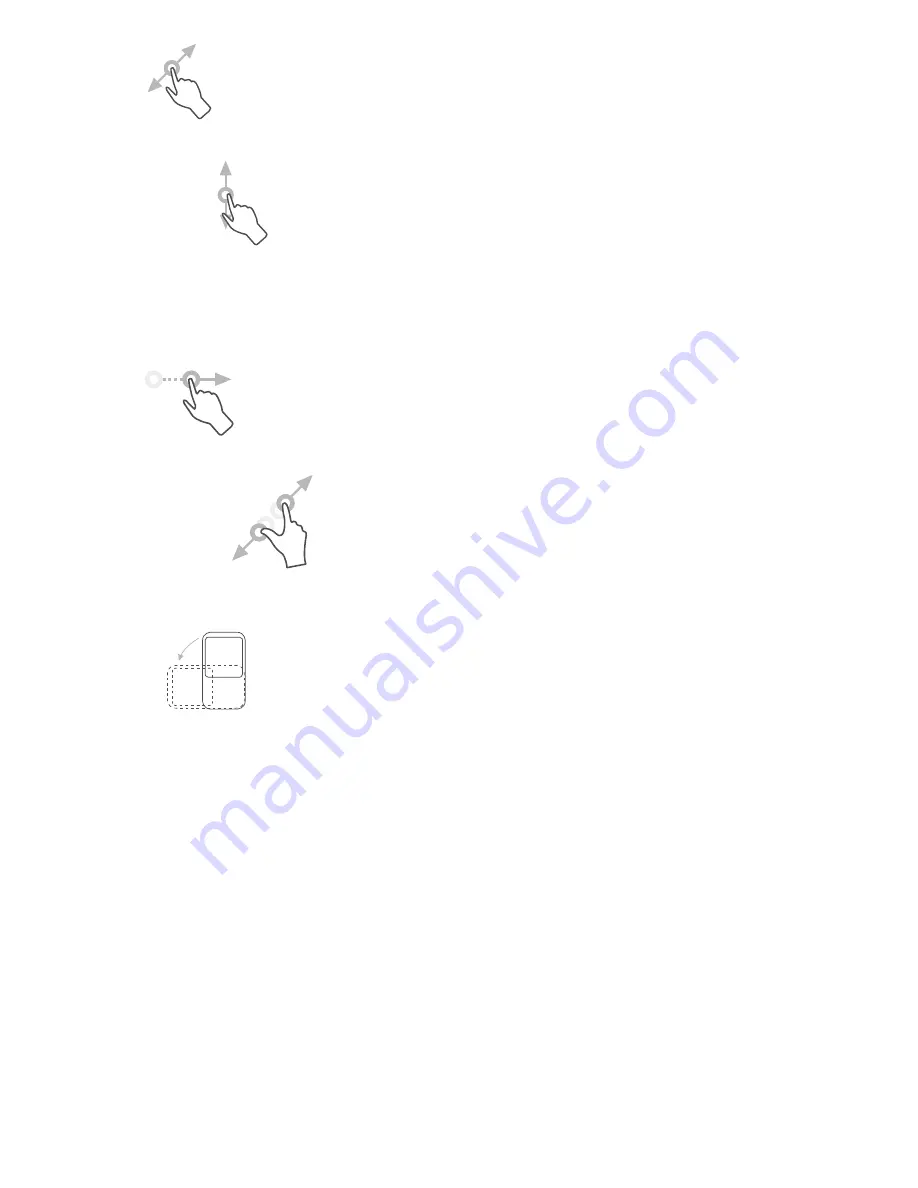
18
Drag
Place your finger on the screen to drag an object to another location.
Slide/Swipe
Slide the screen to scroll up and down the applications, images, and web
pages. You can slide the screen horizontally too.
The device also supports one finger zooming in the Messaging, Gmail,
Camera and Gallery functions. Double touch the screen to zoom in/out.
Flick
Similar to swiping, but flicking makes it moves quicker.
Pinch/Spread
Place two fingers on the screen surface and draw them apart or together to
scale an element on the screen.
Rotate
Automatically change the screen orientation from portrait to landscape by
turning the phone sideways to have a better screen view.
Summary of Contents for X Smart
Page 1: ...Optus X Smart User guide ...






























