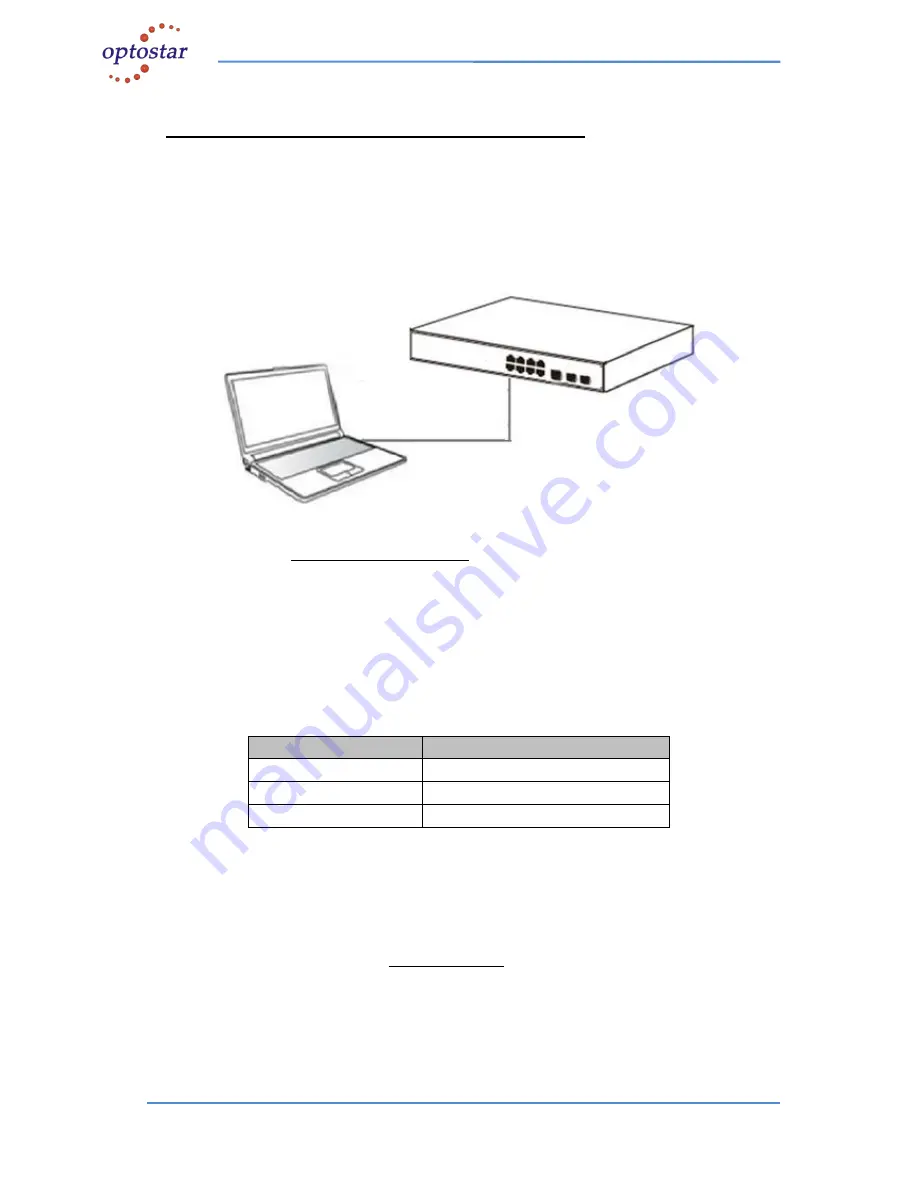
Addres:A-14,Haide Building,the Intersection of Nanxin Road and Haide Second Road
Nanshan District,Shenzhen,P.R.China
Tell:0086-755-26400198/0086-0755-26400288 Fax:0086-755-26411001
8 + 2SFP Port 10/100/1000Mbps Managed Ethernet Switch
Chapter 3 How to Login the Switch
3.1 Switch to End Node
Use standard Cat.5/5e Ethernet cable (UTP/STP) to connect the Switch to end nodes as
described below. Switch ports will automatically adjust to the characteristics (MDI/MDI-X,
speed, duplex) of the device to which is connected.
Figure 6 - PC Connect
Please refer to the LED Indicator Specification.The LINK/ACT/Speed LEDs for each port
lights on when the link is available.
3.2 How to Login the Switch
As the Switch provides Web-
based management login, you can configure your computer’s
IP address manually to log on to the Switch. The default settings of the Switch are shown
below.
Parameter
Default Value
Default IP address
192.168.2.1
Default user name
admin
Default password
admin
You can log on to the configuration window of the Switch through following steps:
1. Connect the Switch with the computer NIC interface.
2. Power on the Switch.
3. Check whether the IP address of the computer is within this network segment:
192.168.2.xxx (
“xxx” ranges 2~254), for example, 192.168.2.100.
4. Open the browser, and enter
http://192.168.2.1
and then press
“Enter”. The Switch
login window appears, as shown below.
























