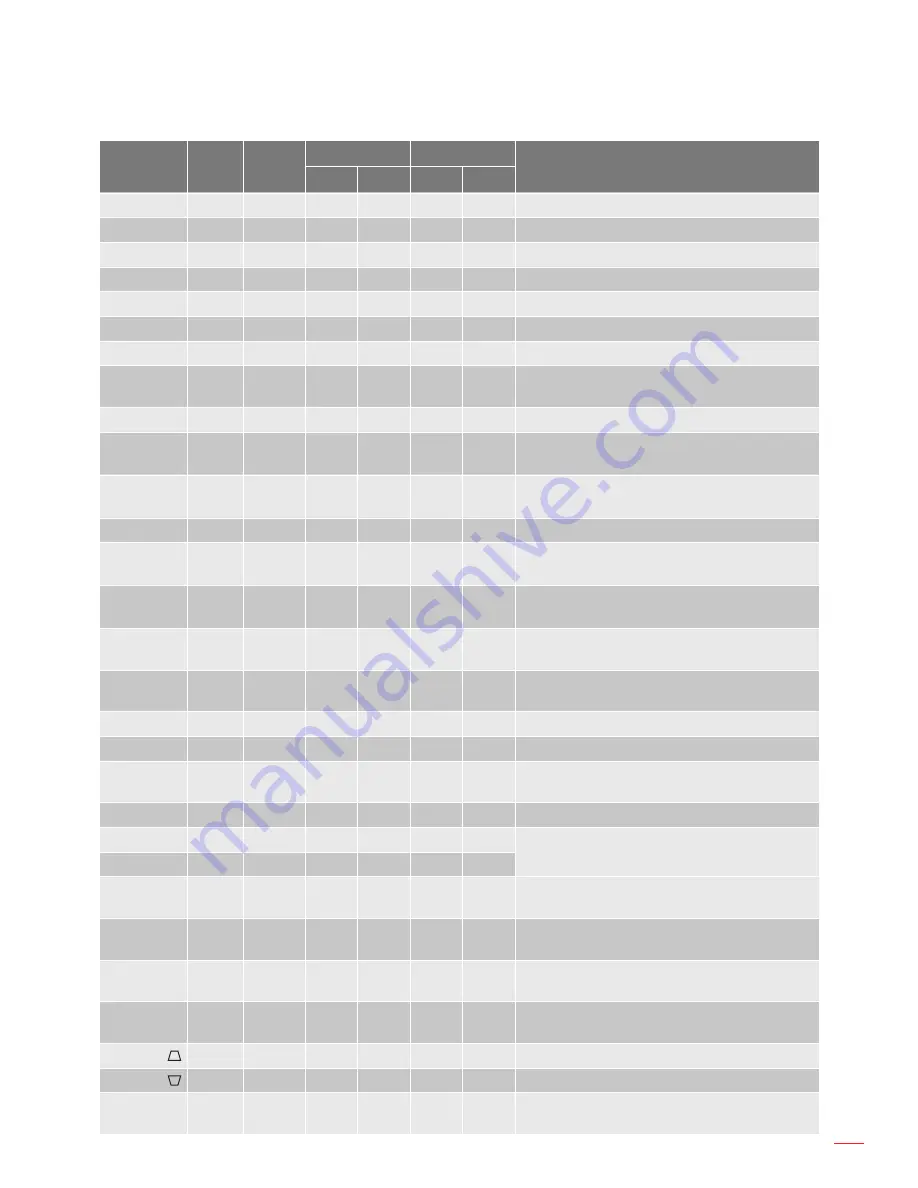
English 57
aDDITIonal InfoRmaTIon
Key Legend
Key
Position
Repeat
Format
Address
Data
Description
Byte 1 Byte 2 Byte 3 Byte 4
6
8
F1
32
CD
78
87
Use as numeric keypad number “6”.
7
9
F1
32
CD
79
86
Use as numeric keypad number “7”.
8
10
F1
32
CD
80
7F
Use as numeric keypad number “8”.
9
11
F1
32
CD
81
7E
Use as numeric keypad number “9”.
Info
12
F1
32
CD
82
7D
Press to display source image information.
0
13
F1
32
CD
25
DA
Use as numeric keypad number “0”.
Mode
14
F1
32
CD
05
FA
Press to select the preset display mode.
Auto
15
F1
32
CD
04
FB
Press to automatically synchronize the
projector to the input source.
Input
16
F1
32
CD
18
E7
Press to select an input signal.
UP (▲)
17
F1
32
CD
0F
F0
Press to select items or make adjustments to
our selection.
LEFT (◄)
18
F1
32
CD
11
EE
Press to select items or make adjustments to
our selection.
Enter
19
F1
32
CD
14
EB
Press to confirm your item selection.
RIGHT (►)
20
F1
32
CD
10
EF
Press to select items or make adjustments to
our selection.
DOWN (▼)
21
F1
32
CD
12
ED
Press to select items or make adjustments to
our selection.
Menu
22
F1
32
CD
0E
F1
Press to display the on-screen display menus
for projector.
Exit
23
F1
32
CD
2A
D5
Press to return to previous level or exit menus
if at top level.
Gamma
24
F1
32
CD
2B
D4
Press to adjust mid-range levels..
Bright
25
F1
32
CD
28
D7
Press to adjust amount of light in the image.
Cont.
26
F1
32
CD
29
D6
Press to adjust difference between dark and
light.
PIP
27
F1
32
CD
43
BC
Press to turn on/off the PIP/PBP function.
Lens H◄
28
F1
32
CD
41
BE
Press to adjust the position of the image
horizontally.
Lens H ►
29
F1
32
CD
42
BD
Focus ▲
30
F1
32
CD
86
79
Press to adjust focus to improve image clarity
as desired.
Lens V ▲
31
F1
32
CD
34
CB
Press to adjust the position of the image
vertically.
Lens V ▼
32
F1
32
CD
32
CD
Press to adjust the position of the image
vertically.
Focus ▼
33
F1
32
CD
26
D9
Press to adjust focus to improve image clarity
as desired.
Keystone
34
F1
32
CD
87
78
Press to adjust the vertical keystone.
Keystone
35
F1
32
CD
51
AE
Press to adjust the vertical keystone.
Zoom ▲
36
F1
32
CD
52
AD
Press to adjust zoom to achieve a desired
image size.
Summary of Contents for ZU650
Page 1: ...User manual DLP Projector ...
Page 65: ...www optoma com ...









































