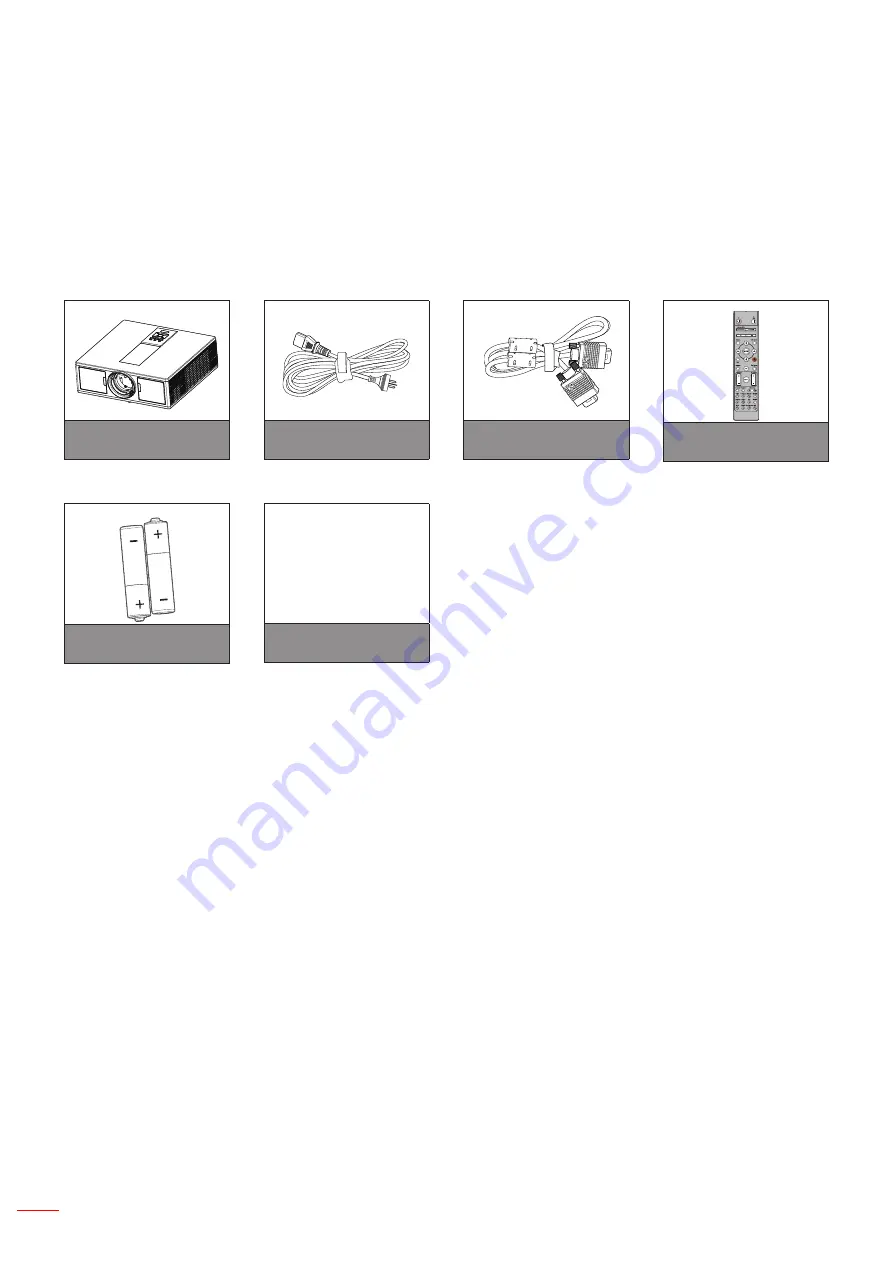
8 English
INTRODUCTION
Package Overview
Unpack and inspect the box contents to ensure all parts listed below are in the box. If something is missing, please
contact your nearest customer service center.
Projector
AA
AA
AAA Batteries x2
CD User Manual
Warranty Card*
Basic User Manual
Documentation
Power Cord
VGA Cable
Remote Control
Note:
* For European warranty Information, please visit www.optomaeurope.com
Due to different applications in each country, some regions may have edifferent accessories.
Summary of Contents for ZU510T-B
Page 1: ...User s Manual DLP Projector ...
Page 49: ...www optoma com ...









































