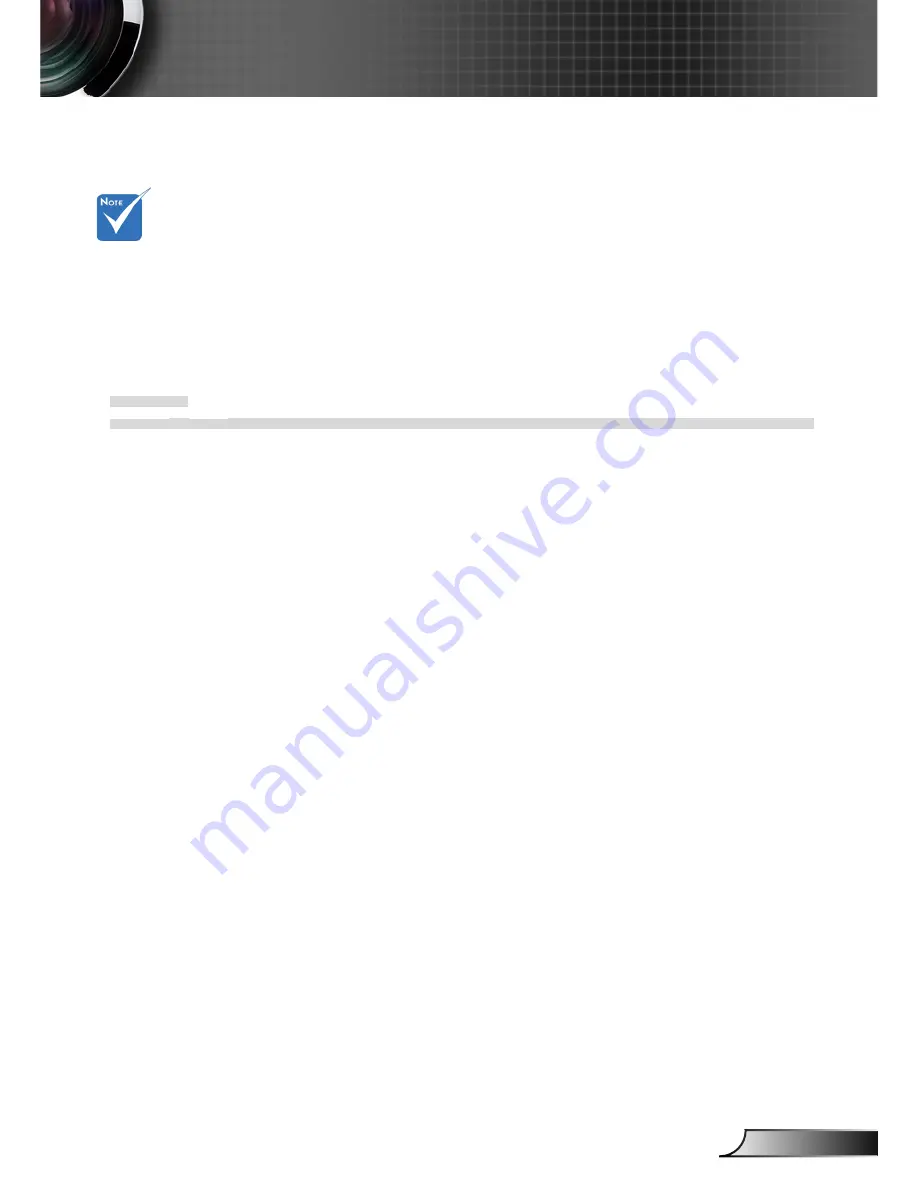
63
English
Appendices
RS232 Protocol Function List
Baud Rate : 9600
Data Bits: 8
Parity: None
Stop Bits: 1
Flow Control : None
UART16550 FIFO: Disable
Projector Return (Pass): P
Projector Return (Fail): F
1. There is a <CR> after
all ASCII commands.
2. 0D is the HEX code
for <CR> in ASCII
code.
XX=00-99, projector's ID,
XX=00 is for all projectors
Optoma EH7500 RS232 Command Table v1.0
---------------------------------------------------------------------------------------------------------------------------------------------------------------------------------------------------------------------------
Baud Rate : 9600
Note : There is a <CR> after all ASCII commands
Data Bits: 8
0D is the HEX code for <CR> in ASCII code
Parity: None
Stop Bits: 1
Flow Control : None
UART16550 FIFO: Disable
Projector Return (Pass): P
Projector Return (Fail): F
XX=01
ˀ
99, projector's ID, XX=00 is for all projectors
---------------------------------------------------------------------------------------------------------------------------------------------------------------------------------------------------------------------------
SEND to projector
---------------------------------------------------------------------------------------------------------------------------------------------------------------------------------------------------------------------------
232 ASCII Code
HEX Code
Function
Description
---------------------------------------------------------------------------------------------------------------------------------------------------------------------------------------------------------------------------
~XX00 1
7E 30 30 30 30 20 31 0D
Power ON
~XX00 0
7E 30 30 30 30 20 30 0D
Power OFF
~XX00 1 ~nnnn
7E 30 30 30 30 20 31 20 a 0D Power ON with Password
~nnnn = ~0000 (a=7E 30 30 30 30) - ~9999(a=7E 39 39 39 39)
~XX01 1
7E 30 30 30 31 20 31 0D
Resync
~XX02 1
7E 30 30 30 32 20 31 0D
AV Mute
On
~XX02 0
7E 30 30 30 32 20 30 0D
Off
~XX04 1
7E 30 30 30 34 20 31 0D
Freeze
~XX04 0
7E 30 30 30 34 20 30 0D
Unfreeze
~XX05 1
7E 30 30 30 35 20 31 0D
Zoom Plus
~XX06 1
7E 30 30 30 36 20 31 0D
Zoom Minus
~XX07 1
7E 30 30 30 37 20 31 0D
Up (Pan under zoom)
~XX08 1
7E 30 30 30 38 20 31 0D
Down (Pan under zoom)
~XX09 1
7E 30 30 30 39 20 31 0D
Left (Pan under zoom)
~XX10 1
7E 30 30 31 30 20 31 0D
Right (Pan under zoom)
~XX11 1
7E 30 30 31 31 20 31 0D
IR function
On
~XX11 0
7E 30 30 31 31 20 30 0D IR function
Off
~XX12 1
7E 30 30 31 32 20 31 0D
Direct Source Command
HDMI
~XX12 4
7E 30 30 31 32 20 34 0D
BNC
~XX12 5
7E 30 30 31 32 20 35 0D
VGA 1
~XX12 6
7E 30 30 31 32 20 36 0D
VGA 2
~XX12 9
7E 30 30 31 32 20 39 0D
S-Video
~XX12 10
7E 30 30 31 32 20 31 30 0D
Video
~XX12 14
7E 30 30 31 32 20 31 34 0D
Component RCA
~XX12 15
7E 30 30 31 32 20 31 35 0D
HDMI 2
~XX20 1
7E 30 30 32 30 20 31 0D
Display Mode
Presentation
~XX20 2
7E 30 30 32 30 20 32 0D
Bright
~XX20 3
7E 30 30 32 30 20 33 0D
Movie
~XX20 4
7E 30 30 32 30 20 34 0D
sRGB
~XX20 5
7E 30 30 32 30 20 35 0D
User1
~XX20 6
7E 30 30 32 30 20 36 0D
User2
~XX20 7
7E 30 30 32 30 20 37 0D
Blackboard
~XX20 8
7E 30 30 32 30 20 38 0D
Classroom
~XX21 n
7E 30 30 32 31 20 a 0D
Brightness
n = -50 (a=30) ~ 50 (a=31 30 30)
~XX22 n
7E 30 30 32 32 20 a 0D
Contrast
n = -50 (a=30) ~ 50 (a=31 30 30)
~XX23 n
7E 30 30 32 33 20 a 0D
Sharpness
n = 1 (a=30) ~ 15 (a=33 31)
~XX24 n
7E 30 30 32 34 20 a 0D
Color
Red Gain
n = -50 (a=2D 35 30) ~ 50 (a=35 30)
~XX25 n
7E 30 30 32 35 20 a 0D
Green Gain
n = -50 (a=2D 35 30) ~ 50 (a=35 30)
~XX26 n
7E 30 30 32 36 20 a 0D
Blue Gain
n = -50 (a=2D 35 30) ~ 50 (a=35 30)
~XX27 n
7E 30 30 32 37 20 a 0D
Red Bias
n = -50 (a=2D 35 30) ~ 50 (a=35 30)
~XX28 n
7E 30 30 32 38 20 a 0D
Green Bias
n = -50 (a=2D 35 30) ~ 50 (a=35 30)
~XX29 n
7E 30 30 32 39 20 a 0D
Blue Bias
n = -50 (a=2D 35 30) ~ 50 (a=35 30)
~XX34 n
7E 30 30 33 34 20 a 0D
BrilliantColor
TM
n = 0 (a=30) ~ 10 (a=31 30)
~XX35 1
7E 30 30 33 35 20 31 0D
Degamma
Film
~XX35 2
7E 30 30 33 35 20 32 0D
Video
~XX35 3
7E 30 30 33 35 20 33 0D
Graphics
~XX35 4
7E 30 30 33 35 20 34 0D
PC
~XX36 1
7E 30 30 33 36 20 31 0D
Color Temp.
Warm
~XX36 2
7E 30 30 33 36 20 32 0D
Medium
~XX36 3
7E 30 30 33 36 20 33 0D
Cold
~XX37 1
7E 30 30 33 37 20 31 0D
Color Space
Auto
* HDMI w/o Color Space item
~XX37 2
7E 30 30 33 37 20 32 0D
RGB\
RGB (0-255)*
* RGB (0-255) supports when HDMI is detected
~XX37 3
7E 30 30 33 37 20 33 0D
YUV
~XX37 4
7E 30 30 33 37 20 34 0D
RGB(16 – 235)*
* supports when HDMI is detected
~XX44 n
7E 30 30 34 34 20 a 0D
Tint
n = 0 (a=30) ~ 100 (a=31 30 30)
~XX45 n
7E 30 30 34 35 20 a 0D
Color (Saturation)
n = 0 (a=30) ~ 100 (a=31 30 30)
---------------------------------------------------------------------------------------------------------------------------------------------------------------------------------------------------------------------------








































