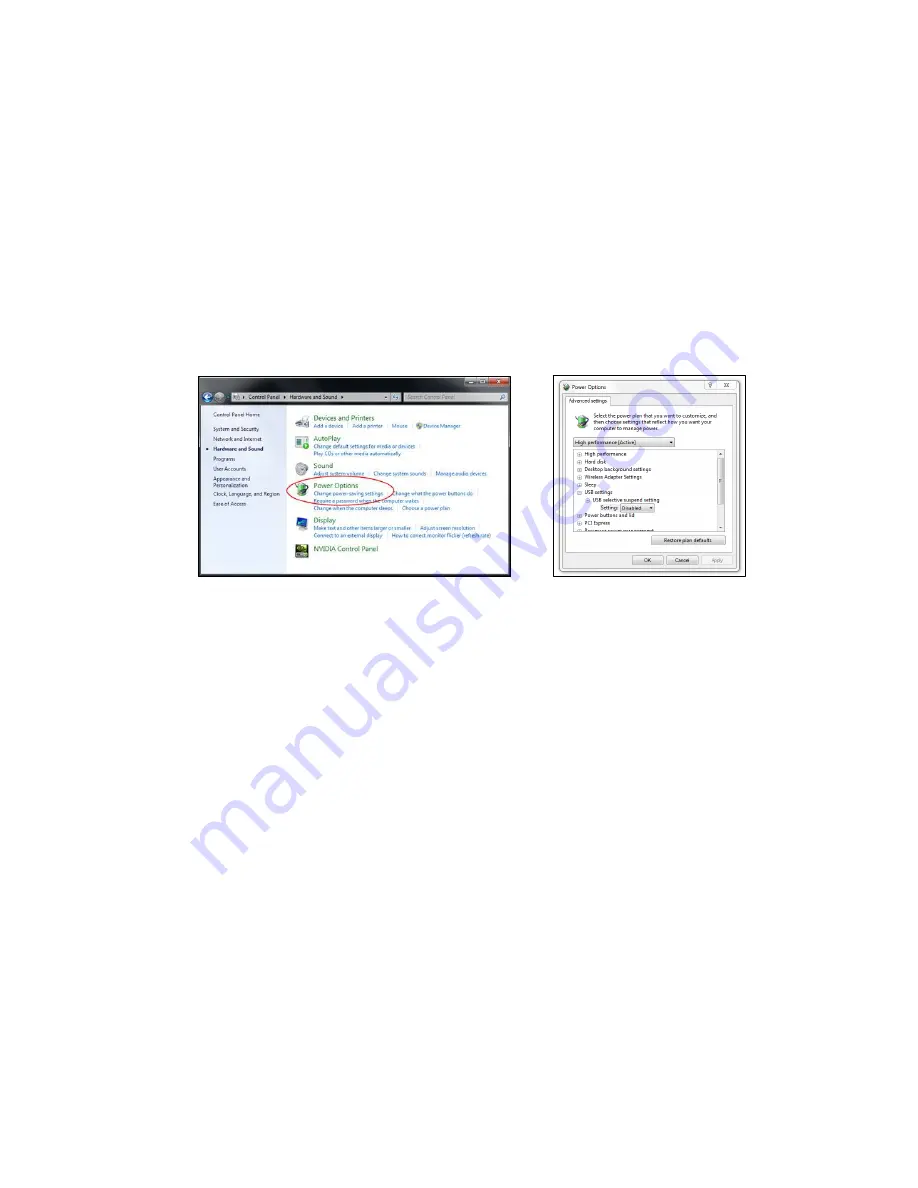
Roll Type PCT User Manual
53
4.
Go to Power Options in Control Panel, check USB selective suspend settings status in USB settings under Advance Settings. Switch to “Disabled”.
5.
Go to official website of the laptop/PC manufacturer, and update USB driver to latest version.
6.
Use the accessory default USB cable and check again. If an USB extension is needed, please contact your distributor.
7.
Go to official website of the laptop/PC manufacturer, and update the BIOS driver to the latest version.
8.
The USB port of your computer maybe not working. Please contact your IT staff.
Summary of Contents for PCT-101
Page 1: ...Roll Type PCT User Manual PCT Interactive Roll User Guide 2017 05 25...
Page 21: ...Roll Type PCT User Manual 21 3 5 Installation Projector On Arm Step 1 Step 2 Step 3 Step 4...
Page 23: ...Roll Type PCT User Manual 23 Adjust projector height...
Page 24: ...Roll Type PCT User Manual 24 Adjust projector left right position...
Page 25: ...Roll Type PCT User Manual 25 Adjust focus...
Page 31: ...Roll Type PCT User Manual 31 Step 5 Lock screws and assembly wall mount covers...
Page 43: ...Roll Type PCT User Manual 43...
Page 46: ...Roll Type PCT User Manual 46 Step 3 2 Select install path Select Start Menu Folder...
Page 47: ...Roll Type PCT User Manual 47 Step 3 3 Create a desktop shortcut...
Page 48: ...Roll Type PCT User Manual 48 Step 4 After installation launch PCTUtility exe...
Page 50: ...Roll Type PCT User Manual 50 36 points calibration...
Page 57: ...Roll Type PCT User Manual 57 Step 2 Go to Control Panel Step 3 Select Hardware and Sound...
Page 58: ...Roll Type PCT User Manual 58 Step 4 Select Tablet PC Settings...
Page 59: ...Roll Type PCT User Manual 59 Step 5 Click Reset to reset the calibration value to zero...










































