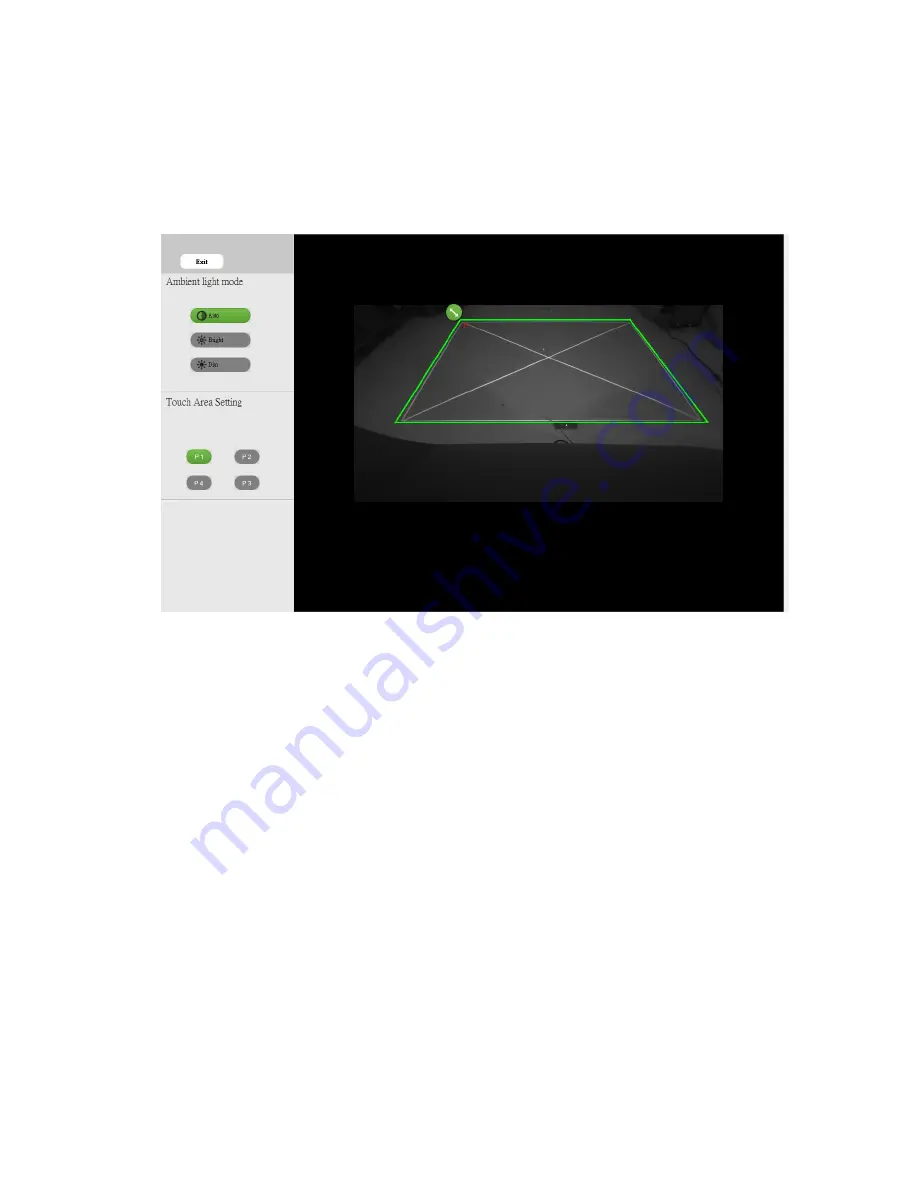
18
B-1.
After the camera captures the projection image, a Touch Area window will pop up. If the
captured image is not clear enough, please re-
select “Ambient light mode selection” from “Auto”
to “Bright” or “Dim” according to actual ambient light condition.
Remark: Captured image shows the actual camera view, which is reversed from projection
image. For example: P1 is lower right corner, P2 is lower left corner and so on.
B-2.
Touch Area Boundary Fine-tuning
Step 1:
Click on P1, use mouse to drag P1 to upper left corner. Align adjustable green zone
with projected white frame.
Step 2:
Adjust P2 to P4 accordingly; adjustable green zone should completely overlaps the
projected white frame.
Step 3:
Finally, check again if the green frame completely overlaps the projected white frame.
If not, fine-adjust again.
B-3.
When the Touch Area is correctly located
click “
Exit
”
to exit.
Summary of Contents for IR Pen Interactive
Page 1: ...IR Pen Interactive User manual ...
Page 14: ...14 Installing the whiteboard ...
























