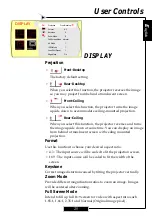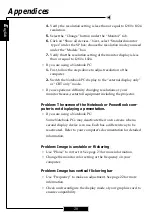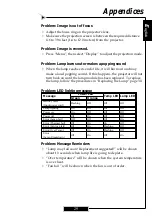E
nglish
15
User Controls
Control Panel & Remote Control
There are two ways to control the functions: with remote control
and control panel.
Using the Remote Control
Power
4
“Power” turns on the projector’s lamp. Refer to the “Powering
On/Off the Projector” section on page 11~ 12 for more details.
Hide
4
“Hide” immediately turns the screen black. Press “Hide” again
to restore the displayed image.
Freeze
4
“Freeze” pauses the screen image, press “Freeze” again to un-
pause.
Re-Sync
4
Automatically synchronizes the projector with the input source.
Remote Control
Control Panel