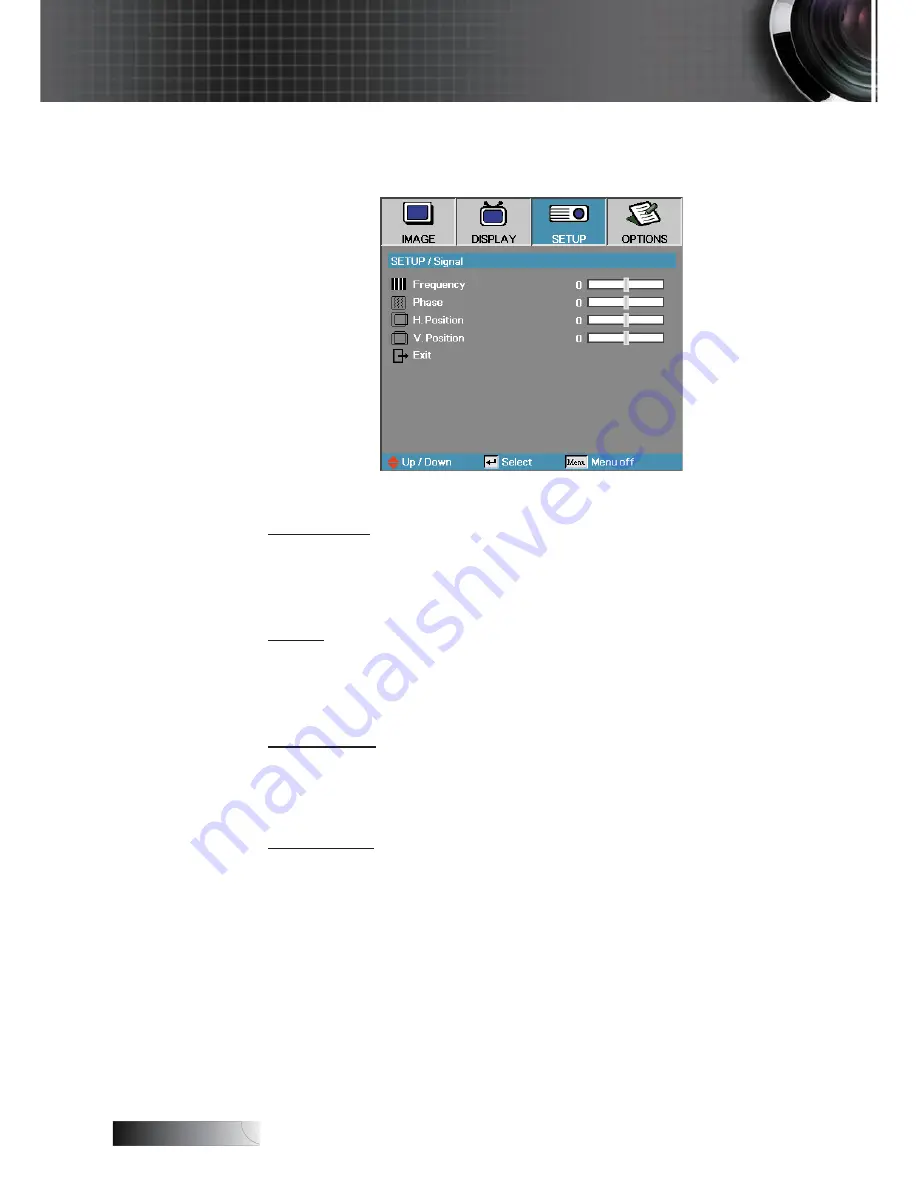
English
Setup | Signal
Frequency
Change the display data frequency to match the frequency of your com
-
puter’s graphic card. If you experience a vertical flickering bar, use this
function to make an adjustment.
Phase
Phase synchronizes the signal timing of the display with the graphic card.
If you experience an unstable or flickering image, use this function to cor
-
rect it.
H. Position
4
Press ◄ to move the image left.
4
Press ► to move the image right.
V. Position
4
Press ◄ to move the image down.
4
Press ► to move the image up.
User Controls
Meijer.com
















































