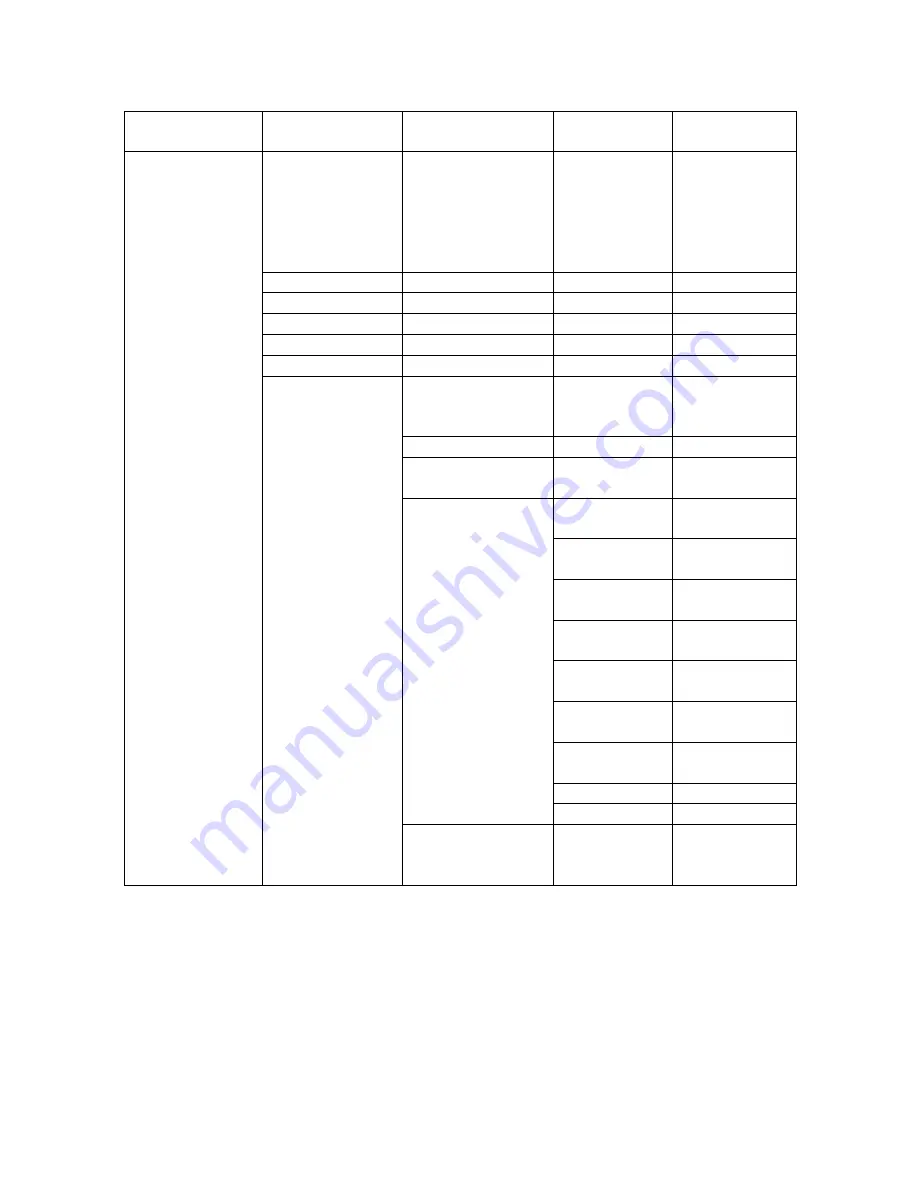
EN-31
Menu tree
Main Menu
Sub-Menu
Single-Item
Menu
IMAGE
Display Mode
Presentation /
Bright / Movie /
sRGB /
Blackboard /
DICOM SIM /
User / 3D
Brightness
Contrast
Sharpness
Color
Tint
Advanced
Gamma
1.8 / 2.0 / 2.2 /
2.6 / Film /Video
/ Graphic
BrilliantColor™
Color Temp.
Warm / Medium
/ Cold
Color Settings
Red
Hue / Saturation
/ Gain
Green
Hue / Saturation
/ Gain
Blue
Hue / Saturation
/ Gain
Cyan
Hue / Saturation
/ Gain
Magenta
Hue / Saturation
/ Gain
Yellow
Hue / Saturation
/ Gain
White
Red / Green /
Blue
Reset
Exit
Color Space
Auto / RGB
(0~255) / RGB
(16~235) YUV















































