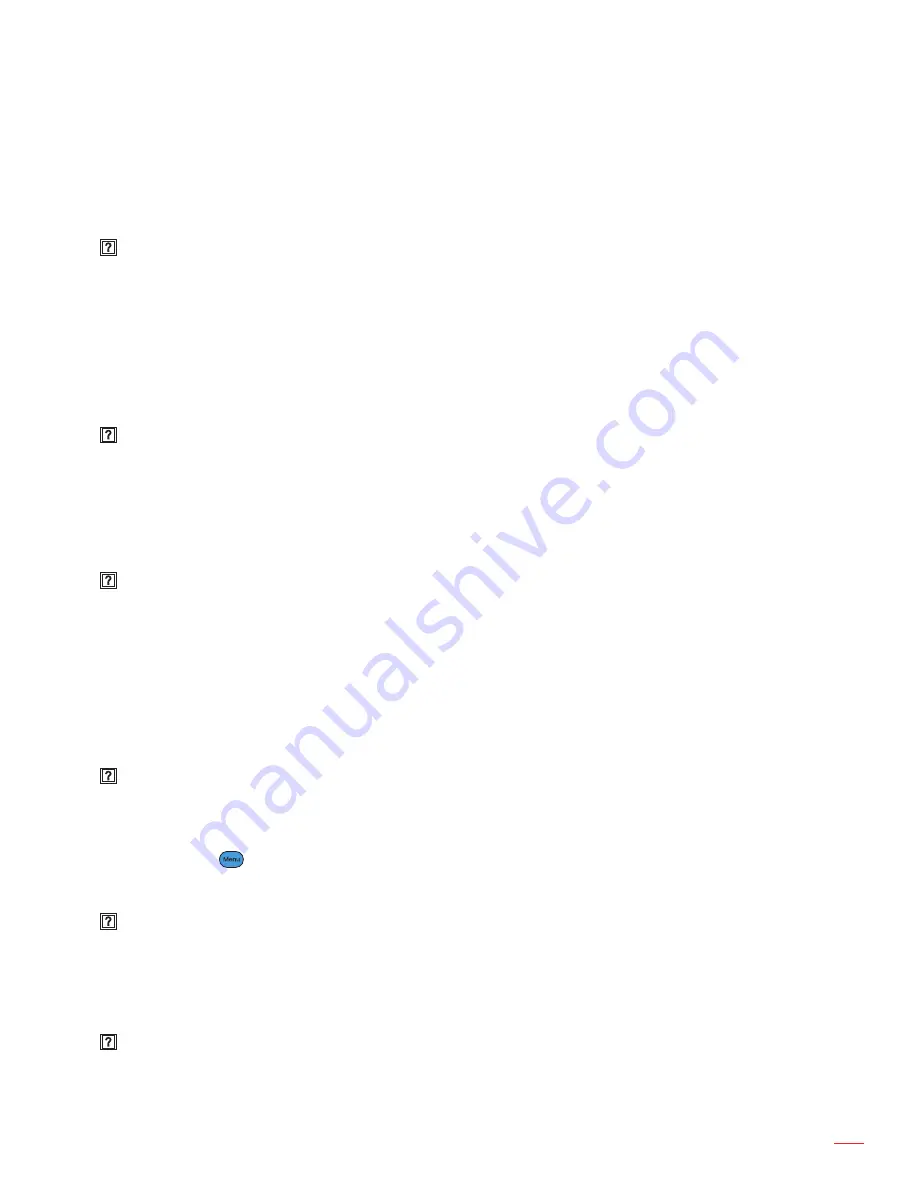
English 61
appenDICes
Troubleshooting
If you experience a problem with your projector, please refer to the following information. If a problem persists,
please contact your local reseller or service center.
Image
No image appears on-screen
Ensure all the cables and power connections are correctly and securely connected as described in the
“Installation” section.
Ensure the pins of connectors are not crooked or broken.
Check if the projection lamp has been securely installed. Please refer to the “Replacing the Lamp”
section.
Make sure you have removed the lens cap and the projector is switched on.
Image is out of focus
Make sure the Lens cap is removed.
Adjust the Focus Ring on the projector lens.
Make sure the projection screen is between the required distance from the projector. See pages
15-21.
The image is stretched when displaying 16:9 DVD title
When you play anamorphic DVD or 16:9 DVD, the projector will show the best image in 16: 9 format
on projector side.
If you play the LBX format DVD title, please change the format as LBX in projector OSD.
If you play 4:3 format DVD title, please change the format as 4:3 in projector OSD.
If the image is still stretched, you will also need to adjust the aspect ratio by referring to the following:
Please setup the display format as 16:9 (wide) aspect ratio type on your DVD player.
Image is too small or too large
Adjust the zoom lever from the lens.
Move the projector closer to or further from the screen.
Press
(Menu) button on the projector panel, go to “Display -> Aspect Ratio”. Try the different
settings.
Image has slanted sides:
If possible, reposition the projector so that it is centered on the screen and below the bottom of the
screen and use PureShift to make adjustments to the image position.
Use “Display -> Geometric Correction -> V Keystone” from the OSD to make an adjustment.
Image is reversed
Select “Setup -> Projection” from the OSD and adjust the projection direction.
Summary of Contents for EH460
Page 1: ...User manual DLP Projector...
Page 25: ...English 25 USER CONTROLS...
Page 26: ...English 26 USER CONTROLS...
Page 65: ...English 65 APPENDICES...
Page 75: ...www optoma com...















































