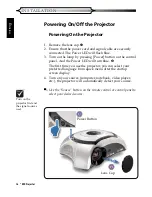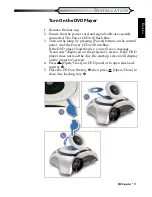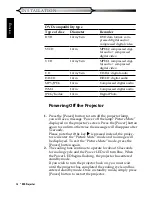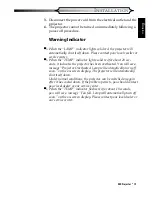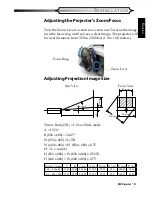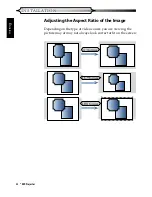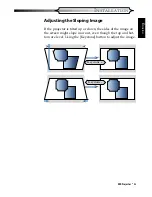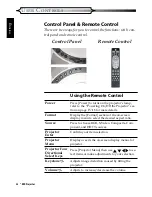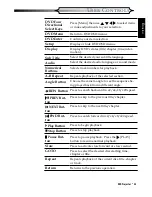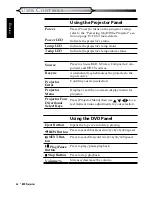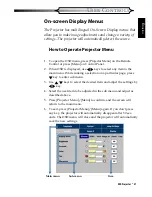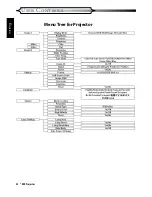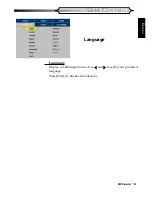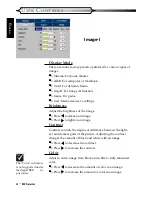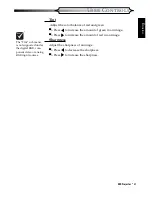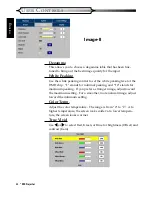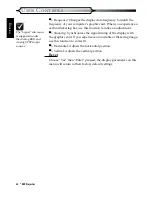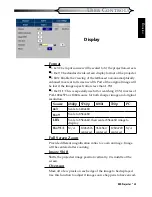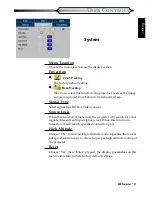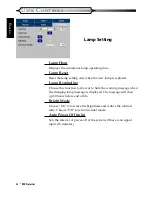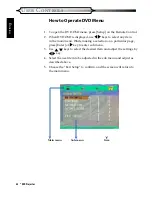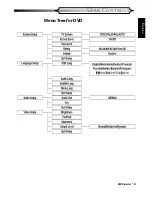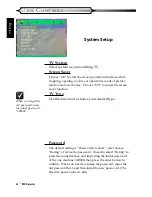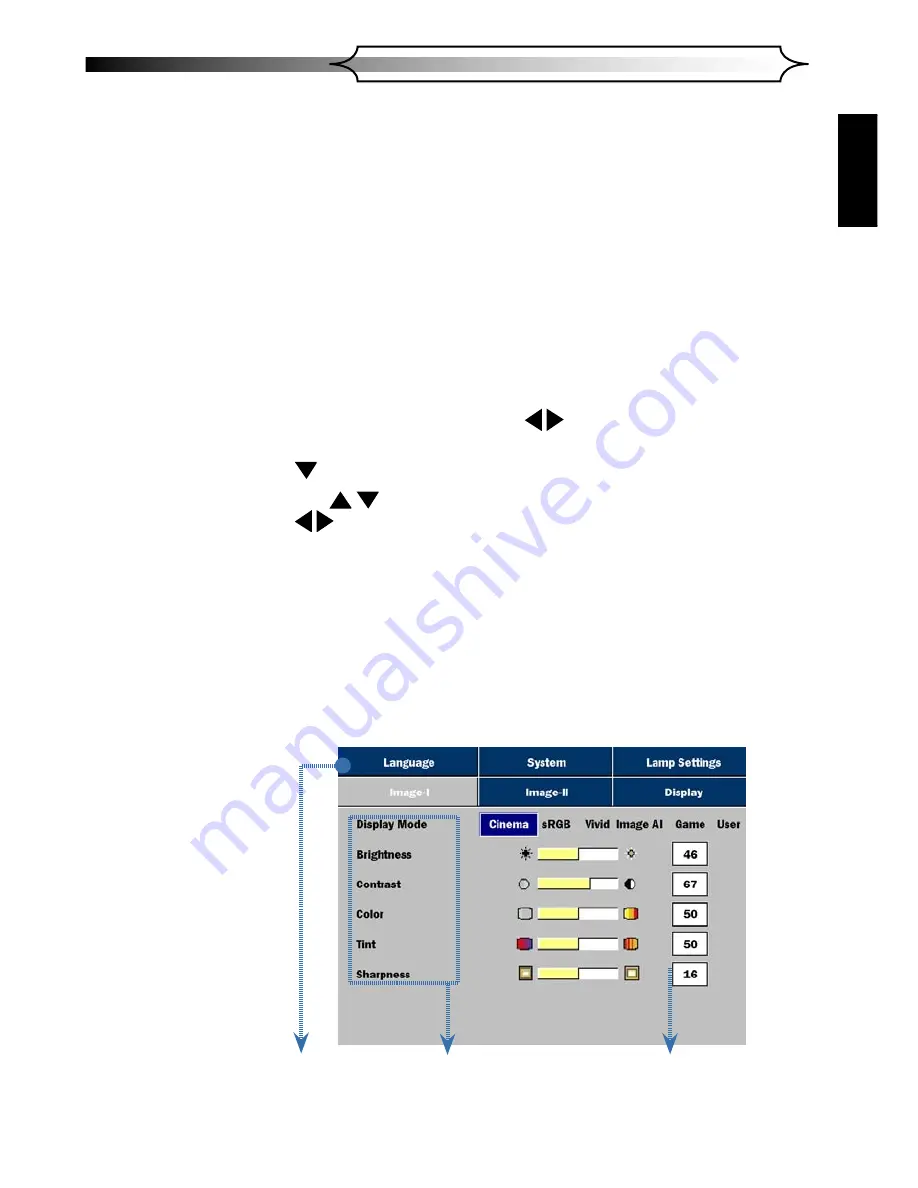
DVD Projector
*
27
USER CONTROLS
E
NGLISH
How to Operate Projector Menu
1. To open the OSD menu, press [Projector Menu] on the Remote
Control or press [Menu] on Control Panel.
2. When OSD is displayed, use keys to select any item in the
main menu. While making a selection on a particular page, press
key to enter sub menu.
3. Use keys to select the desired item and adjust the settings by
key.
4.
Select the next item to be adjusted in the sub menu and adjust as
described above.
5. Press [Projector Menu]/[Menu] to confirm, and the screen will
return to the main menu.
6. To exit, press [Projector Menu]/[Menu] again. If you don’t press
any key, the projector will automatically disappear after 30 sec-
onds. The OSD menu will close and the projector will automatically
save the new settings.
On-screen Display Menus
The Projector has multilingual On-Screen Display menus that
allow you to make image adjustments and change a variety of
settings. The projector will automatically detect the source.
Main menu
Sub-menu
Item