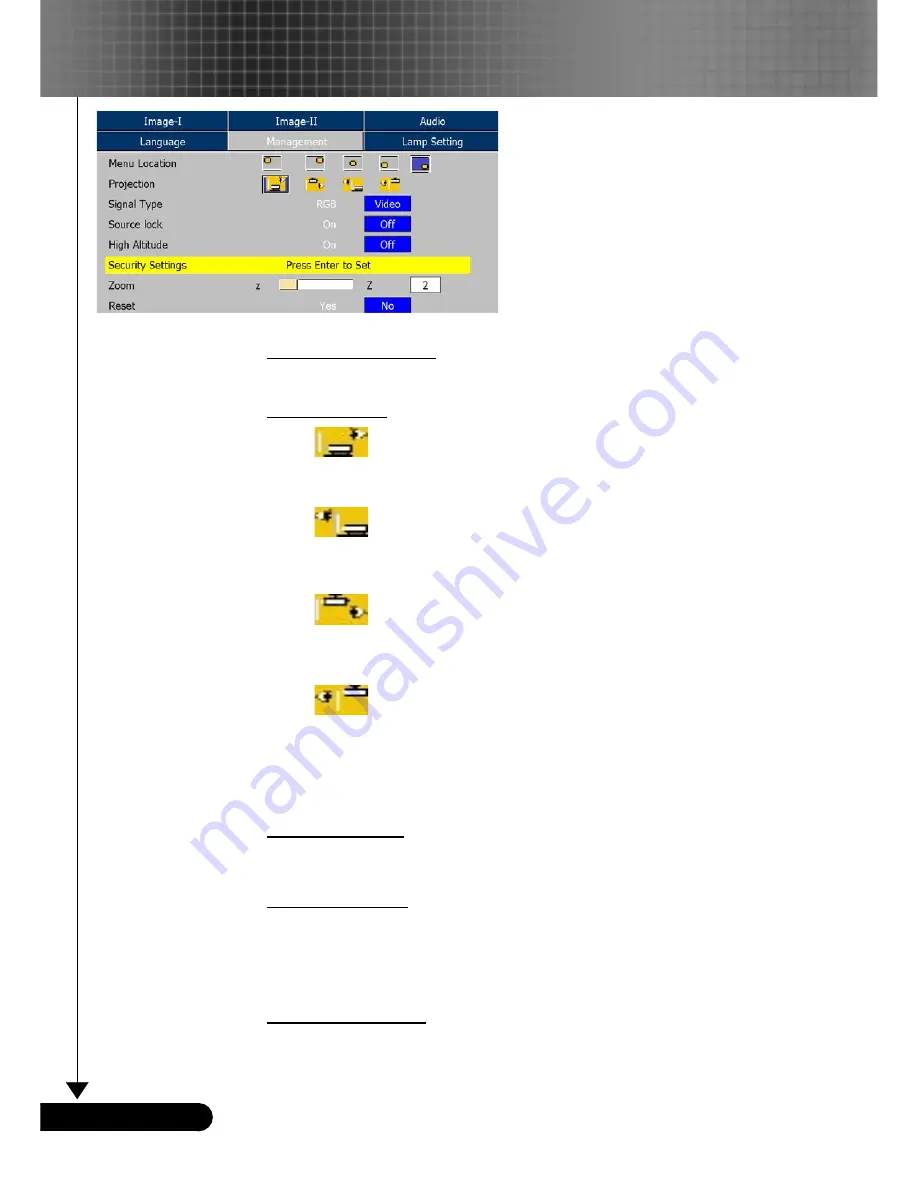
28
English ...
User Controls
Menu Location
Choose the menu location on the display screen.
Projection
Front-Desktop
The factory default setting.
Rear-Desktop
When you select this function, the projector reverses the image
so you can project behind a translucent screen.
Front-Ceiling
When you select this function, the projector turns the image
upside down for ceiling-mounted projection.
Rear-Ceiling
When you select this function, the projector reverses and turns
the image upside down at same time. You can project from
behind a translucent screen with ceiling mounted projection.
Signal Type
Select signal type RGB or Video sources.
Source Lock
When this function is turned off, the projector will search for other
signals if the current input signal is lost. When this function is
turned on, it will search specified connection port.
High Altitude
Choose “On” to turn on High Altitude mode. Operates the fans at
full speed continuously to allow for proper high altitude cooling of
the projector.
Management











































