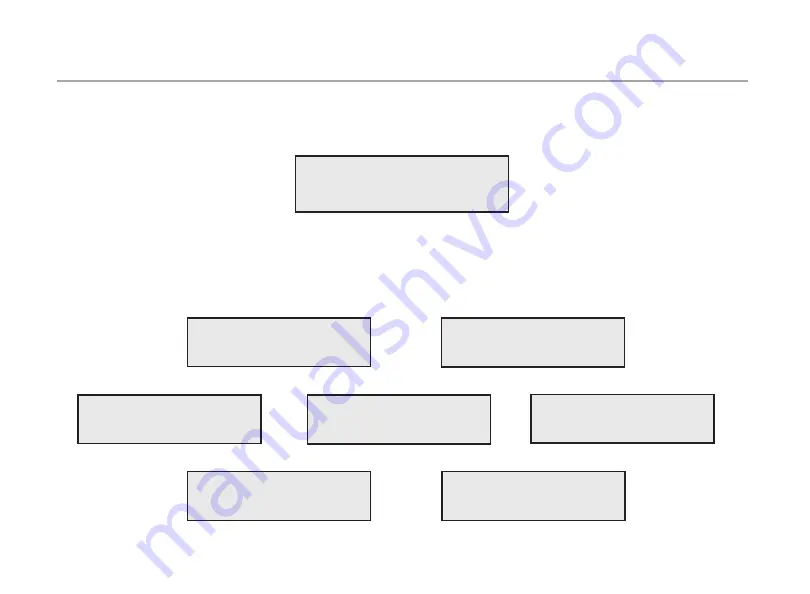
5
MENUS
POWER UP
1.
Press the red MODE/POWER button once firmly to turn the Xplorer on. The initialization screen will be displayed for two
seconds. Press and hold the MODE/POWER button down for four seconds to turn the unit off.
2
.
One of the seven operating modes will be displayed for two seconds. The mode that will be displayed will be the one
previously selected.
3.
There are seven operating modes in the Xplorer. Press the MODE/POWER button to scroll through the modes.
OPTOELECTRONICS
XPLORER
14
* CONFIG *
* VFO *
* LOCKOUTS *
* MEMORY *
* BLOCKS *
* TIME/DATE *
* SWEEP *




























