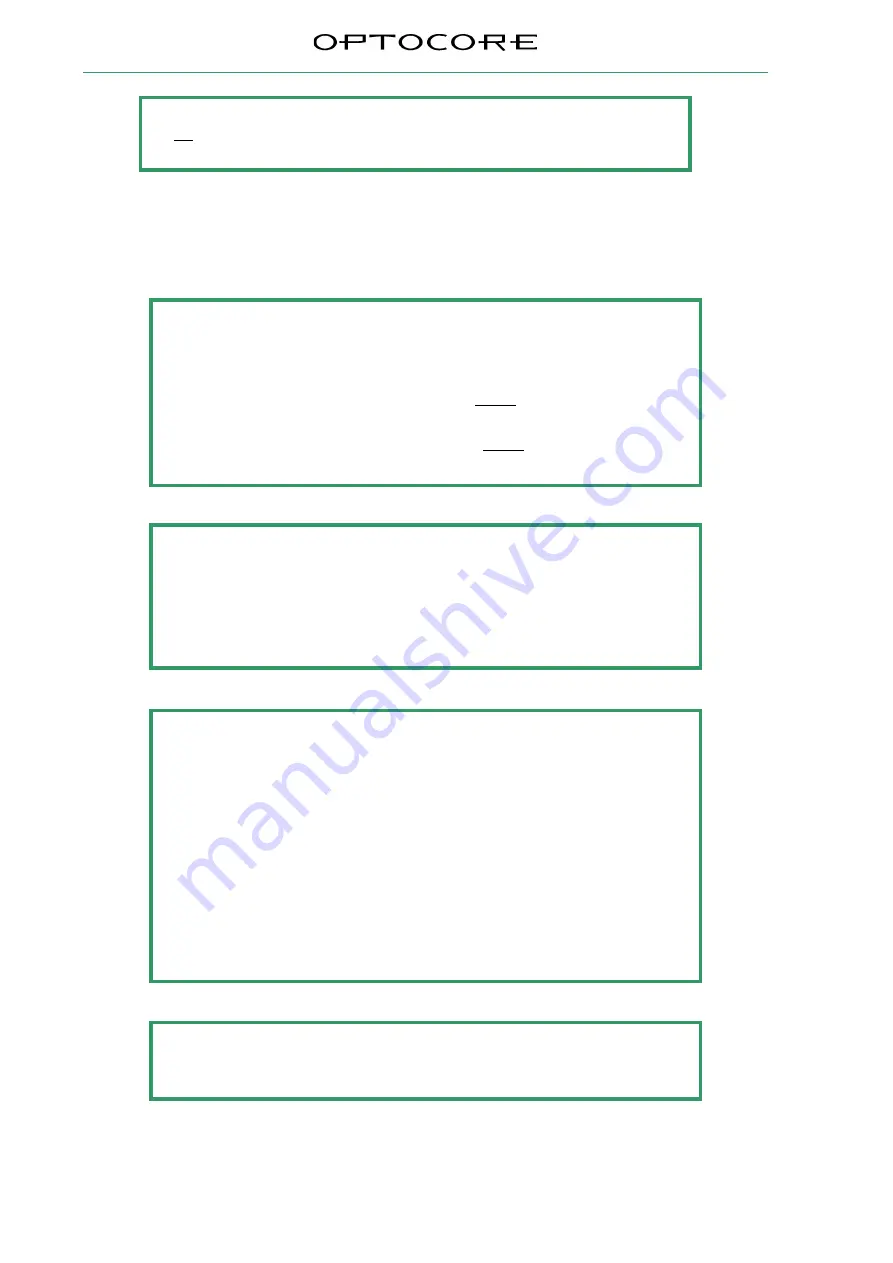
SANE with Optocore
4 / 10
rev. 2.21.024
Audio is routed using the Optocore Control Software as in a regular Optocore network. Individual SANE TP
devices and converters are nested together as ports under the parent Optocore device in the device tree and the
Matrix window. The port number relate to the TP-ID of the SANE device.
Please note:
The software needs to be configured to connect to the devices using USB, Ethernet or
RS232.
In the “Administration” pull down menu, select “Server Options” to set the connection
method.
Refer to the Optocore Software Manual for setup of the Ethernet connection
Please note:
When configuring DD32R-FX with TP devices connected by SANE, IDs 1-4 are
reserved to the AES ports of DD32R-FX. The first TP-ID in the daisy chain is 5
Please note:
To access and configure Software Local Settings on an Optocore FX device:
•
From the drop down menu select: “Set” -> “Configuration”
•
In the Local Settings column click “Setup” for the device to be configured
•
Configure as needed
•
Click “OK” - In the Configuration window click “OK & Write”
•
The computer must be connected to the Optocore FX with USB, Ethernet or RS232
•
Locate the device from the device list and click “Write”
To access and configure Local Settings on a SANE TP device:
•
The computer must be connected to the SANE TP with USB, Ethernet or RS232
•
From the drop down menu select: “Set” -> “Local Settings”
•
Configure as needed
•
Click “Write”
Please note:
Audio inputs from SANE TP units connected to an Optocore FX device need to be
added to the total input count from the Optocore FX device in the “Configuration”
window to be accessible on the Optocore network.
The sum of all input channels in SANE sub-network cannot exceed 64 (including FX
device channels).
The sum of all output channels in SANE sub-network cannot exceed 64 (including FX
device channels).
Please note:
Do not connect a SANE link from the last device back to the Optocore FX device.
The SANE expansion is wired as a daisy chain










