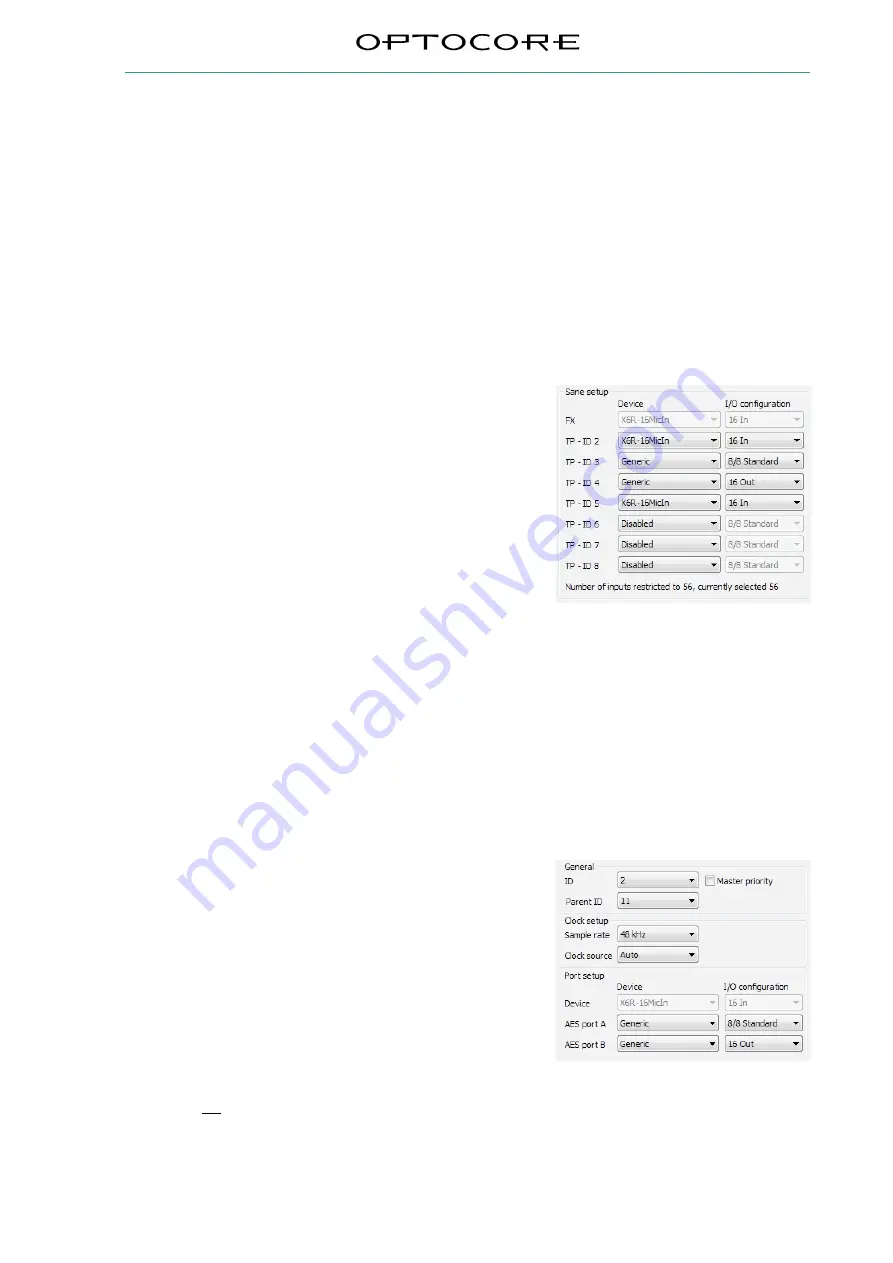
SANE with Optocore
3 / 10
rev. 2.21.024
This document is intended to be a brief introduction on how to use Optocore SANE TP devices to expand the
number of inputs and outputs on Optocore FX devices. The document assumes that an Optocore system has
been configured according to the Optocore Quick Start guide and/or the Optocore Software Manual.
SANE expander setup
Optocore SANE TP network devices can be used to expand the number of inputs and outputs on Optocore FX
devices.
Configuration of SANE TP expanders is set in the Software Local Settings of the Optocore FX device and the
Local Settings of the SANE TP device.
1) Open the system Configuration window (Drop down menu: “Set” -> “Configuration”)
2) Enter the Software Local Settings of the Optocore FX device (Local Settings Column -> “Setup” button)
3) Set the TP device type for TP-ID 2-8 (TP-IDs 5-8 when
configuring DD32R-FX) as required.
By default the AES/EBU ports on TP devices are disabled.
a) To enable AES/EBU Port A on a TP device
•
Configure the first TP-ID that follows the TP device
requiring an active AES/EBU port as “Generic”
•
Select the required “I/O Configuration” for AES/EBU port A
b) To enable AES/EBU Port B on a TP device
•
Configure the TP-ID that follows AES/EBU port A as
“Generic”
•
Select the required “I/O Configuration” for AES/EBU port B
4) Click “OK” and in the “Configuration” window click “OK & Write”
5) Connect to the Optocore FX device with a USB, Ethernet or RS232 cable and “Write” the Local Settings
to the device
6) Connect to the SANE TP device with a USB, Ethernet or RS232 cable.
7) Enter the Local Settings of the SANE TP device (Drop down menu: “Set” -> “Local Settings”)
8) Set the “ID” to match the Sane port “TP-ID” configured in
the Optocore FX device’s Software Local Settings
9) Set the “Parent ID” to the ID of the Optocore FX device that
is connected to the SANE TP device
10) If utilising the AES/EBU port(s) of the SANE TP device,
configure the AES port “I/O Configuration” to match the
setup in the Optocore FX device.
11) Write the Local Settings to the SANE TP device.
12) Connect the SANE link from the Optocore FX device’s
SANE 1 port to SANE TP device’s SANE 2.
13) Connect the SANE link from SANE 1 to SANE 2 trough all devices.
Do not connect the SANE link back to the Optocore FX device.
Example:
The screenshot shows X6R-TP-16MI SANE device with TP-ID 2 configured to have both
AES/EBU port A and B enabled for a total of 8 AES inputs and 24 AES outputs.
The next SANE TP device is assigned to TP-ID 5.
FX unit - Local Settings – Sane Setup
TP ID 2 - Local Settings










