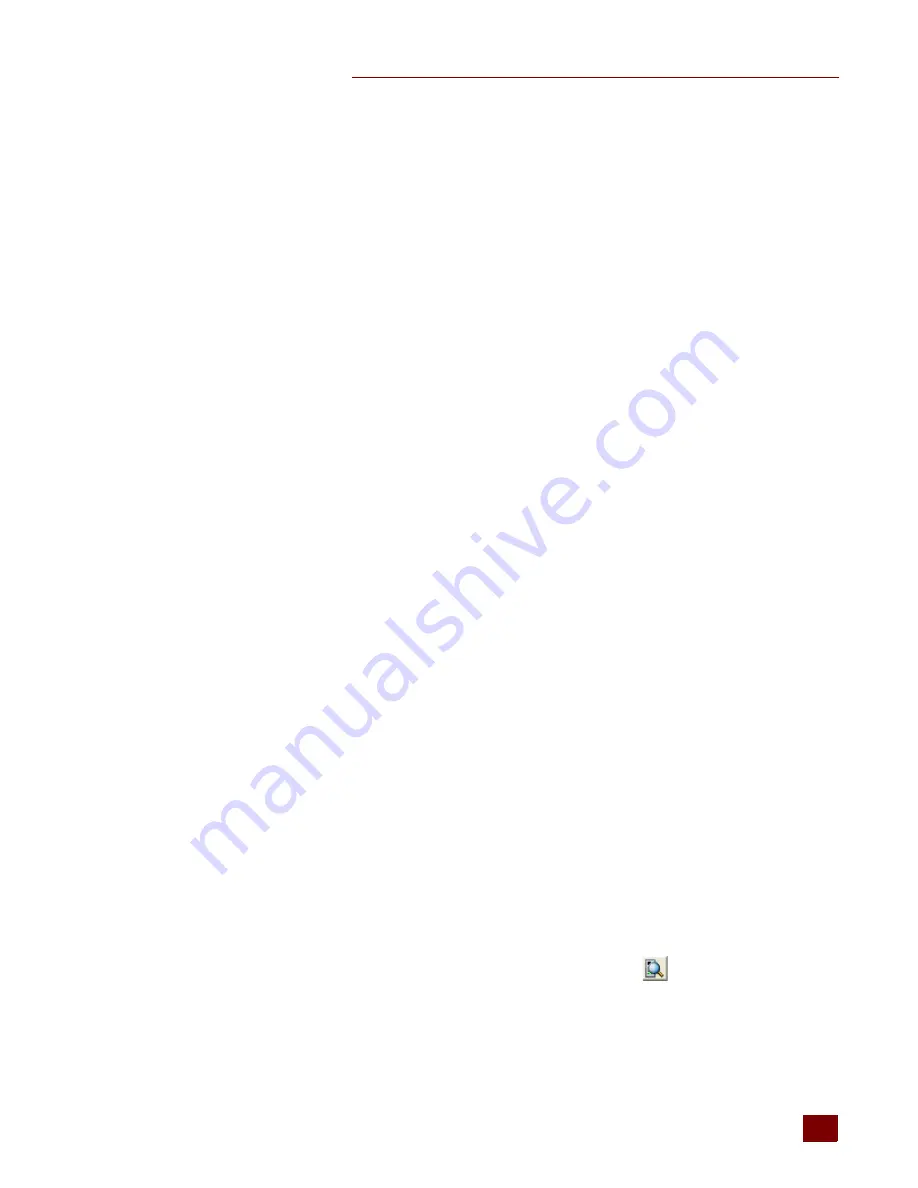
CHAPTER 4: MAINTENANCE AND TROUBLESHOOTING
SNAP PAC R-Series Controller User’s Guide
73
73
All three of these items should have a value of zero. If any of these items has a value other
than zero, you may have a network problem.
Analyze Communication Packets.
If it appears that you have network problems, you
can use the OptoEnetSniff
™
utility to log and analyze network communication packets. The
utility is included with PAC Project Basic and PAC Project Professional software suites, and is
available on our website, www.opto22.com. For help using the utility, see its online help file
(choose Help
>
Contents).
Have Your Network Certified.
If you suspect network problems, you may need to have
your network professionally certified. Opto 22 does not offer network validation or
certification services, but many network hardware manufacturers do. Contact the
manufacturer of your Ethernet network hardware to have them diagnose, fix, and certify
your network.
If you continue to have problems communicating with the SNAP PAC R-series controller
after your network is certified, contact Opto 22 Product Support. (See
page 6
.)
Additional Troubleshooting Tools
Making Sure the Controller is in Normal Mode
If you are having trouble communicating with the controller, it might be in
fail-safe
bootloader
mode
or
hardware test mode
. The controller restarts in one of these modes if you
hold down the R
ESET
button longer than the time needed to restore the default settings. For
more information, see
“Resetting the Controller” on page 49
.
TCP Settings
Retransmit timeout (RTO) refers to the length of time the controller waits while
communicating before timing out. The RTO is determined by the controller’s TCP/IP stack,
and the stack continually recalculates the RTO based on recent network traffic. If the
network becomes busier, for example, the stack automatically adjusts the RTO to a higher
value.
If the TCP/IP stack times out while trying to transmit data, it doubles the current RTO and
tries again. This process continues for five retries; after that, the controller stops trying and
sends a timeout message.
If you are receiving frequent timeout messages from the I/O unit, you can change the TCP
parameters in PAC Manager.
1.
Choose Start
>
Programs
>
Opto 22
>
PAC Project Software
>
PAC Manager.
2.
In the PAC Manager main window, click the Inspect icon
.
3.
In the Device Name field, type the name (or IP address) of the controller. Click Status
Write.






























