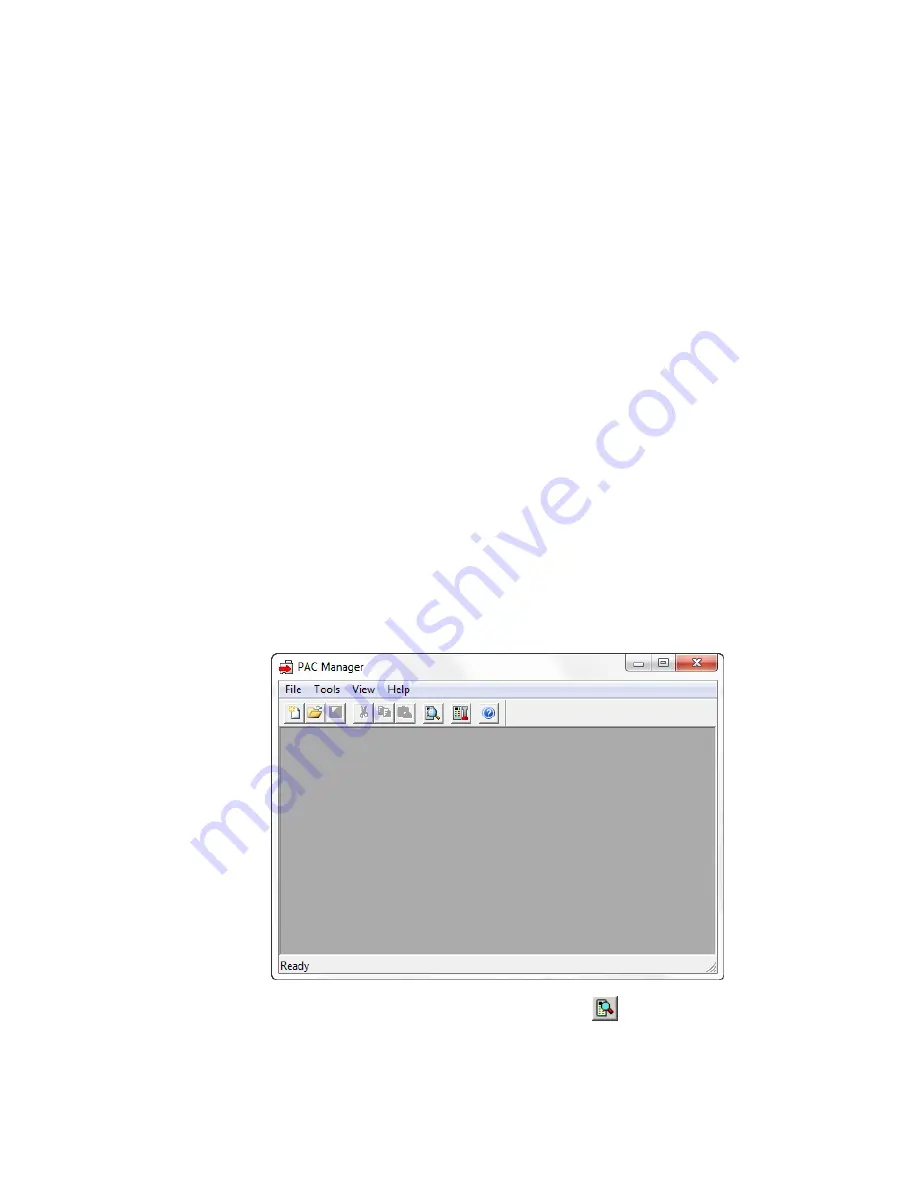
CHAPTER 4: MAINTENANCE AND TROUBLESHOOTING
SNAP PAC R-Series Controller User’s Guide
57
Pinging the Controller
If you still cannot communicate with the controller after you have checked these items, try to reach it using
the PING protocol.
1.
Choose Start
Programs
Accessories and open a command prompt.
2.
At the prompt, type:
ping [controller’s IP address]
For example, type:
ping 10.192.54.40
If the controller responds,
go to
“Accessing the Controller with PAC Manager” on page 57
If the PING command cannot be found
, choose Start
Control Panel
Network. Make sure TCP/IP is
configured as a protocol and that an IP address and subnet mask are assigned.
If you see the message “Destination host route not defined,”
the controller probably has an
inappropriate IP address and subnet mask. Make sure the IP address and subnet mask on the controller are
compatible with those on the computer. Follow the directions beginning on
to check the IP address
and subnet mask on the controller, and change them if necessary.
If you see the message “No response from host,”
check the following:
•
Are the computer and controller correctly connected? Is the controller turned on?
•
Are the IP address and subnet mask on the controller compatible with those on the computer?
•
Is the controller in reset mode? (Check for a blinking STAT LED. STAT blink codes are shown on
If you still cannot ping the controller,
contact Opto 22 Product Support. (See
Accessing the Controller with PAC Manager
Once you know you can ping the controller, try to access it using PAC Manager. You will need to know the
controller’s IP address.
1.
If PAC Manager is not already open, choose Start
Programs
Opto 22
PAC Project
PAC Manager.
The PAC Manager main window opens:
2.
In the PAC Manager main window, click the Inspect button
.
3.
In the Device Name field, type the name (or IP address) of the controller (or choose it from the
drop-down list). Press Enter or click Status Read.






























