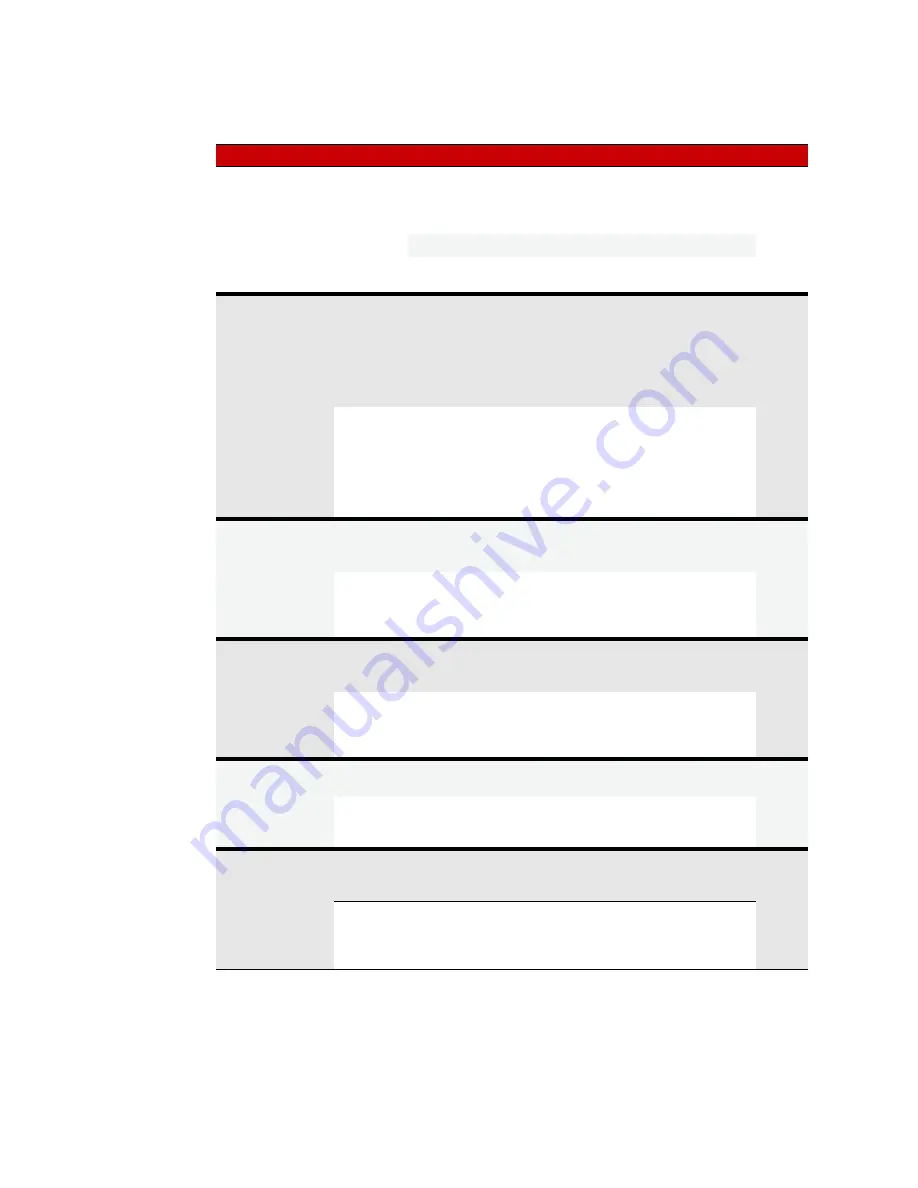
MAINTAINING THE SNAP PAC R-SERIES CONTROLLER
SNAP PAC R-Series Controller User’s Guide
42
The following table summarizes how to use the card; see the page in the last column for steps.
To do this
When
Put card in...
Use this method
See pg
Store/access data
Anytime
Controller
Automate data storage and retrieval in PAC
Control logic: Use PAC Control commands and
file communication handles. Or use PAC Con-
trol FTP communication handles.
Controller
1
From a PC, use an FTP client.
PC with card
reader
Use Windows Explorer.
Replace failed
controller using a
prepared card
In advance
Controller
1
PC with card
reader
1. Use PAC Manager Inspect window to store IP
address and configuration data to card.
2. Use PAC Control to make controller down-
load (.cdf) file.
3. Create a command file to load firmware.
4. Copy .cdf file, command file, and firmware file
to card.
If controller
fails
Controller
1. Replace failed controller with a new one
(must be exactly same part number; must have
minimum firmware R9.x and loader R6.x).
2. Insert prepared card and turn on power.
3. Use controller’s Reset button to reset to
defaults from card. Strategy is saved to flash
memory.
Try out controller
firmware without
replacing current
firmware
In advance
Controller
1
or
PC with card
reader
Use Windows Explorer or FTP client to copy
new firmware to card.
To use
Controller
Insert prepared card into controller and cycle
power. Controller runs firmware on card.
To go back to older firmware, remove card and
cycle power again.
Try out new strategy
without replacing
current strategy
4
In advance
Controller
1
or
PC with card
reader
Use PAC Control to make controller download
(.cdf) file; then use Windows Explorer or FTP
client to put .cdf file on the card.
To use
Controller
Insert prepared card into controller and cycle
power. Controller runs strategy from card.
To go back to older strategy, remove card and
cycle power again.
Update non-net-
worked controller
with new firmware
4
In advance
PC with card
reader
Create command file; copy it and the firmware
file to card.
To use
Controller
Insert card into controller. Controller runs firm-
ware from card until reset. Use controller’s
Reset button to save firmware to flash.
2
Update non-net-
worked controller
with new strategy
4
In advance
PC with card
reader
Use PAC Control to make controller download
(.cdf) file; then use Windows Explorer to copy
.cdf file to the card.
To use
Controller
Insert card into controller and cycle power. Con-
troller runs new strategy from card until reset.
Use controller’s Reset button to save strategy to
flash memory.
2, 3
1 Controller must be on same network segment as PC.
2 CAUTION: Before resetting, make sure you know what is on the card! ALL IP address and configuration
information, firmware, and strategy that exist on the card are saved to flash memory.
3 If you have firmware R9.x but a loader older than 6.x, the controller runs the new strategy from card until
reset, but the strategy cannot be saved to flash memory.
4 CAUTION: Persistent variables will be deleted.






























