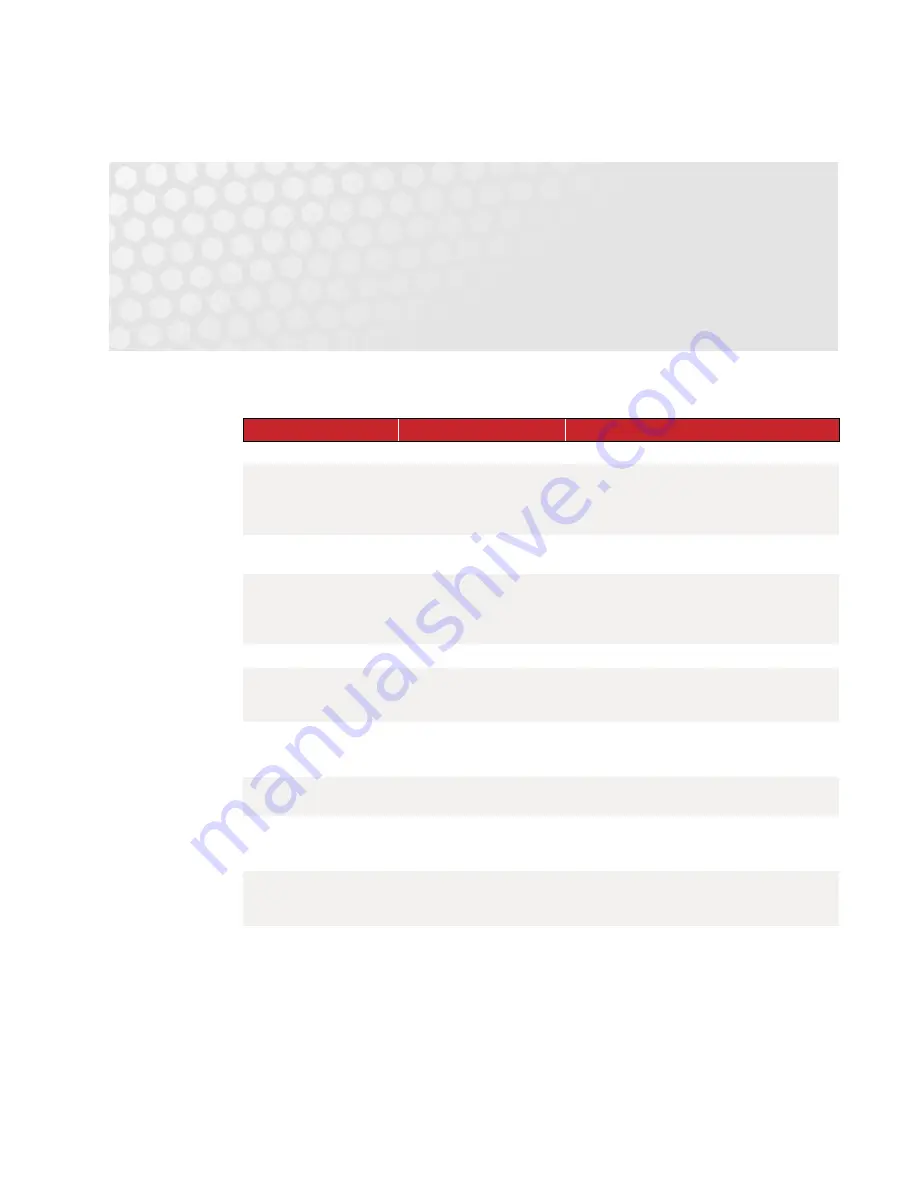
SNAP-LCM4 User’s Guide
23
23
Chapter 4
4: Troubleshooting
If you encounter a problem while installing or using the SNAP-LCM4 controller, check this section for
suggestions. See For Help on page
if you need to contact Opto 22 Product Support
.
If you see this
It means
Try this
LINE LED is off.
No power.
Check wiring.
LINE LED is red
or
Controller resets.
Power may be out of
specification.
Check the power supply. A minimum of 5.0 VDC
power is required. The allowed deviation for any
amount of time, no matter how short, is +/– 0.10
VDC.
STAT LED is off.
Controller has an internal
problem.
Call Opto 22 Product Support.
STAT LED blinks red.
Firmware problem.
Remove jumper X1 and cycle power to the
controller. If the STAT LED is solid, download new
firmware. If the STAT LED still blinks, call Opto 22
Product Support.
BATT LED is red.
Backup battery is low.
Replace the backup battery.
RX LED is stuck on.
Wiring polarity problem.
If you’re using two-wire mode, try swapping the TX+
and TX- wires. If you’re using four-wire mode, try
swapping the RX+ and RX- wires.
Controller cannot transmit to
PC.
Configuration jumpers were
changed without cycling power.
Cycle power and retry transmission.
If using RS-232 port on SNAP-LCM4, make sure pin
4 (RTS) and pin 5 (CTS) are jumpered.
No communication to host
PC and no TX/RX LEDs.
Communication problems.
Check the PC serial port.
No communication to host
PC. RX LED is on, but TX
LED is off.
Communication problems.
Check controller address, baud rate, and
ASCII/binary settings. See Setting Jumpers on page
No communication to host
PC. Both TX and RX LEDs
are on.
Communication problems.
Try a slower baud rate.
No communication to I/O. TX
LED is off while trying to
communicate.
Communication problems.
Check that I/O port software is configured for correct
port.
If RX LEDs on I/O are off while trying to
communicate, check wire for loose connections,
shorts, or breakage.
If RX LEDs on I/O are on, check I/O address, baud
rate, and protocol settings in software.
Also check voltage at I/O units to make sure the
power supply voltage is within specs.








































