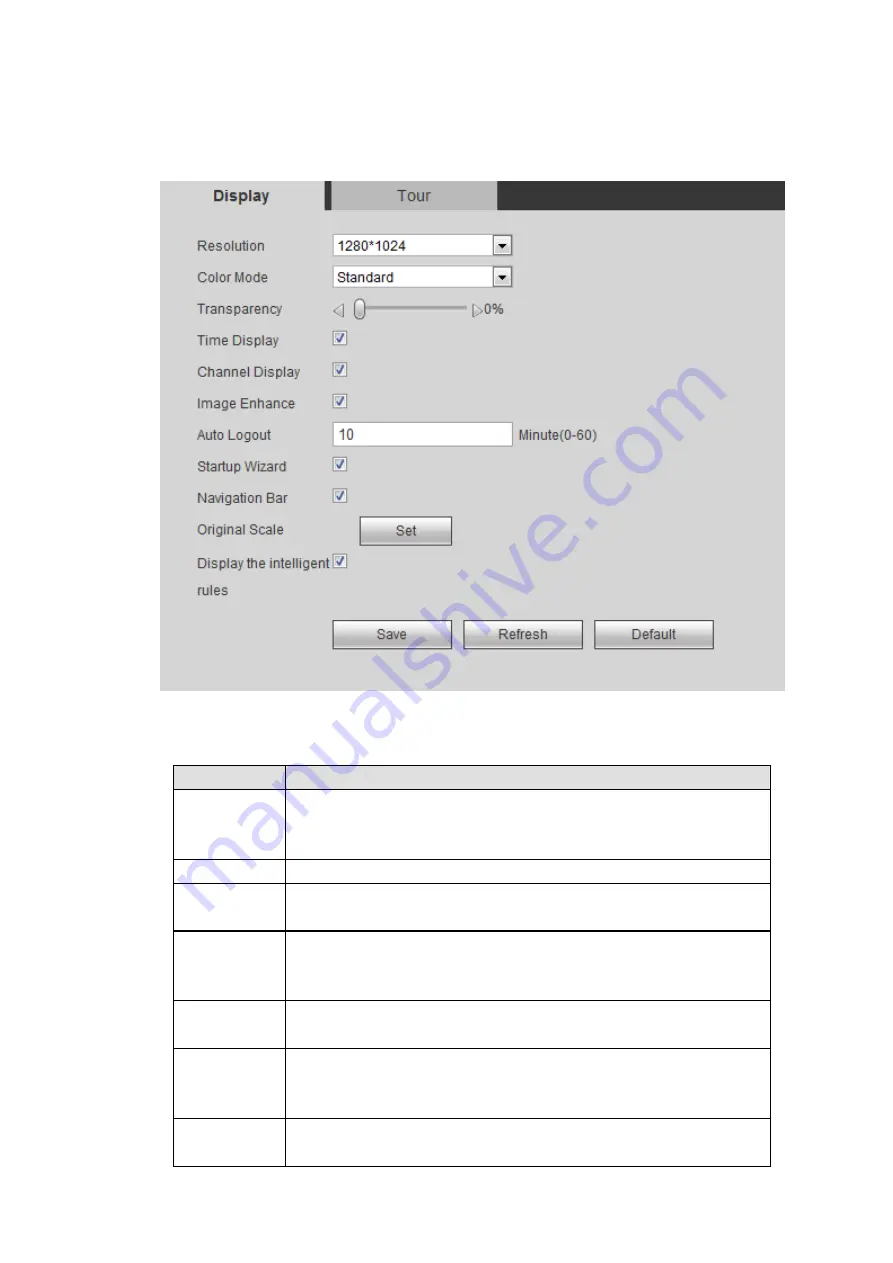
378
5.8.5.3 Display
Display interface includes GUI, TV adjust, Tour and zero-channel encoding.
5.8.5.3.1 Display
Here you can set background color and transparency level. See Figure 5-106.
Figure 5-106
Please refer to the following sheet for detailed information.
Parameter
Function
Resolution
There
are
four
options:
1920×1080,
1280×1024(default),
1280×720, 1024×768. Please note the system needs to reboot to
activate current setup.
Color mode
Please select from the dropdown list.
Transparency Here is for you to adjust transparency. The value ranges from 128
to 255.
Time
title/channel
title
Check the box here, you can view system time and channel
number on the monitor video.
Image
enhance
Check the box; you can optimize the margin of the preview video.
Startup
wizard
Once you check the box here, system will go to the startup wizard
directly when the system restarts the next time. Otherwise, it will go
to the login interface.
Navigation
bar
Check the box here, system displays the navigation bar on the
interface.
Summary of Contents for NV432P16-4K
Page 1: ...Network Video Recorder User s Manual V 2 7 0...
Page 42: ...109 VIEDEO OUT Video output port CVBS output...
Page 129: ...236 Figure 4 89 Figure 4 90...
Page 130: ...237 Figure 4 91 Figure 4 92...
Page 145: ...252 Figure 4 110 Figure 4 111...
Page 146: ...253 Figure 4 112 Figure 4 113...
Page 147: ...254 Figure 4 114 Figure 4 115...
Page 149: ...256 Figure 4 117 Figure 4 118...
Page 241: ...348 Figure 5 55 Figure 5 56...
Page 242: ...349 Figure 5 57 Figure 5 58 Figure 5 59...
Page 253: ...360 Figure 5 73 Figure 5 74...






























