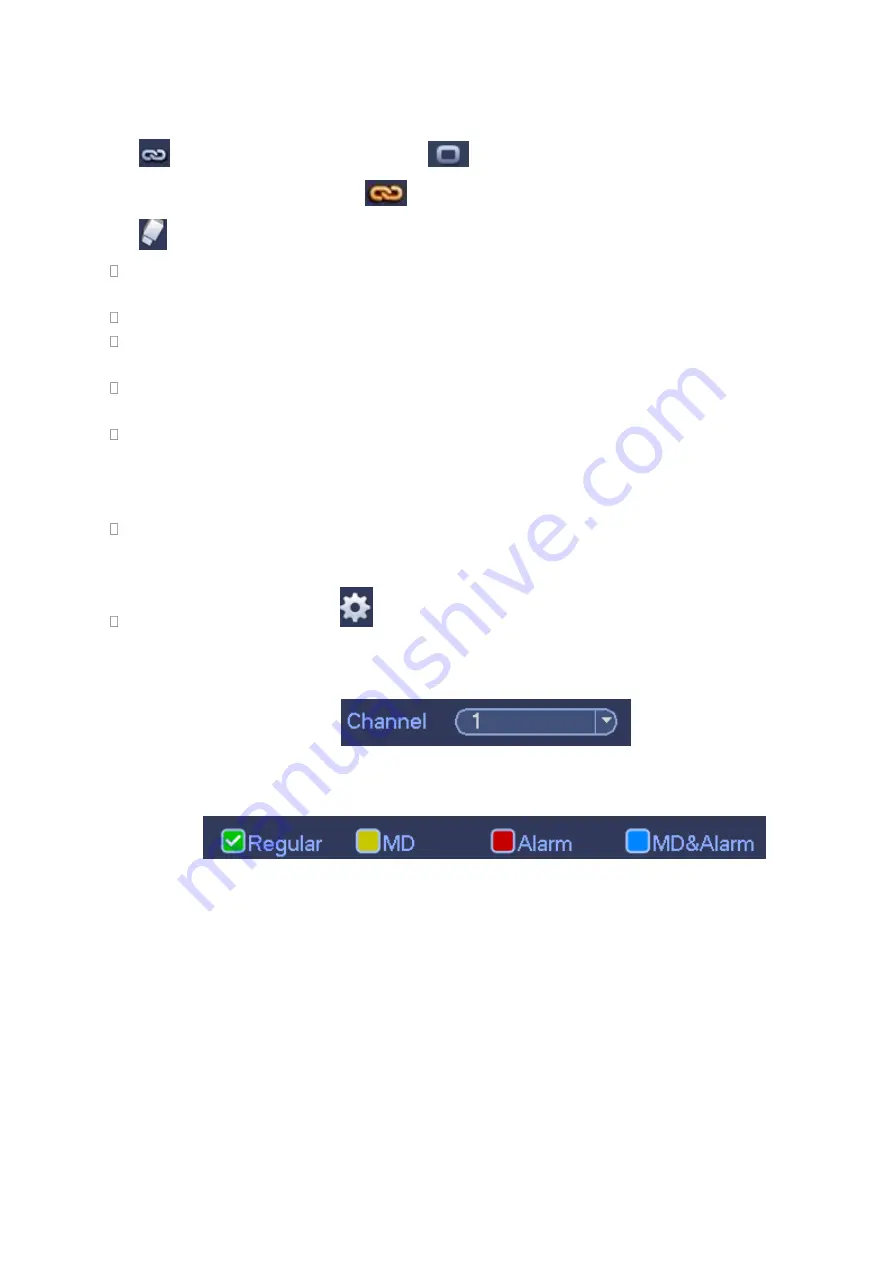
210
Channel: Please select the channel number first. You can select “all” if you want to set for the whole
channels.
: Sync connection icon. Select icon
of several dates, all checked items can be edited or
together. Now the icon is shown
.
: Click it to delete a record type from one period.
Record Type: Please check the box to select corresponding record type. There are four types:
Regular/MD (motion detect)/Alarm/MD&Alarm.
Week day: There are eight options: ranges from Saturday to Sunday and all.
Holiday: It is to set holiday setup. Please note you need to go to the General interface (Main
Menu->Setting->System->General) to add holiday first. Otherwise you can not see this item.
Pre-record: System can pre-record the video before the event occurs into the file. The value ranges
from 1 to 30 seconds depending on the bit stream.
Redundancy: System supports redundancy backup function.
It allows you backup recorded file in
two disks. You can highlight Redundancy button to activate this function. Please note, before enable
this function, please set at least one HDD as redundant. (Main menu ->Setting->Storage->HDD
Manager).
Please note this function is null if there is only one HDD.
ANR: It is to save video to the SD card of the network camera in case the network connection fails.
The value ranges from 0s
~
43200s. After the network connection resumed, the system can get the
video from the SD card and there is no risk of record loss.
Period setup: Click button
after one date or a holiday, you can see an interface shown as in
Figure 4-64.There are four record types: regular, motion detection (MD), Alarm, MD & alarm.
Please following the steps listed below to draw the period manually.
a) Select a channel you want to set. See Figure 4-60.
Figure 4-60
b) Set record type. See Figure 4-61.
Figure 4-61
c) Please draw manually to set record period. There are six periods in one day. See Figure 4-62.
Summary of Contents for NV432P16-4K
Page 1: ...Network Video Recorder User s Manual V 2 7 0...
Page 42: ...109 VIEDEO OUT Video output port CVBS output...
Page 129: ...236 Figure 4 89 Figure 4 90...
Page 130: ...237 Figure 4 91 Figure 4 92...
Page 145: ...252 Figure 4 110 Figure 4 111...
Page 146: ...253 Figure 4 112 Figure 4 113...
Page 147: ...254 Figure 4 114 Figure 4 115...
Page 149: ...256 Figure 4 117 Figure 4 118...
Page 241: ...348 Figure 5 55 Figure 5 56...
Page 242: ...349 Figure 5 57 Figure 5 58 Figure 5 59...
Page 253: ...360 Figure 5 73 Figure 5 74...






























