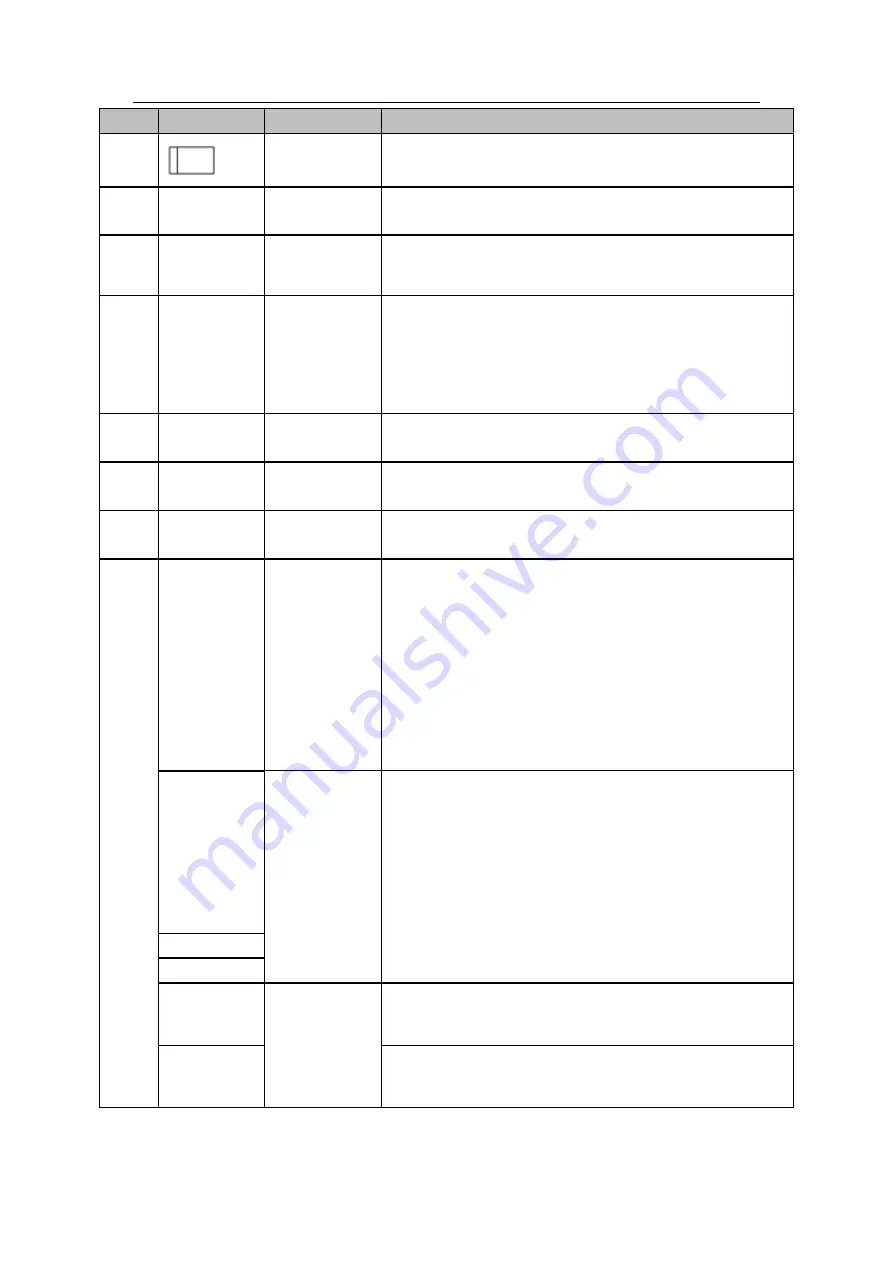
Standalone DVR User’s Manual
43
SN
Icon
Name
Function
3
Power switch
Power on/off button.
4
AUDIO IN
Audio
input
port
Connect to microphone and etc to input signal.
5
MIC IN
Bidirectional
talk input port
Input bidirectioanl talk analog signal from microphone,
pick up.
6
MIC OUT
Bidirectional
talk
output
port
Output bidirectional talk analog signal to sound box and
etc.
Bidirectional talk output.
Audio output of single-window monitor mode.
Audio output of single-window playback mode.
7
AUDIO OUT
Audio output
port
Connect to sound box and etc to output audio signal.
8
VIDEO OUT
Video output
port
Connect to output devices such as TV.
9
VIDEO IN
Video
input
port
Connect to analog camera, video input signal.
10
1
~
16
Alarm input
port 1
~
16
There are four groups. The first group is from port 1
to port 4, the second group is from port 5 to port 8,
the third group is from port9 to port 12, the fourth
group is from port13 to port 16. They are to receive
the signal from the external alarm source. There are
two types; NO (normal open)/NC (normal close).
When your alarm input device is using external
power, please make sure the device and the NVR
have the same ground.
NO1
~
NO5
Alarm output
port 1
~
5
5 groups of alarm output ports. (Group 1
:
port
NO1
~
C1,Group 2:port NO2
~
C2,Group 3:port
NO3
~
C3. 4:port NO4
~
C4. 5:port NO5
~
C5.).Output alarm signal to the alarm device. Please
make sure there is power to the external alarm
device.
NO
:
Normal open alarm output port.
NC
:
Normal close alarm output port.
C
:
Alarm output public end.
C1
~
C5
NC5
A
RS485
communicatio
n port
RS485_A port. It is the cable A. You can connect to the
control devices such as speed dome PTZ.
B
RS485_B.It is the cable B. You can connect to the control
devices such as speed dome PTZ.
Summary of Contents for Advanced 1080P
Page 1: ...Standalone Embedded DVR User s Manual V1 7 0 Released 01 07 2016...
Page 44: ...Standalone DVR User s Manual 34 Installation Mode Desktop Rack installation...
Page 166: ...Standalone DVR User s Manual 156 Figure 4 103 Figure 4 104...
Page 167: ...Standalone DVR User s Manual 157 Figure 4 105 Figure 4 106...
Page 174: ...Standalone DVR User s Manual 164 Figure 4 112 Figure 4 113...
Page 175: ...Standalone DVR User s Manual 165 Figure 4 114 Figure 4 115...
Page 176: ...Standalone DVR User s Manual 166 Figure 4 116 Figure 4 117...
Page 179: ...Standalone DVR User s Manual 169 Figure 4 121 Figure 4 122...
Page 192: ...Standalone DVR User s Manual 182 Figure 4 142 Figure 4 143...
Page 209: ...Standalone DVR User s Manual 199 Figure 4 164 Figure 4 165...
Page 212: ...Standalone DVR User s Manual 202 Figure 4 168 Figure 4 169 4 11 5 6 ATM POS...
Page 265: ...Standalone DVR User s Manual 255 Figure 5 59 Figure 5 60 Figure 5 61...
Page 275: ...Standalone DVR User s Manual 265 Figure 5 76 Figure 5 77 Figure 5 78...
Page 335: ...Standalone DVR User s Manual 325...






























