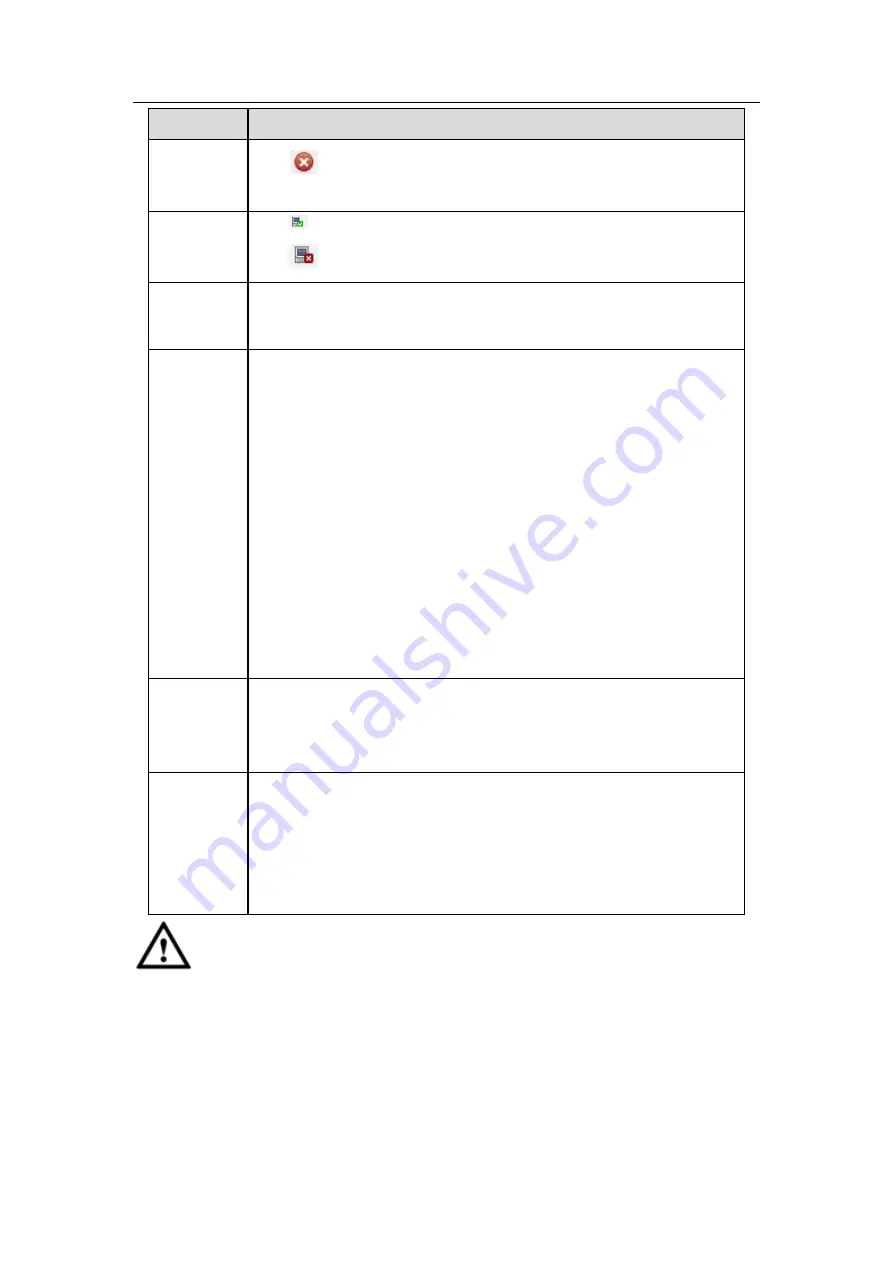
Standalone DVR User’s Manual
229
Parameter
Function
Delete
Click
, you can delete the remote connection of the corresponding
channel.
Connection
status
: Connection succeeded.
: Connection failed.
Delete
Select a device in the Added device list and then click Delete button,
system can disconnect the device and remove it from the Added
device list.
Manual
Add
Click it, the interface is shown as in Figure 5-19. Here you can add
network camera manually.
You can select a channel from the dropdown list (Here only shows
disconnection channel.)
Note:
System supports manufactures such as Panasonic, Sony,
Dynacolor, Samsung, AXIS, Arecont, Dahua and Onvif standard
protocol.
If you do not input IP address here. System uses default IP
192.168.0.0 and system does not connect to this IP.
Can not add two devices at the same time. Click OK button here,
system only connect to the corresponding device of current
channel.
Export
Click it, system can export the added device list to your local PC.
The export file is .CVS file. The information includes IP address, port,
remote channel number, manufacturer, user name, password and
etc.
Import
Click it, you can import the setup file to the device.
If the imported IP has conflicted with current added device, system
pops up a dialogue box to remind you. You have two options:
OK: Click OK button, system uses the imported setup to overlay
current one.
Cancel: Click Cancel button, system adds the new IP setup.
Important
You can edit the exported .CVS file.
Do not change the file format; otherwise it
may result in import failure.
Does not support customized protocol import and export.
The import and export device shall have the same language format.
5.8.1.2 Conditions
Here you can view device property information. The setups become valid immediately
Summary of Contents for Advanced 1080P
Page 1: ...Standalone Embedded DVR User s Manual V1 7 0 Released 01 07 2016...
Page 44: ...Standalone DVR User s Manual 34 Installation Mode Desktop Rack installation...
Page 166: ...Standalone DVR User s Manual 156 Figure 4 103 Figure 4 104...
Page 167: ...Standalone DVR User s Manual 157 Figure 4 105 Figure 4 106...
Page 174: ...Standalone DVR User s Manual 164 Figure 4 112 Figure 4 113...
Page 175: ...Standalone DVR User s Manual 165 Figure 4 114 Figure 4 115...
Page 176: ...Standalone DVR User s Manual 166 Figure 4 116 Figure 4 117...
Page 179: ...Standalone DVR User s Manual 169 Figure 4 121 Figure 4 122...
Page 192: ...Standalone DVR User s Manual 182 Figure 4 142 Figure 4 143...
Page 209: ...Standalone DVR User s Manual 199 Figure 4 164 Figure 4 165...
Page 212: ...Standalone DVR User s Manual 202 Figure 4 168 Figure 4 169 4 11 5 6 ATM POS...
Page 265: ...Standalone DVR User s Manual 255 Figure 5 59 Figure 5 60 Figure 5 61...
Page 275: ...Standalone DVR User s Manual 265 Figure 5 76 Figure 5 77 Figure 5 78...
Page 335: ...Standalone DVR User s Manual 325...






























