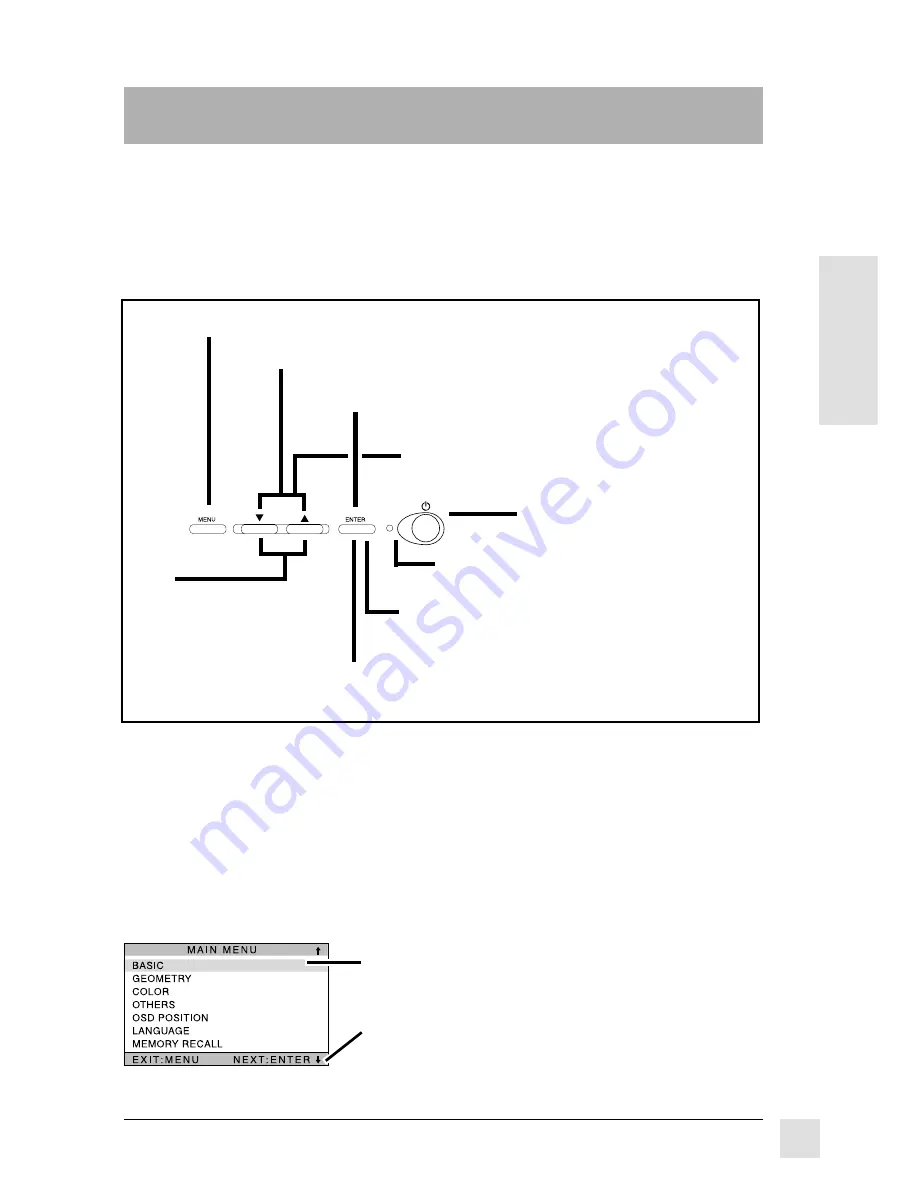
Optiquest Q95
E
N
G
L
I
S
H
7
Operation
This section shows how to adjust your monitor for your personal preference.
For more tips on optimizing the displayed image, visit our web site at
www.optiquest.com.
Front Control Panel
OPERATION
Press the [
▼
] or [
▲
] button to highlight
the control you want to adjust
Press the ENTER button to select the highlighted
option
➌
➋
➍
➊
Press the MENU button to display the main MENU
* Degaussing occurs automatically each time you turn the monitor on, removing
buildup of magnetic fields that can affect color purity and convergence. Do NOT
degauss repeatedly. Doing so can be harmful to the monitor.
Press the [
▼
] or [
▲
] button to highlight an option on the menu
OnView
®
Main Menu
The OnView main menu from Optiquest
®
shows the various controls for
adjusting the monitor.
➎
Press the ENTER button to select the
highlighted option
➏
Press the [
▼
] or [
▲
]
button to adjust the
control
Power light:
Green
= on
Orange = power saving mode
Power on/off*
➐
Press the ENTER to deactivate the selected option.
You can now select another option on the menu to
adjust.
The next few pages feature more details about each of
these menu options. Menus disappear automatically
about 25 seconds after pressing any button.
The status line tells you what action you can take: in
this example, you can either Exit by pressing the MENU
button, or go to the next option on the menu by pressing
the [
▼
] button.


































