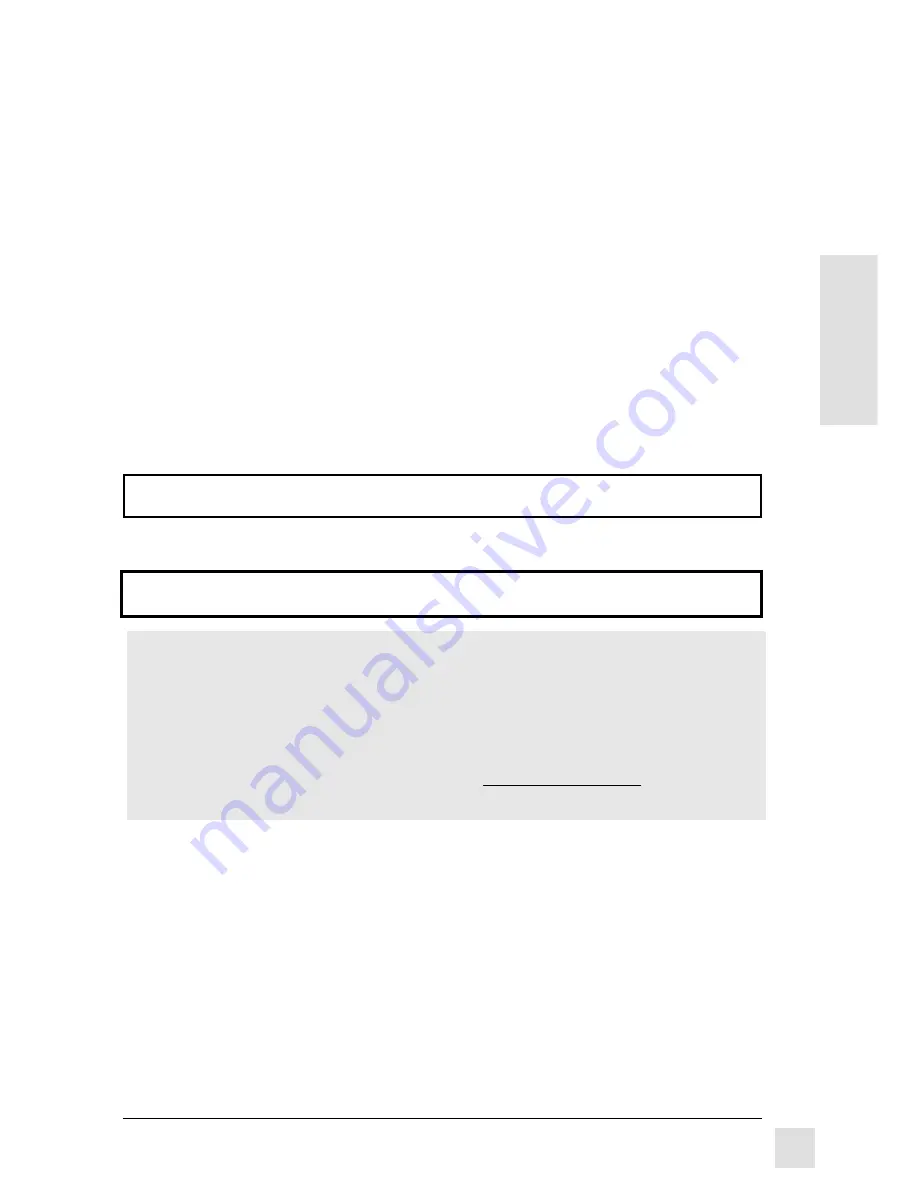
E
N
G
L
I
S
H
Optiquest Q95
1
For Your Records
The serial number of this product is on the back of the monitor. Write the serial
number of this unit in the space below and keep this booklet as a permanent
record of your purchase to aid in identification in the event of theft or loss.
Model Name:
Optiquest Q95
Model Number:
VCDTS21554
Serial Number:
__________________
Purchase Date:
___________________
Power Cord Safety Guidelines
Caution : Use a power cable that is properly grounded. Always use the AC cords listed
below for each area :
USA ...........................UL
Canada ......................CSA
Germany ....................VDE
Switzerland ................SEV
Britain .........................BASEC/BS
Japan .........................Electric Appliance Control Act
In other areas, use AC cord which meets local safety standards.
Register your monitor at www.viewsonic.com. It’s fast, easy, and will simplify future support
needs.
Electronic Warranty Registration
Copyright © ViewSonic Corporation 1999. All rights reserved.
Macintosh and Power Macintosh are registered trademarks of Apple Computer, Inc.
Microsoft, Windows, Windows NT, and the Windows Logo are registered trademarks of Microsoft
Corporation in the United States and other countries.
Optiquest, ViewSonic, OnView, ViewMeter, and ViewMatch are registered trademarks, and
Optimize Your Image is a trademark of ViewSonic Corporation.
VESA is a registered trademark of the Video Electronics Standards Association (VESA). DPMS is a
trademark of VESA.
E
NERGY
S
TAR
is a registered trademark of the U.S. Environmental Protection Agency (EPA).
Disclaimer: ViewSonic Corporation shall not be liable for technical or editorial errors or omissions
contained herein; nor for incidental or consequential damages resulting from furnishing this
material, or the performance or use of this product.
In the interest of continuing product improvement, ViewSonic Corporation reserves the right to
change product specifications without notice. Information in this document may change without
notice.
No part of this document may be copied, reproduced, or transmitted by any means, for any purpose
without prior written permission from ViewSonic Corporation.
As an E
NERGY
S
TAR
®
partner, ViewSonic Corporation has determined that this product meets the
E
NERGY
S
TAR
®
guidelines for energy efficiency.


































