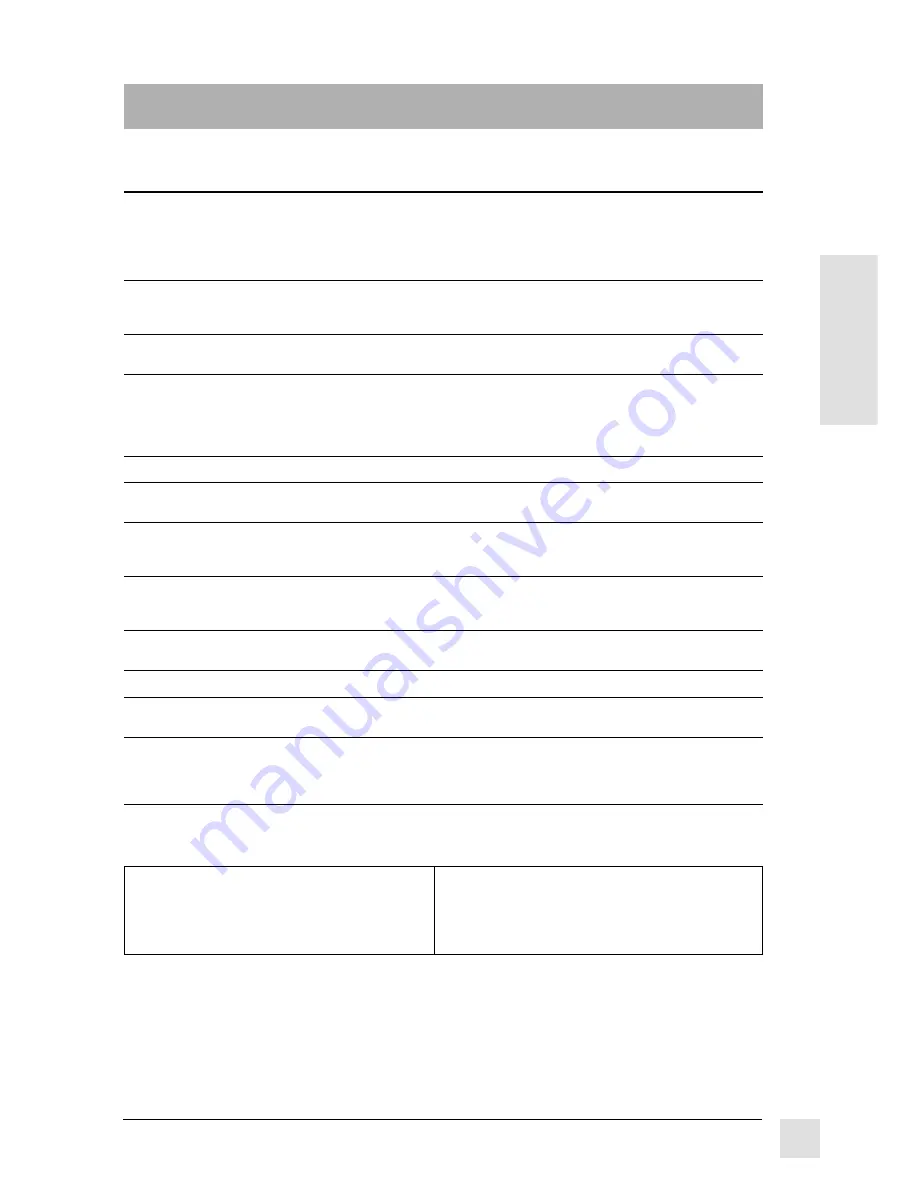
11
Optiquest Q95
E
N
G
L
I
S
H
Other Information
Specifications
CRT
Type
19" (18.0" viewable diagonal),
0.27mm dot pitch (0.23H x 0.14V), 90° deflection,
Phosphor
RGB, short persistence
Glass Surface
Anti-glare, Anti-static,
Standard light transmission rate = 53%
Input Signal
Video
RGB analog (0.7Vp-p, 75 ohms)
Sync
H/V separate (TTL), (0.3Vp-p), Composite sync,
f
H
: 30-86 kHz, f
V
: 50-120 Hz
Compatibility
PC
Up to 1600 x 1280 NI
Macintosh
®
*
1
Power Macintosh
®
Maximum
640 x 480 NI @ 120 Hz
Refresh
800 x 600 NI @ 110 Hz
Rates*
2
1024 x 768 NI @ 107 Hz
1280 x 1024 NI @ 81 Hz
1600 x 1200 NI @ 69 Hz
Power
Voltage
AC 88-132V/ 180-264V Hz
Display Area
Factory Setting
357mm (H) x 268mm (V) Typical
Full Scan
360mm (H) x 270mm (V)
(Depends on signal timing)
Operating
Temperature
32°F to 104°F (0°C to 40°C)
Conditions
Humidity
5% to 95% (no condensation)
Altitude
To 9,000 feet
Storage
Temperature
-40°F to +140°F (-40°C to +60°C)
Conditions
Humidity
5% to 95% (no condensation)
Altitude
To 39,000 feet
Dimensions
Physical
466mm (W) x 481mm (H) 480mm (D)
(monitor)
18.3" (W) x 18.9" (H) x 18.9" (D)
Weight
Net
21.0 kgs (46.3 lbs) Monitor only
Regulations
UL, CSA, DHHS, FCC-B, MPRII, CE,
EPA E
NERGY
S
TAR
®
, DOC-B, TUV-GS
Power saving
On
110W typical (green LED)
modes
DPMS
™
Stand By
<15W (orange LED)
DPMS Suspend
<15W (orange LED)
DPMS Off
<3W (orange LED)
*
1
A Macintosh
computer requires Macintosh
adapter. To order an adapter, call Optiquest. See the
back cover of this quide. You will need to provide your monitor's serial number.
*
2
Warning: Do not set the graphics card in your computer to exceed these maximum refresh rates.
Doing so may result in permanent damage to the monitor. NI = Non Interlaced.
VGA 640 x 400 NI @ 70Hz
VESA
®
640 x 480 NI @ 75Hz
VESA 640 x 480 NI @ 60Hz
VESA 800 x 600 NI @ 75Hz
VESA 1024 x 768 NI @ 75Hz
Other Information
Preset Timing Modes
VESA 1024 x 768 NI @ 85Hz
VESA 1280 x 1024 NI @ 75Hz
VESA 1600 x 1200 NI @ 60Hz
Macintosh 832 x 624 NI @ 75Hz
Macintosh 1152 x 870 NI @ 75Hz
(The monitor has been pre-adjusted to VESA 1024 x 768 NI @ 75Hz)


































