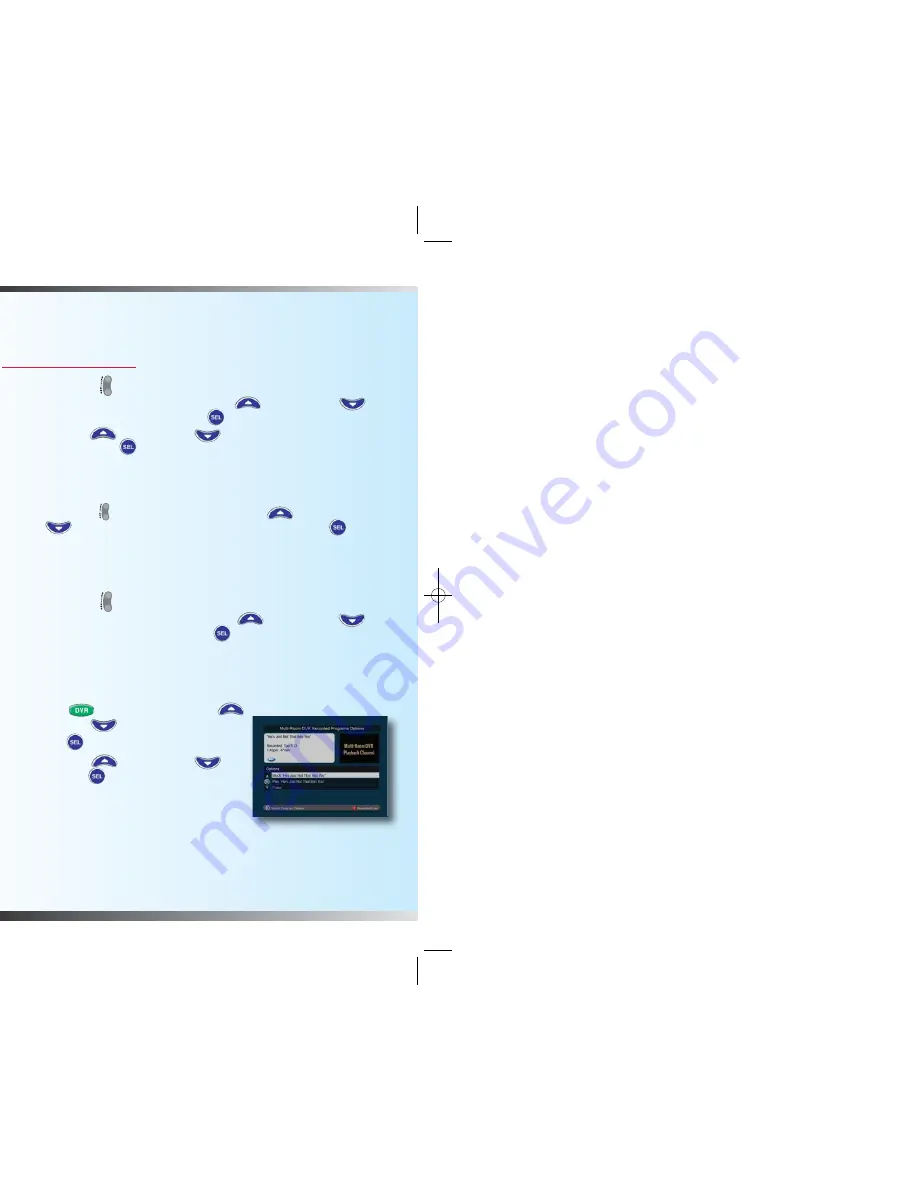
11
10
Block Shows with Certain Ratings
Note
: Follow procedures on all digital cable boxes in your household. Block by
rating is your best protection against unauthorized viewing of content you deem
unsuitable for other household members. For additional parental control features,
visit
optimum.net/parentalcontrol
.
1. Press
SETTINGS
twice.
2. At the General Settings menu, press
Move Up
or
Move Down
to
highlight “Block: Rating,” then press
SEL
.
3. Press
Move Up
or
Move Down
to highlight the rating you wish to
block, then press
SEL
.
4. Repeat step 3 above for ALL ratings that you wish to be blocked.
5.
Parental Blocks do not take effect until you turn on the Parental Control
feature using the Quick Settings menu.
To turn on Parental Control,
press
SETTINGS
on your remote. Press
Move Up
or
Move
Down
to highlight “Turn ON Parental Control” and press
SEL
.
Enter your PIN. This will activate the Parental Control on the channels
you have selected previously.
Block Shows with Certain Titles
1. Press
SETTINGS
twice.
2. At the General Settings menu, press
Move Up
or
Move Down
to highlight “Block: Titles,” then press
SEL
.
3. Select “Displayed” to show when there is a blocked title, or “Hidden” to hide
all programs with blocked titles.
Block by Individual Program
1. Press
DVR
and then press
Move Up
or
Move Down
to choose a program.
2. Press
SEL
to display your choice.
3. Press
Move Up
or
Move Down
,
then press
SEL
to block your program.
Automatically Erase Your Oldest Recordings
Turning Auto Erase on will automatically erase your
oldest recordings one by one until there is enough
space to record your new programs.
Note
: Any recordings that have a Save Time of
“Until I Erase” will not be automatically erased.
1. Press
DVR
, and press to display the
Preferences screen.
2. Choose
Turn ON Auto Erase
.
3. Press
SEL
.
Erase a Single Title
1. Press
DVR
to see your recordings.
2. Using the
directional keys
( ), highlight the title you want to erase.
3. Press
SEL
for Options/Play. Using the
directional keys
(
), highlight
Erase
and press
SEL
. Press to erase or to cancel.
Using Parental Controls To Block Programming
If you already set up Parental Controls (Block PIN) on a digital cable box, then the
current settings will automatically block programs recorded with
DVR Plus
from being
viewed unless a Block PIN is entered.
Setting Up Your Block PIN
Note
: You must set up a Block PIN for each digital cable box in your household. If you
have already set up a PIN for each box, you will need to enter that PIN to change
these settings.
1. Press
SETTINGS
twice.
2. At the General Settings menu, press
Move Up
or
Move Down
to highlight “Block: PIN,” then press
SEL
.
3. Press
Move Up
or
Move Down
to highlight “Enable,” then press
SEL
.
4. Enter a new
PIN
.
5. Re-enter new
PIN
for confirmation.
6. Press
Exit
to return to watching TV.
Once your Block PIN has been created, you will be able to block
programming by rating and title.
B
A
1634 Multi Room DVR booklet 2.5:Layout 1 11/4/10 5:31 PM Page 10







