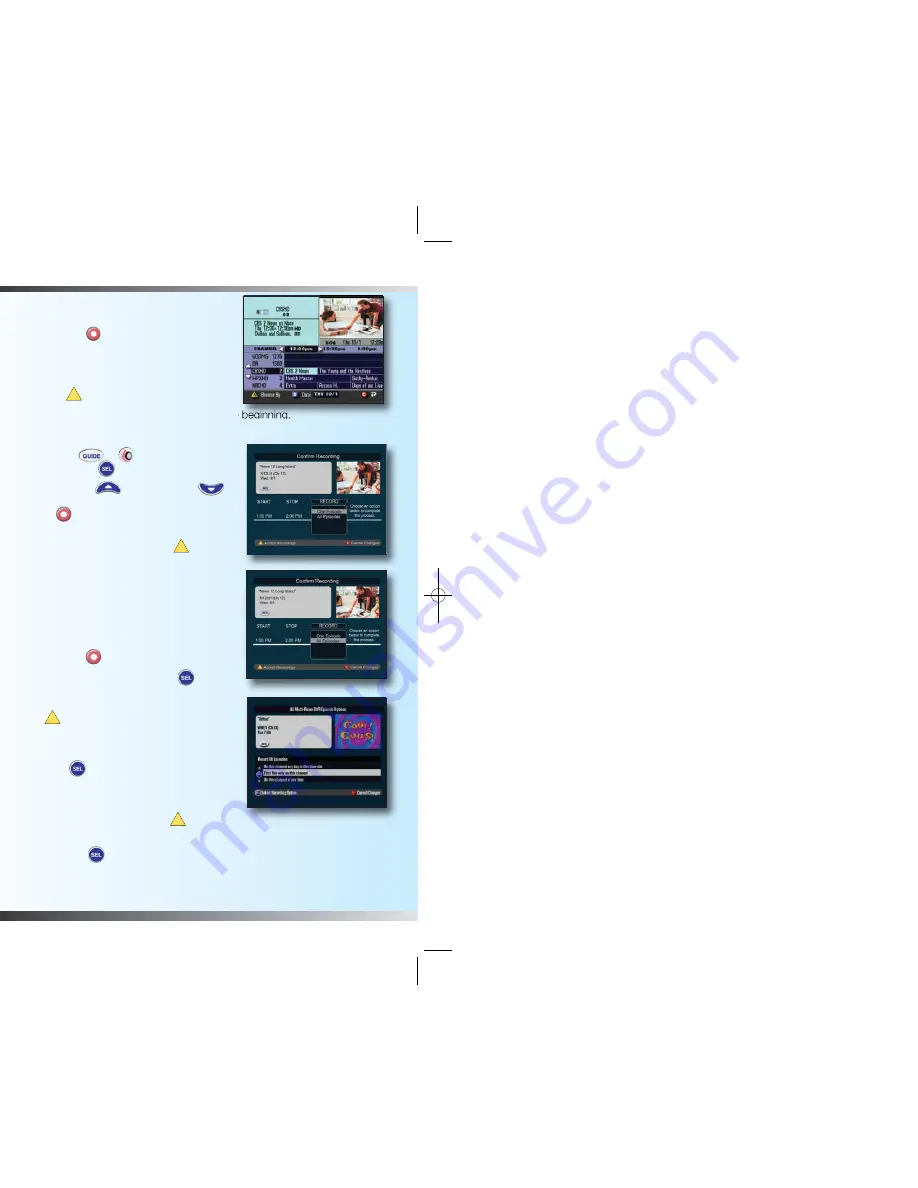
7
6
Recording TV Programs
Record a TV Program You Are Watching
1. Press
Record
. The
Confirm
Recording
screen appears.
2. While in the
Confirm Recording
screen, choose your recording options
and press .
Note
: Be sure to record your program from the beginning.
Record a TV Program from the Channel Guide
1. Press
Guide
or to get to the Main
Menu, then
SEL
“Channel Guide”.
2. Press
Move Up
or
Move Down
to highlight a TV program, and then press
Record
.
3. In the
Confirm Recording
screen, choose
your recording options and press .
The recording program is highlighted in
red in the Channel Guide.
Record Multiple Episodes or New First Run
Episodes of a TV Program
If you want to record all the episodes
of a program, follow these steps:
1. Press
Record
.
2. Choose
All Episodes
. Press
SEL
.
Notice the information in the fourth column
changes based on your selection.
Press . The
All Episodes Recording
Options
screen appears.
3. Choose one of the options on the screen.
4. Press
SEL
to save your settings.
If you want to record new first-run
episodes only, follow these steps:
1. Choose
All Episodes
and press .
2. Highlight
First Run only on this channel
and press
SEL
.
A
A
A
A
Using the Channel Guide
Find a Program to Watch
1. Press
Guide
or to get to the
Main Menu, then
SEL
“Channel
Guide”.
2. Press the
directional keys
( ) to
move through the program listings and
highlight the program you want to watch.
3. Press
SEL
. If the program is currently on, the Channel Guide closes, and
the program you selected appears in full-screen TV.
Search for a Program by Title, Channel or Theme
1. Press
Guide
or to get to the Main Menu, then
SEL
“Channel Guide”.
2. Press
Browse By
. The Browse By area of the Channel Guide
displays the options: Title, Channel and Theme.
3. Press
Move Up
or
Move Down
to highlight one of the
following options:
•
Title
, which lists programs alphabetically by program title
•
Channel
, which lists programs numerically by channel number
•
Theme
, which lists programs by theme
4. Press
SEL
. The Browse By area of the Channel Guide displays the
programs according to the option you selected.
Search for a Program by Date
1. Press
Guide
or to get to the Main Menu, then
SEL
“Channel Guide”.
2. Press
Date
. The Browse By area of the Channel Guide displays
the next 7 dates.
3. Press
Move Up
or
Move Down
to highlight a date.
4. Press
SEL
. The Channel Guide displays the programs that will
broadcast on that date.
A
B
The Channel Guide is an easy way to find, watch and record TV programs. When
selected, the Channel Guide appears and lists the next 7 days of programs.
1634 Multi Room DVR booklet 2.5:Layout 1 11/4/10 5:30 PM Page 6







